Viable – create and run macOS virtual machines on Apple silicon Macs


Takes an IPSW image, available from Apple or downloaded in the app, and creates a virtual machine from it. Runs those virtual machines using your settings for the number or cores (vCPU threads), memory, display resolution, and shared folders (macOS 13). Supports HiDPI for crisp images on Retina displays and Sonoma’s autoscaling. Lets you create multiple VMs with set Machine IDs for testing purposes. Runs up to two VMs at a time. Uses macOS lightweight virtualisation, so no Apple ID access. Beta 12 fixes a bug when restoring a minimised window..
Viable beta 12 (1.0.12) (Apple silicon only app for Monterey, Ventura and Sonoma)

ViableS is a sandboxed and locked-down version, which doesn’t share folders or the clipboard with the host, and is ideal for research. This new version fixes a bug when restoring a minimised window..
ViableS beta 12 (1.0.12) (Apple silicon only app for Monterey, Ventura and Sonoma)
Vimy – double-click to run macOS virtual machines on Apple silicon Macs
The ultimate lightweight utility for running macOS VMs. Just double-click a VM and it opens using its saved settings. Typically uses around 35 MB of memory, plus that allocated to the VM. Settings and its bundle format are written by Viable 1.0.9. It has no interface apart from its Open command. Fourth beta fixes a bug when restoring a minimised window.
Vimy 0.7 (fourth beta) (Apple silicon only app for Monterey, Ventura and Sonoma)
Liviable – create and run Linux virtual machines on Apple silicon Macs
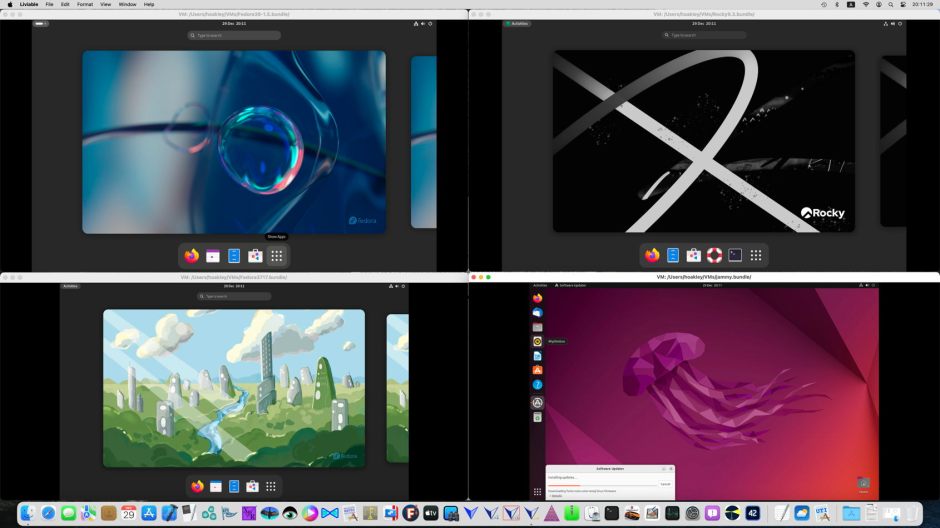

Takes a bootable ISO installer distro and creates a GUI virtual machine from it. Runs those virtual machines using your settings for the number of cores (vCPU threads), memory, and display resolution. Lets you create multiple VMs with set Machine IDs for testing purposes. Runs as many VMs as your Mac can support using macOS lightweight virtualisation, shares folders with the host Mac, and supports Rosetta 2 to run Intel binaries in the VM. Update fixes two bugs, improves menus and has a new Help book.
Liviable beta 5 (1.0.5) (Apple silicon only app for Ventura and Sonoma)
Recommended Linux distros
- Debian (11.4.0, 11.5.0) 12.4.0
- Fedora Workstation Live (36-1.5, 37-1.7) 39-1.5
- Gentoo 20231224
- Kali 2023.4
- Rocky (9.0, 9.1) 9.3
- Ubuntu Jammy Jellyfish 22.04.3.
Example Linux commands for Liviable 1.0b4
Mount standard shared folders:
mkdir /tmp/mountpoint
sudo mount -t virtiofs macdir /tmp/mountpoint
ls /tmp/mountpoint
Mount and enable Rosetta 2:
sudo /usr/bin/apt-get install binfmt-support
mkdir /tmp/mountpoint
sudo mount -t virtiofs rosdir /tmp/mountpoint
sudo /usr/sbin/update-binfmts --install rosetta /tmp/mountpoint/rosetta \
--magic "\x7fELF\x02\x01\x01\x00\x00\x00\x00\x00\x00\x00\x00\x00\x02\x00\x3e\x00" \
--mask "\xff\xff\xff\xff\xff\xfe\xfe\x00\xff\xff\xff\xff\xff\xff\xff\xff\xfe\xff\xff\xff" \
--credentials yes --preserve no --fix-binary yes
Articles
Summary of macOS VM performance on Apple silicon Macs
Why are Apple silicon VMs so different?
How virtualisation came to Apple silicon Macs
Why macOS 14.2 & 14.2.1 VMs lose shared folders, and how to work around it
Don’t update macOS VMs to 14.2 or 14.2.1 if you use shared folders
When macOS won’t work with the App Store
Current limitations on macOS virtual machines running on Apple silicon Macs
What you can do with lightweight VM Shared Folders, and what you can’t
What happens when you run a macOS VM on Apple silicon?
Evaluating M3 Pro CPU cores: 3 Special CPU modes
How does macOS manage virtual cores on Apple silicon?
How good is GPU access for Apple silicon virtual machines?
How to convert PostScript and EPS files in Sonoma in a VM (Apple silicon)
How to build a custom macOS VM on Apple silicon
Enhance your macOS VMs with Apple Remote Desktop
What works in virtualising macOS on Apple silicon, and what doesn’t
Keyboard layouts in lightweight virtualisation
Bridged networking comes to new versions of Viable, Vimy and ViableS
VoiceOver and VMs
1 How well does it work?
2 How does it work?
3 Configuration, VM and boot
4 Core allocation in VMs
5 Hypervisors and virtualisation
6 Support limits
7 Improving the virtual display
8 How Apple limits VMs
9 Monterey’s limitations
10 Which app?
11 Machine identities
12 Installing Linux is different
Lightweight virtualisation in Ventura
Can you game core allocation on Apple silicon?
Disk performance of lightweight macOS VMs on Apple silicon
The mobile virtual Mac
How virtualization is important to the future of macOS
Explainer: Pixel density and display resolution
Liviable version 1.0.5 (beta 5)
Virtualise Linux on Apple silicon with Liviable beta 4
Viable, ViableS and Vimy updates to fix a bug
Run a macOS VM on Apple silicon from a double-click with Vimy
macOS virtualisation on Apple silicon: major changes in Viable beta 9
Virtualising macOS on Apple silicon Macs: Viable beta 8
How to run a macOS beta on Apple silicon
Using a Mac without a network connection
macOS virtualisation refactored and sandboxed in Viable updates
Liviable now shares folders in Linux VMs, and should support Rosetta 2
Lightweight virtualisation of GUI Linux on Ventura
Second beta of Viable for virtualising macOS on Apple silicon Macs
Introducing Viable, to virtualise macOS on Apple silicon Macs
