As I have been promising for far too long, here at last is a new version of my free virtualisation app for running Linux on Apple silicon Macs, Liviable. This does for Linux what Viable does for macOS, with high-performance lightweight virtualisation that even supports the use of Rosetta 2 inside a VM to translate Intel binaries to run on Arm processor cores.
It requires an Apple silicon Mac running macOS Ventura or later, and an appropriate Arm64 Linux distro supplied in a bootable installer ISO image. I have tested it successfully with the following:
- Debian (11.4.0, 11.5.0) 12.4.0
- Fedora Workstation Live (36-1.5, 37-1.7) 39-1.5
- Gentoo 20231224
- Kali 2023.4
- Rocky (9.0, 9.1) 9.3
- Ubuntu Jammy Jellyfish 22.04.3.
Those all appear to install and run well on my Studio M1 Max and MacBook Pro M3 Pro. The only slight glitch was in Ubuntu on the M3, which complained of a problem, but despite that it seemed to install and function correctly.
Liviable 1.0.4 (beta 4) has had extensive code improvements to align its source with that of the current version of Viable. Among those is disabling the Close button on the VM window when a VM is running, so you can’t exit the VM by mistake. As requested, I have reduced the minimum memory requirement to 1 GB, to accommodate minimal Linux installations.
Like Viable, ViableS and Vimy, Liviable 1.0.4 now supports bridged networking when it’s available in the host. This alone should make this a worthwhile update.
This version also supports the same system of VM Settings files as those used by Viable and Vimy.

Run your VM with the overwrite box ticked, and the settings in Liviable’s main window will be saved to a property list named Settings.plist inside the VM bundle. Provided that you next run that VM with the override box unchecked, that VM will be run with the same number of cores and memory as set in that Settings file, but if you do want to override those, tick the override box.
When Liviable overwrites existing settings for a VM, the previous settings are saved in the SettingsPrevious.plist file inside the VM bundle. As those settings files aren’t managed by cfprefsd as preference settings, you can edit the property lists yourself, or trash them without fear of cfprefsd undoing your work.
As detailed in Liviable’s Help document, it supports shared folders, allowing you to access files on the host from within the VM. While Liviable handles the host side of those automatically, you need to manually mount them within the VM. Two shares are provided whenever the Share Folders checkbox is ticked:
hosthome(its tag used when mounting it) shares ~/, the current user’s Home folder,vmbundleshares the top level folder within the current VM bundle.
Installing support for Rosetta 2 is a bit more complicated, but fully detailed in Liviable’s Help document.
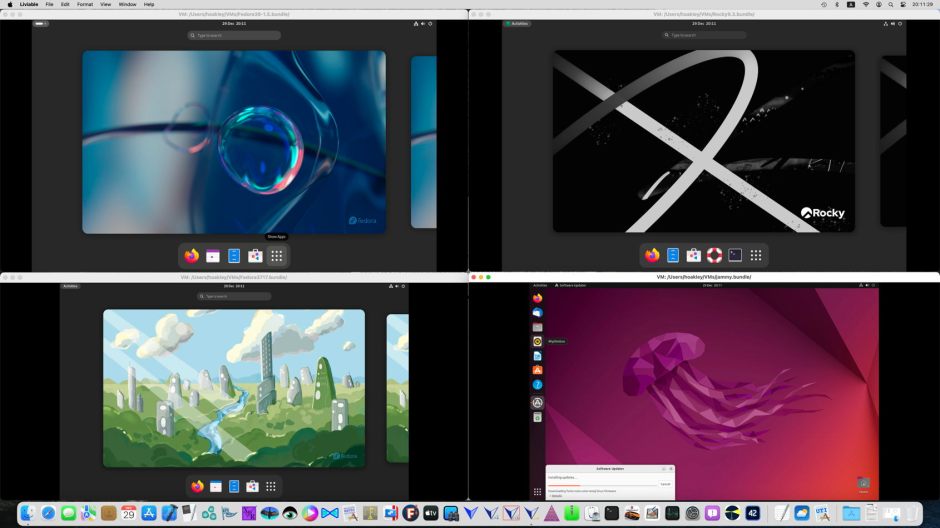
Here are four Linux VMs running simultaneously on my Studio M1 Max, each with two virtual CPU cores and 4 GB of memory.
Liviable 1.0.4 (beta 4) is available from here: liviable1b4
from Downloads above, and from its Product Page, where there’s a compilation of useful articles and other information about virtualisation on Apple silicon Macs.
Happy New Year!

