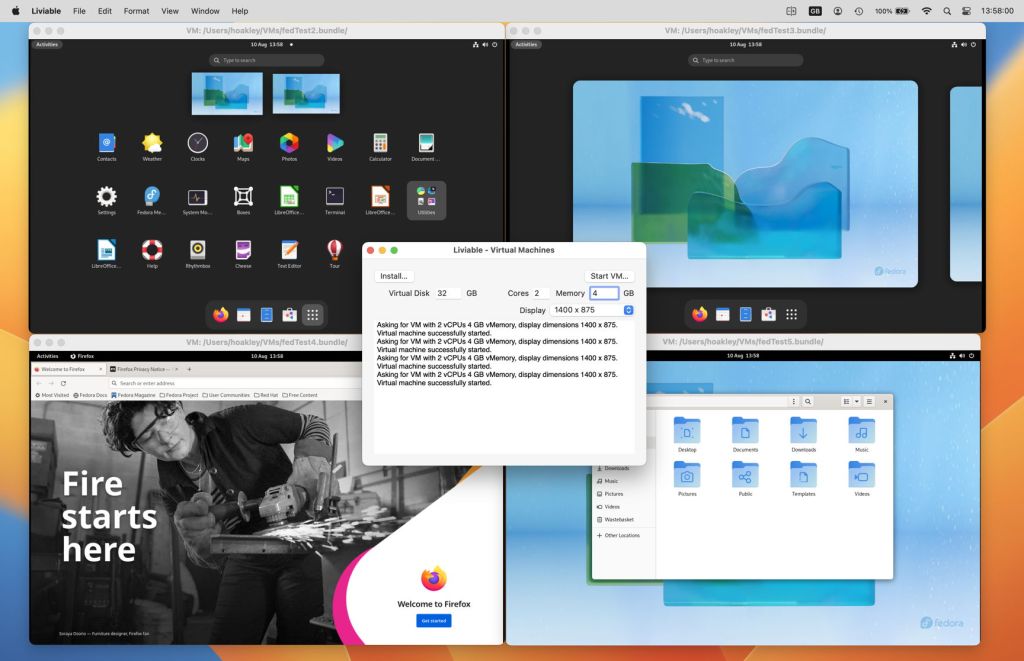I’m delighted to announce the immediate availability of my utility to virtualise GUI Linux, Liviable, a sibling to Viable, in its first beta.
Liviable uses the new lightweight Virtualization framework in macOS, so has a tiny footprint: when running four Fedora guests, Liviable itself requires just 33 MB of memory, with each of the guests typically taking around 2-3 GB.
Because support in the framework for GUI Linux isn’t available in Monterey, to use Liviable you’ll need to be running the current Ventura beta (developer or public) on an Apple silicon Mac. It has been developed and tested in Developer Beta 5, equivalent to Public Beta 3. It doesn’t, and won’t, support Intel Macs.
Liviable can build and install VMs using Linux for 64-bit ARM distros, when they’re available as ISO images which are intended to be bootable installers. In testing so far, the most reliable have been Fedora 36 Workstation Live ISO and Rocky Linux 9 DVD. If there’s sufficient interest, I’ll create a page here with a list of compatible distros.
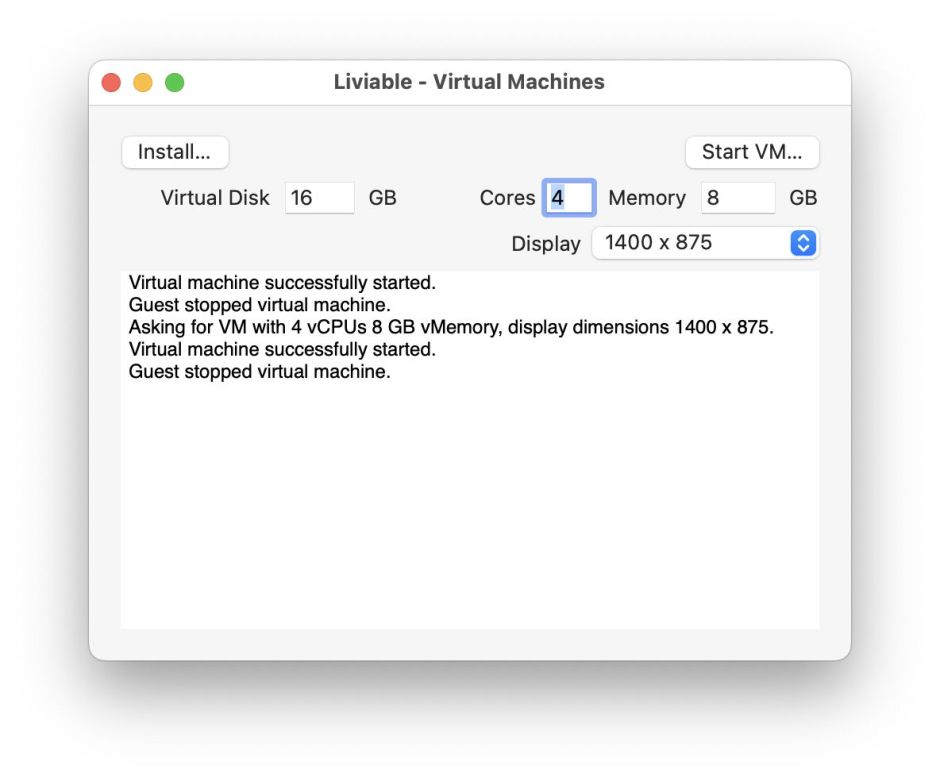
If you’ve used Viable, Liviable’s main window should look familiar. To build a VM and install Linux into it, use the Install… button to select the ISO image file. Your VM will then be built with a virtual disk of the size set, and its first run will use the number of vCPUs, memory size and display dimensions. Once it has completed its first run, you can run it again using the Start VM… button.

When the installer ISO first boots, you’ll see a black screen with a few indecipherable lines of white text at the top and bottom. Sometimes you need to press Return to progress to the installation.

Shortly you’ll see the running commentary of the start of installation. Eventually you’ll be invited to install Fedora to the virtual storage. Click on Install to Hard Drive, possibly twice, to confirm.
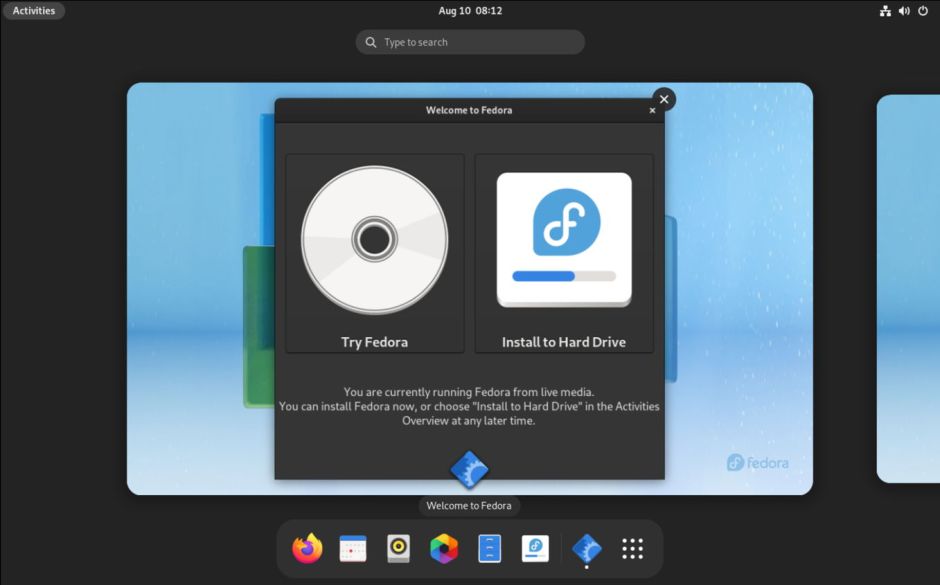
You’ll probably have to confirm the virtual disk to be used.

Eventually, after it has worked through localisation and personalisation, you should see the welcome window.

When you want to close a VM, the cleanest way is to use the Power Off… command, just as with macOS. So far VMs appear to be tolerant of sudden quits, such as simply closing the VM window, but it’s much better to shut the VM down properly.
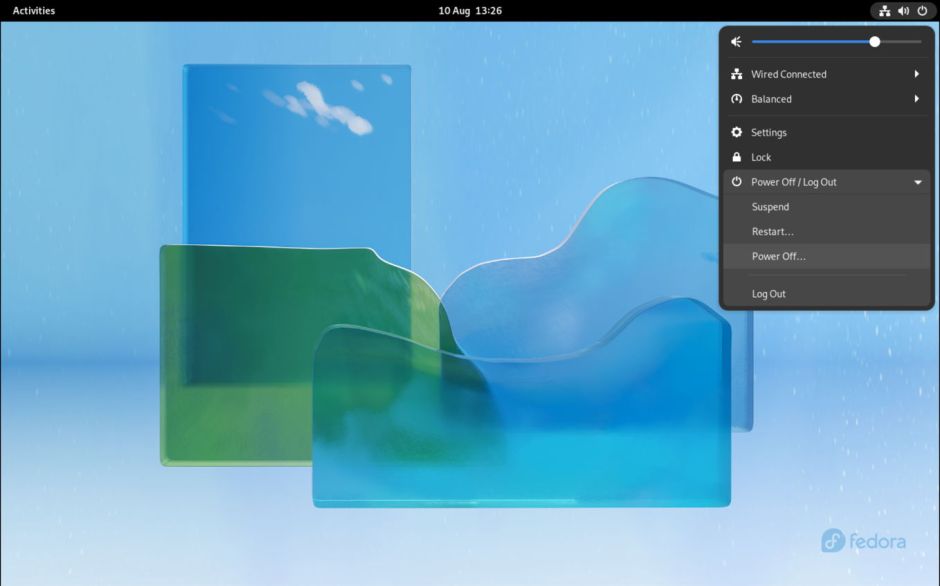
As I suspected, there’s no enforced limit on the number of Linux VMs you can run concurrently. Here are four separate Fedora VMs.
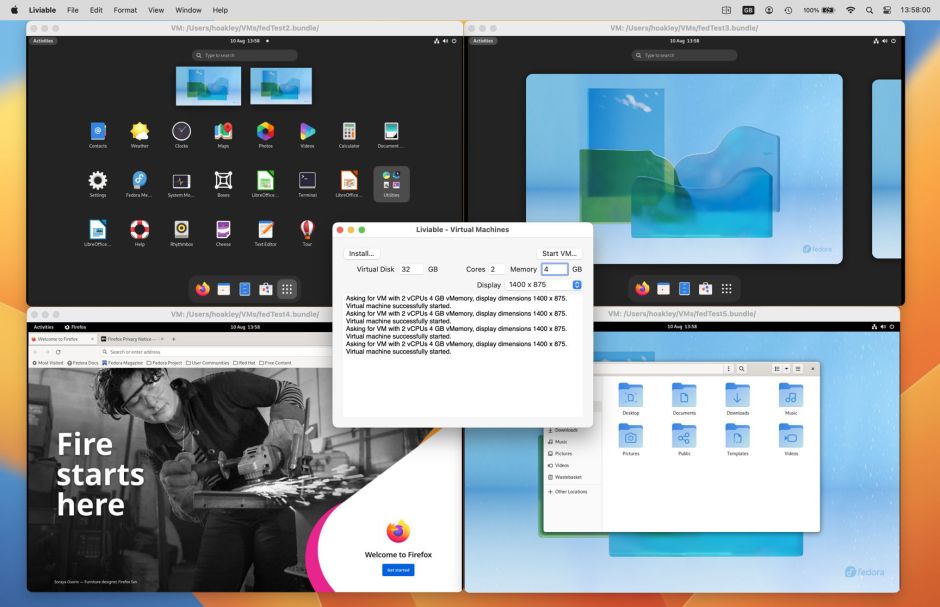
Remember that this part of the Virtualization framework is very new, and still in beta. It can do unexpected things at times, and Liviable still handles some errors by terminating the app rather than telling you what’s wrong. Here’s Viable on the left running Monterey 12.5, and Liviable on the right with Fedora. The two apps together require less than 100 MB of memory.
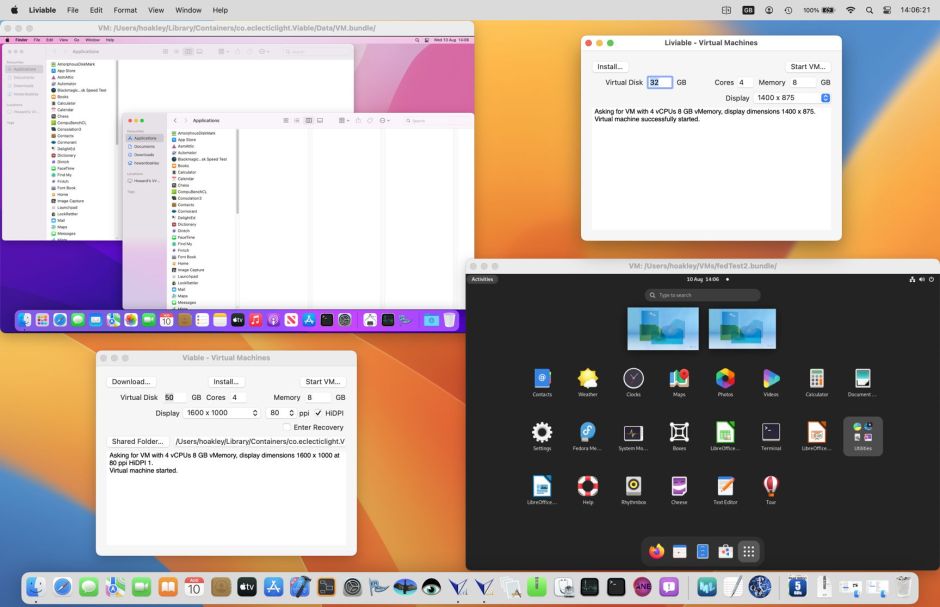
Liviable 1.0 beta 1 is now available from here: liviable1b1
and if you missed it, Viable 1 beta 3, to virtualise Monterey and later, is here: viable1b3
Have fun, but please don’t ask me questions about Linux!