Spotlight search is a chimera. From your comments, many see it only from the magnifying glass icon in the menu bar, or its Command-Spacebar shortcut. That’s just one of at least four quite different Spotlights on your Mac, each of which works differently and finds different items. Here’s a quick tour of them, with my own suggestions for distinctive names.

Global Spotlight is accessed from its menu bar icon, or through its shortcut Command-Spacebar. It’s distinguished by the magnifying glass icon at the top left of its window, and the fact that by default it includes web as well as local search. This provides the most comprehensive of local searches too: note how it not only finds a Mail message, but also one of my notes which contains the search string.
It’s configured using the Spotlight pane, which lets you choose categories of items to display in search results, which isn’t ideally situated for the control of individual searches. Some users inadvertently disable categories and forget that they have done so, later wondering why Spotlight doesn’t find any PDF documents, perhaps.
It has two important limitations: it only shows a small selection of hits, which it decides you want to see, and refining a search isn’t easy. You can specify the kind of item you want found, for example kind:email or kind:note, but going much beyond that becomes tricky.
If you click on the Search in Finder item at the foot of those results, you’ll get…

Local Spotlight, which is accessed from a Finder window, or using the Command-F shortcut. This is considerably more sophisticated, allowing you to search for specific text in files of a certain type, include System files, and search for metadata, both those stored in the main file, like EXIF data, and those attached to a file as extended attributes.
As the image above demonstrates, it doesn’t return any notes from the Notes database, which presumably is considered not to be a file, and it treats Mail messages differently. Instead of being displayed as previews of the message as seen in Mail, these are found as raw emlx files, and displayed as HTML or whatever text they contain.
Search here is far more complete, and many copies of files are found in out-of-the-way places which only add to the list of hits. When used with carefully chosen filters, though, this can be very powerful. One of its biggest drawbacks is that searches can’t be saved, and always start from the same place with the same minimal search criterion. Apple recommends saving searches which you use often as Smart Folders, but those are quite different, and for many users no substitute.
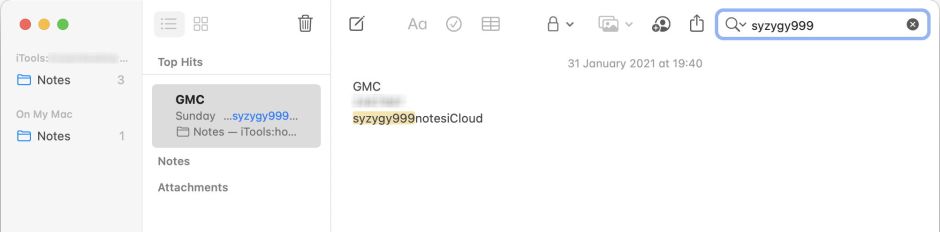
I have already looked at Core Spotlight, which is in-app Find. This is largely dependant on the app to implement, but is generally quite primitive compared to Local Spotlight. It’s confined to that app’s own data, so you need to be confident that your target is stored in that particular database.

Apple also exposes an interface for general Spotlight search to third-party developers, in what’s best-considered as Third-party Spotlight, which the user accesses via another app like Find Any File or HoudahSpot. This is related to Local Spotlight, presented in whatever interface the developer chooses. However, unless it pulls tricks – as both Find Any File and HoudahSpot do – this can never return the same hits as Global Spotlight. It excludes apps like Notes which rely on databases, and may be further limited by privacy too.
The great benefit of third-party apps is that they can provide features such as saved searches, templates, and other search methods which can make them far more useful in practice than Local Spotlight.
Should you come across another breed or variant of Spotlight, please don’t hesitate to let me know.
