Both Intel and Apple Silicon Macs can start up in any one of several different modes. This article summarises those modes, how to engage them, and how they work, as far as I know.
For Intel Macs, the mode to be used at startup is almost entirely determined by keys which are held down during the startup process, and the (U)EFI firmware installed. Early during the boot process, the firmware checks which, if any, keys are being held, which decides how it proceeds. Although these can work using Bluetooth, some Macs with certain firmware versions don’t read the keyboard status reliably. It’s always best to connect any wireless keyboard using its charging cable, or to use a USB keyboard instead.

Here is a tear-out PDF of that diagram: IntelMacBootModes
Latest information from Apple reveals important details about how current firmware handles Recovery and Diagnostics modes. Local versions of those modes load disk images containing the required software; prior to their loading, their integrity is checked. If the disk image can’t be found or fails its integrity check, the Mac should automatically switch to using Internet Recovery or Diagnostics. In that, the appropriate disk image is downloaded from Apple’s servers via HTTP (not HTTPS) and undergoes the same integrity check. If that fails, the download process is repeated up to 11 times before abandoning the attempt.
Internet versions of Recovery and Diagnostics work the same, except that they don’t perform any local search for the disk image, and proceed straight to download. If you’re having problems getting your Mac to boot in local or Internet Recovery or Diagnostics, be sure to give it plenty of time before concluding that the attempt has failed, as your Mac may be still trying to download the software for that mode, even if you have tried to start it up in a local and not Internet mode.
This chart doesn’t include resetting the SMC, which isn’t a startup mode as such, and varies by model.
Further details about choosing startup modes for Intel Macs is in this article, which has links to more detailed accounts of each mode. Information about the details of each mode are derived from Apple’s account.
For M1 Macs, with the exception of Verbose and DFU modes, the primary control is the Power button alone. When pressed briefly, it starts the Mac up in normal macOS mode; when pressed and held until the Mac reports that it’s loading Recovery Options, it engages 1 True Recovery (1TR), in which there is a proper GUI, complete with buttons and menus. These invariably work fully with wireless keyboards and mice/trackpads, so there’s no need to connect them with their charging leads. There’s also a Fallback Recovery Mode engaged by pressing the Power button twice in rapid succession, and on the second press, instead of releasing the button, hold it pressed until recovery options are reported as loading. This provides all the features of regular Recovery Mode, with the exception of Startup Security Utility, which isn’t available.
Features in 1TR are arranged logically, but because we’re all unfamiliar I show the structure and its various options in detail, as an aid to navigation. A fuller account is in this article. Apple hasn’t yet provided details of how 1TR works, for which I rely on Hector Martin’s account of the M1 boot process.
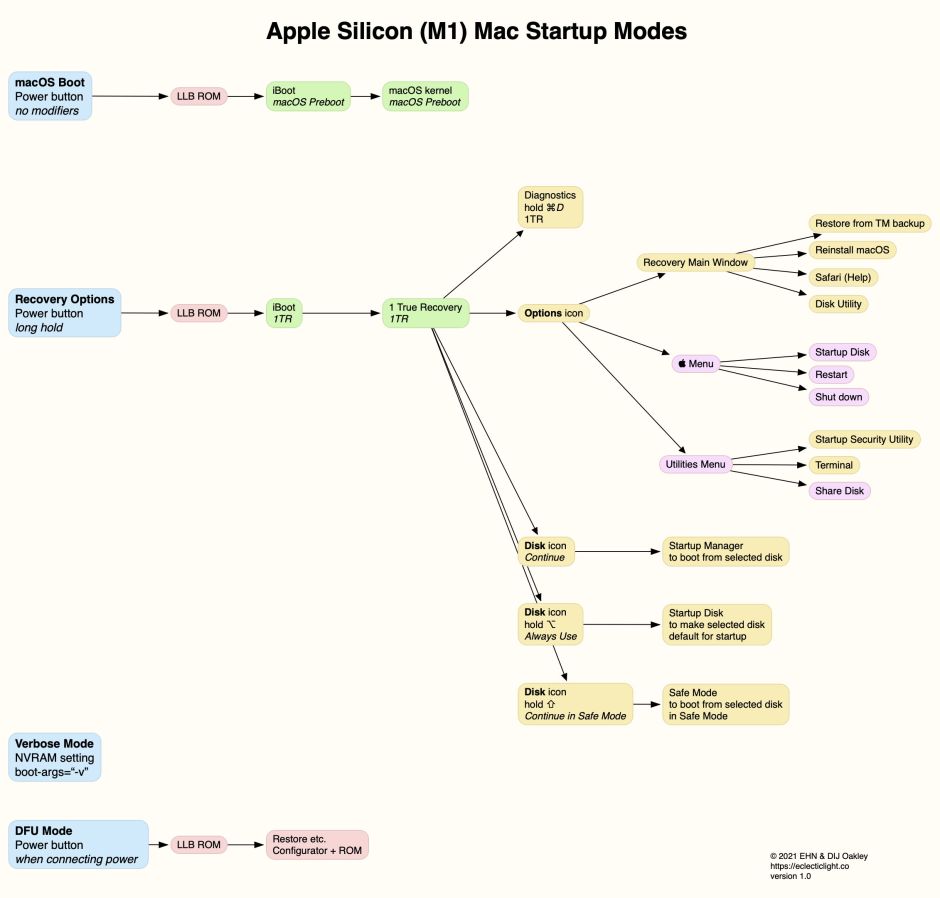
Here is a tear-out PDF version: M1MacBootModes
Entering DFU mode can seem complicated the first time that you try it. I give further instructions with links to Apple’s and Mr Macintosh’s detailed accounts in this article. It is something of a knack, but once you’ve done it successfully you’ll wonder what all the fuss was about.
(Updated with Fallback Recovery Mode on 19 February 2021.)
