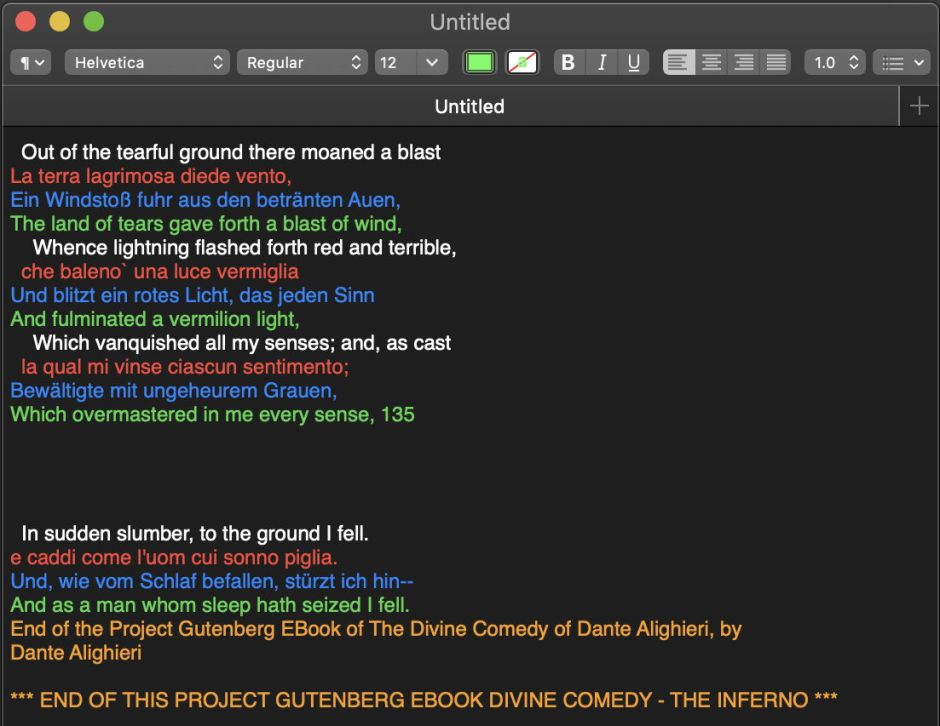Sometimes powerful features get hidden quietly away in apps. One I’ve recently come across is Pages’ support for what’s more commonly known as Ruby text. That’s where you attach supplementary text to an individual word, normally displaying that above or, when setting vertically, alongside the original word. This is also known as Furigana in Japanese, chữ quốc ngữ in Vietnamese, and is sometimes used in Chinese and Korean. It’s quite an unusual feature, and not one supported by the sophisticated text features in macOS, but it has been buried away in Pages for a little while now, under the name of phonetic guides. The secret is knowing how to enable them.
If you open your copy of Pages, type in a word, select it, and open the contextual menu using Control-click, you normally won’t see the Phonetic Guide Text… command which makes it work. That’s because, to enable it, you have to add a supported keyboard, even though you may not want to use it.

To do that first, open the Keyboard pane, select the Input Sources tab and click on the + button to add the keyboard. Locate one of the Chinese, Japanese or Korean keyboards which supports a complex input system.

In my case, I chose Japanese – Kana. Note that Japanese – Romaji uses Roman characters and won’t enable the use of Ruby text. You don’t have to use this keyboard, it’s the mere action of adding appropriate keyboard support.

Ensuring that your active keyboard hasn’t changed, select a word in a Pages document, bring up the contextual menu using Control-click or similar, and you should now see the Phonetic Guide Text… command.

By default, the Phonetic Guide window will try to set the Ruby text using characters from your new keyboard, but offers two additional options: the Roman characters may transliterate a non-Roman word into Roman text, and you can also type in your own choice of letters or words using any valid Unicode characters.

In this case, I converted the original English word into the International Phonetic Alphabet (IPA), commonly used to guide readers to the pronunciation of words.

The end result is exactly what Ruby text should be: the additional word(s) are shown immediately above the original, in a smaller font size, which originally was the 5.5 point size named Ruby.

Some non-Roman scripts are also transliterated into their Roman version, seen here for Greek to English.

Here are examples of what you can do: an IPA equivalent as a guide to pronunciation, transliteration of Greek into English, transliteration from Japanese, and a short note with arbitrary content.
Once you’ve got your Ruby text in a Pages document, what can you do with it? From what I see in tests, quite a lot. It renders beautifully in PDF, and is compatible with Microsoft Word .docx. Indeed, as Pages doesn’t export to regular HTML but only ePub, if you do want it for use on the web, the best way is to save in Word format and use Word to export it in HTML. Sadly there’s no support in any Rich Text format that I’m aware of, so the moment you save a document as RTF, all Ruby text is lost.
Ruby text is additionally available in Microsoft Word, where it’s also known as a phonetic guide. Unfortunately Word makes it rather more complex by assigning it character-by-character, which offers neither the ease nor flexibility of Pages. Sadly, it isn’t available (yet) in my favourite rich text editor, Nisus Writer Pro, despite its extensive support for non-English languages, nor can I see any sign in Mellel. Many who use it extensively still work mostly in TeX or LaTeX.
If you want to go further than Ruby text and produce a completely interlinear document, may I suggest my own Rich Text editor, DelightEd, which is one of the few apps that seems capable.