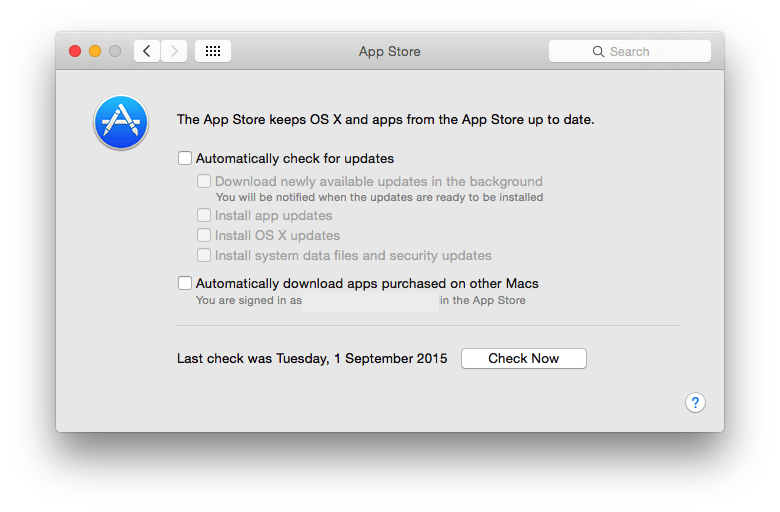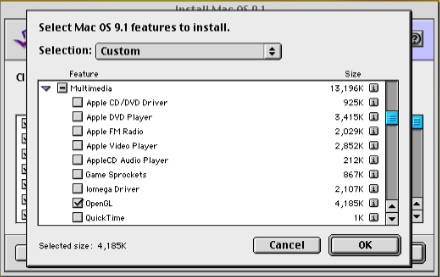Like the Mac’s operating system itself, its updating and maintenance have changed greatly over the years. This article reviews some of its presentations to the user, and how its processes have evolved since the start of the millennium.
Classic Mac OS
From early presentation on floppy disks to later disk images shipped on CD-ROMs, Classic Mac OS was far smaller and structured in convenient modules which were relatively independent of one another. By late versions like Mac OS 9.1 in 2001, a special Mac OS Installer app allowed the user to customise each install.
The customised installation dialog gave access to all the individual components provided as part of Mac OS. These were broken down into different groupings: turn off all the others by unchecking them, and then click on the Installation Mode popup to select the individual components from the group you wished to install.
For example, to re-install the OpenGL components from within Mac OS 9.1, you’d opt for a custom installation mode for the Mac OS 9.1 group, and uncheck all the other components. Because these were listed in a hierarchical series, this was fairly quick to do.
Mac OS X & Server
Early in the evolution of Mac OS X, Apple chose to use a new Installer app and command tool with packages containing the files to be installed with their installation scripts. When the App Store was released for OS X in January 2011, delivery of system updates was built into it. By 2014, in OS X 10.10 Yosemite, access to updates had gained a similar interface to those in recent versions of macOS.
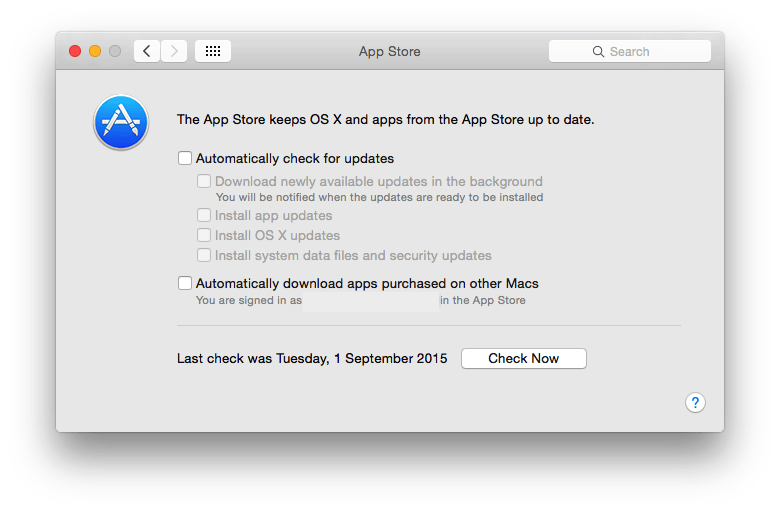
This gave the user the choice between performing a manual check with the Check Now button, or setting the Mac to perform periodic automatic checks for updates. For the automatic option, the user could pick any combination of automatic installation of app updates from the App Store, OS X updates including its security updates, and “system data files and security updates”. The latter option was confusing because it didn’t include security updates to OS X itself, only those to the data used by tools within OS X such as XProtect, MRT and (in those days) Gatekeeper.
At this time, running a local Content Caching service required OS X Server. By Server version 5, this had become more complex because of Apple’s different online services.
Software Update service was intended to provide a local server for Apple’s OS X and related software updates. Features included the ability to limit the server’s bandwidth in its link back to Apple’s servers, and to control local network bandwidth used to transfer updates from the server to clients.
The Caching service worked with all content and apps provided by Apple’s Mac App and iTunes stores, including OS X updates. Macs and iOS devices connected to the local network would automatically find the service when it was running; no user configuration was required for the clients.
macOS

In macOS 10.12 Sierra, options for automatic and manual updates remained essentially the same as in Yosemite. If automatic checking for updates wasn’t enabled, then the option to Install system data files and security updates wasn’t available. The confusion between macOS security updates and “system data files and security updates” remained.
With the release of macOS 10.13 High Sierra in 2017, Apple added the Content Caching service to Sharing in System Preferences on clients, so macOS Server was no longer needed.
By macOS 10.14 Mojave in 2018, Software Update had moved out of the App Store and been awarded its own pane in System Preferences. The user had the basic choice of allowing macOS to manage updates when the Automatically keep my Mac up to date box was ticked, or configuring it in detail using the Advanced… button.
In the Advanced settings, the option to automatically update App Store apps remained within the automatic section, but that to Install system data files and security updates had moved to its own section below a dividing line.

My recommended minimum configuration was to tick both Check for updates and Install system data files and security updates, with the option of adding the Download new updates when available box to enable the other two Install options as desired. The option to Install system data files and security updates was important to allow those updates to be downloaded and installed automatically.
Unfortunately, automatic installation of “system data files and security updates” brought later problems for some, and many users decided to opt for fully manual installation, using SilentKnight, LockRattler, or the softwareupdate command tool to avoid any recurrence.
SSV
macOS 11 Big Sur brought the biggest change to macOS system software and its updates since the early days of Mac OS X, with the introduction of the Signed System Volume (SSV). macOS installers and updaters no longer relied on Installer packages, but an elaborate mechanism using the macOS ‘software update brain’. An unfortunate side-effect was that standalone updates were no longer provided, forcing all users to update online using Software Update, and loss of the popular option of Combo updaters. Although Apple was asked to resume offering offline options, it has steadfastly refused. Meanwhile, “system data files and security updates” continued to use Installer packages.
Despite those changes, Software Update continued to offer the same options.

Content Caching remained one of the features available in the Sharing pane in System Preferences, and its use increased as a result of the size and frequency of macOS updates.

Its Options allowed you to set the cache location and its size.

Holding the Option key gave access to its Advanced Options, allowing you set up clients, as well as other servers functioning as peers or parents, on more extensive networks.
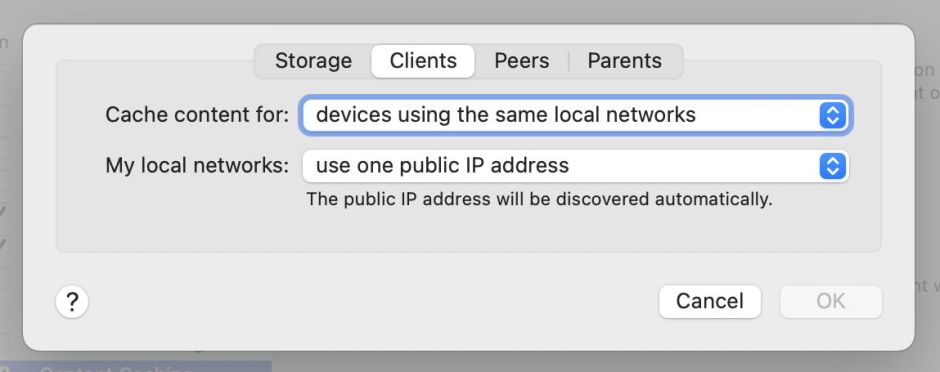
System Settings
The most recent changes have been the result of macOS 13 Ventura switching from System Preferences to System Settings, where both Software Update and Sharing are located in General settings.

Now options are opened by clicking on a shy Info symbol, but remain the same as in Big Sur, with the addition of Rapid Security Responses (RSRs), a feature new to Ventura. This has at last brought clearer wording, with the use of Install Security Responses and system files, rather than referring to security updates, although as macOS security updates are no longer named Security Updates, the importance of that distinction has reduced anyway.

Options for the Content Caching server have also remained essentially unchanged.
That summarises the changes that have taken place in system software updates over the last 22 years, in terms of user controls.