Finder remains, for all its warts and quirks, an amazingly powerful front end to what’s stored on your Mac. When it comes to metadata, it can be highly informative and at the same time deeply puzzling. This article looks at three different ways Finder presents file metadata, and their peculiarities.
Get Info
Select any file (or folder) and press Command-I to see the Get Info dialog.
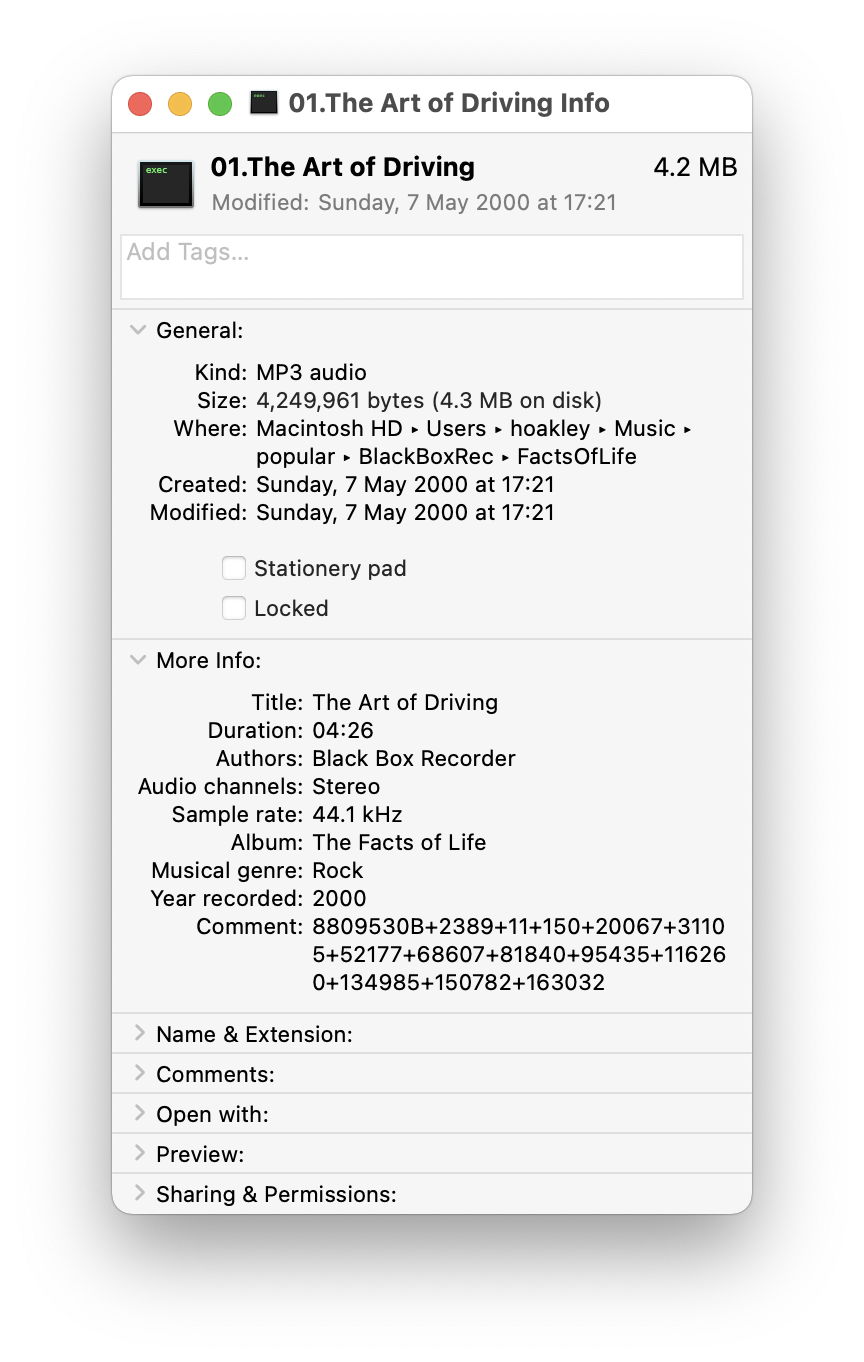
Depending on the type of file selected, you should also see in the More info section anything from a blank to this detail for a music track.
Thumbnail Information
If you use the Finder’s Column View and select a file, below its QuickLook thumbnail is another list of information about that item. What is shown again depends on the file type, and for the same music track matches that shown in the Get Info dialog.
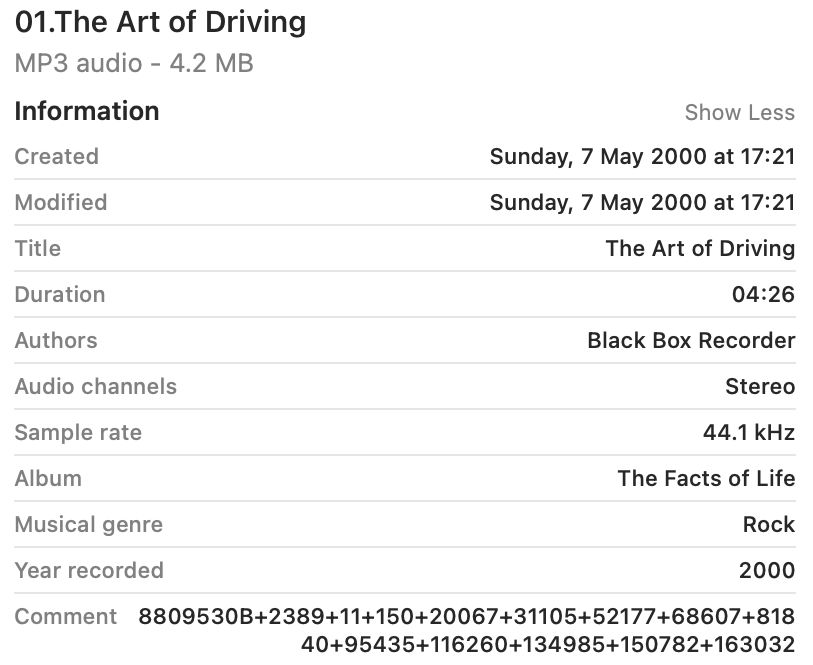
List view columns
Depending on where that file is, if you switch the Finder window to List View and Control-click on any of the column headers, you’ll be shown a list of metadata which can be viewed in columns. At first sight, this appears to include the same categories as shown in the Get Info dialog and thumbnail information, but look closely and it isn’t. This list lacks Audio channels and Sample rate, but adds Rating and Track number.
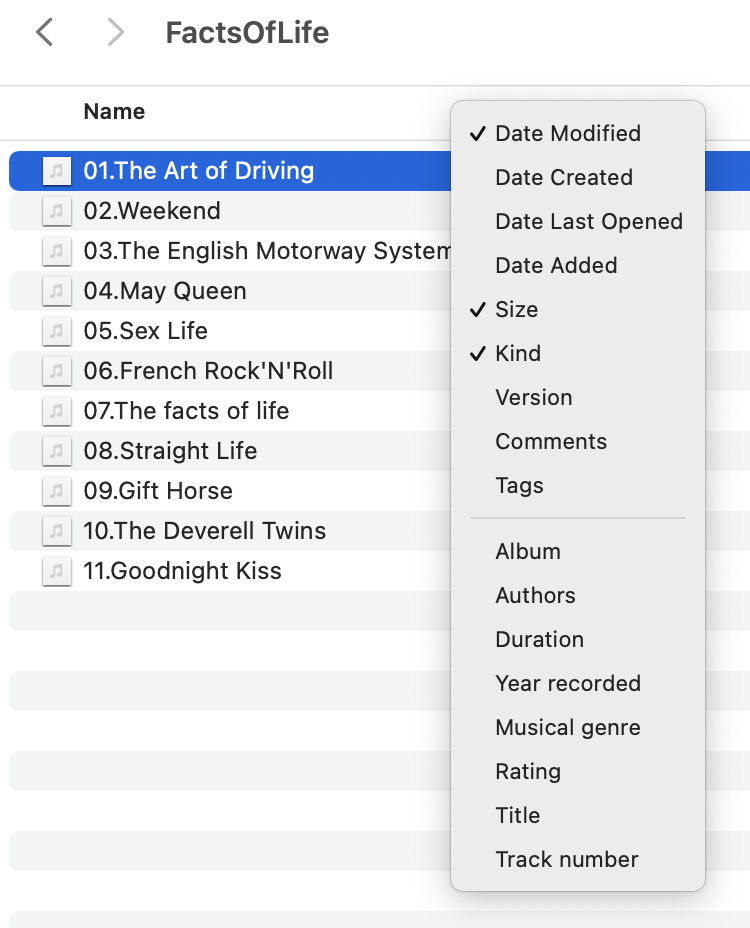
Preview Options
To see the options for displaying metadata of any given file type, find a file of that type and Control-click on it for the contextual menu. Select the Show Preview Options command, and you’ll see a list of the metadata categories which you can select from. But there’s something very strange going on here: the moment that you open Preview Options, the Information displayed under the thumbnail changes to match what’s selected in the list, which is different again from what’s shown in Get Info, thumbnail information, or the options for columns in List view. And the moment you close Preview Options, the information displayed flips back to what it was showing before, which isn’t what’s selected here.

Selected folders only
The final oddity is that extended options for columns in List view only apply to certain folders. In your ~/Documents folder, there are only the standard metadata to choose from. In ~/Movies, ~/Music and ~/Pictures the Finder offers extended options according to the types of file it expects to find there. Not only that, but you can sometimes cheat the Finder into offering those extensions in another folder if you rename it to one of those standard names, and that can persist after you have changed to name to something else.
What to do?
As far as I can see, these behaviours are set by the Finder’s code, its preference file com.apple.finder.plist (which contains many lists of metadata which could be involved), and hidden files such as .desktop.ini and the dreaded .DS_Store (which is so secret that it isn’t shown even when hidden files are listed). I’ve looked for a third-party utility which might be able to take control and iron out some of the strangeness, but can’t find any.
Maybe metadata are just supposed to be a mystifying maze.

