Readdle’s PDF Expert is one of two major dedicated PDF editors available in the Mac App Store, and costs around £/$/€ 75. This article looks at its features and limitations, running version 2.4.22 (6110) on macOS Mojave 10.14.3.

PDF Expert has an extremely flexible interface, which can be set up to run from a single window using tabs, or as a conventional document-based app. Within those broad options, almost everything else in its interface can be customised, making it a supremely powerful PDF reader.
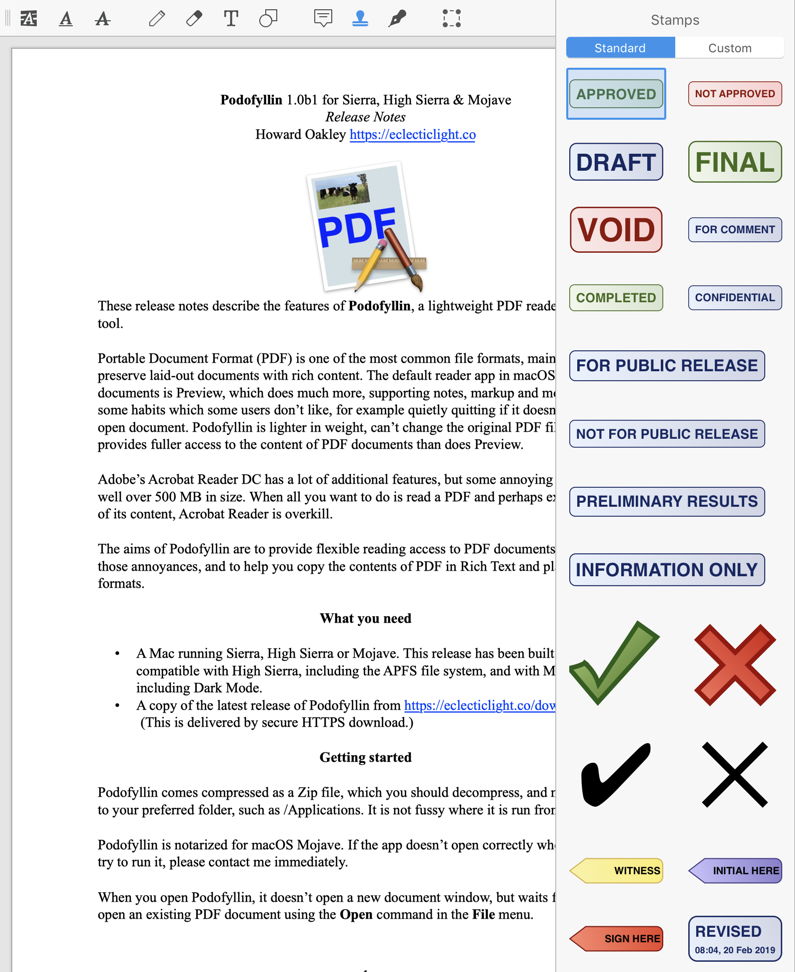
It has a good suite of annotation tools, including the addition of signatures, but doesn’t appear to support full digital signatures at present. This means that you can use it to add an image of your signature, but not directly to use a service such as DocuSign, which signs a PDF much in the way that app code signatures work using hashing, to verify the document itself.
One particularly useful feature is a single command to remove all annotations, ideal when you want to clean up a document ready for distribution. One caution here is that, although you cannot undo this command, looking at a PDF file which has been saved after removing all annotations, at least some of the contents of those removed annotations seem to be left in that source. Instead, removing annotations actually increased the saved file size. If you want to be sure that such content is cleaned from your documents, you should use an alternative command such as Save as Flatten…, which does appear to strip out old content properly.

Its editing tools take it far beyond the likes of Preview. It can edit text, images and links, allowing you to correct errors and update existing PDF documents with ease. Quick font changes are separated into two tools, though, one which sets the font and styling, the other its size. In practice, switching between them is quick , although some users might have preferred them to be integrated into one, as they are in the full tool shown above.

Included within those editing tools is redaction, which is offered in two forms: the traditional black box ‘blackout’, and simple erasure of the underlying content to leave whitespace. They work well on both text and images within a document.
I have reservations as to how robust these redaction tools are in the face of forensic analysis of the resulting PDF. If you redact and then simply save the document, examination of the saved file suggests that the redacted contents remain there, even though they aren’t visible in any regular PDF reader or editor. To expunge redacted contents fully you would be wise to Save as Flatten…, which doesn’t appear to leave any trace of redacted contents in the new file.
Neither is there any option, beyond Save as Flatten…, to clean up a document following redaction. My suspicion is that the Save as Flatten… option writes out a fresh PDF document containing only the contents as displayed on screen, but that could still contain significant material which was hidden by more superficial layers.
PDF Expert is also a thoroughly good platform for completion of forms, and supports both the standard Acro variety and Static XFA as created by Adobe LiveCycle. However, it doesn’t yet support Dynamic XFA forms, which may be encountered in those generated by large organisations. As far as I’m aware, only Adobe Acrobat itself supports Dynamic XFA forms, and XFA remains an area of contention between Adobe and the PDF ISO standard.
Importing non-PDF formats is limited. Unlike Preview, PDF Expert doesn’t appear to convert PostScript .ps files into PDF, but it will link with Microsoft Word – if you have it installed – to perform conversion and import of Word documents in a single command.
Export is surprisingly limited, with no options other than PDF on offer. Even when you copy text from a PDF, it is transferred as plain text, without any of the style information which would be available in Rich Text.
PDF presents a big problem for Mojave’s new appearances. Unless a document actually sets its text in white against a black background, there isn’t any good way to support Dark Mode. PDF Expert offers three different viewing themes: Day (Light Mode), Sepia and Night (Dark Mode). Although a brave attempt to relieve those working in Dark Mode of the flashlight effect of dazzling white space, the Night theme also changes all colours, as shown in the matched screenshots below. Sadly, this doesn’t work.

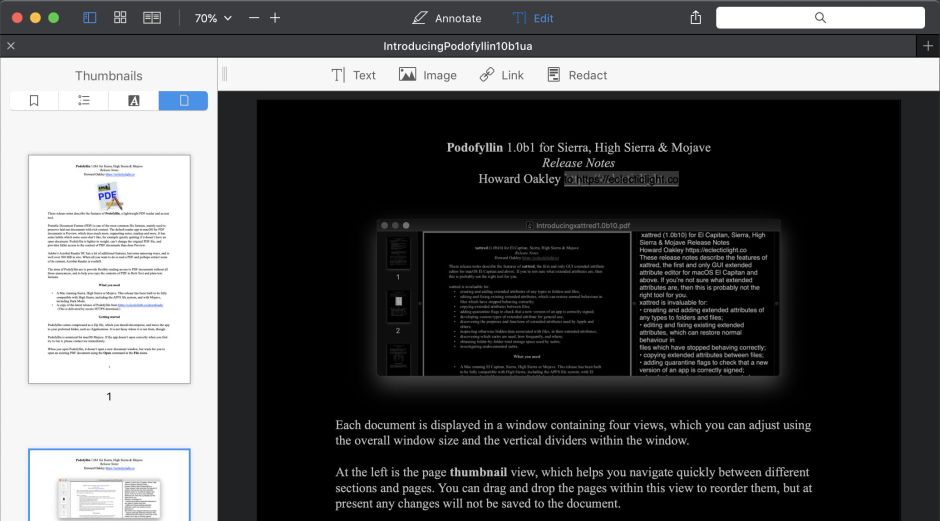
Among the many other details which I like in PDF Expert is being able to view pages with their sizes shown, which is valuable when you’re working with documents which use more than one page size.
The app does have its limitations too. It will make a good attempt at opening damaged files, but doesn’t offer any form of content recovery beyond that supported by the Quartz PDF engine. As far as I can tell, and according to the metadata which it adds to the documents which it generates, PDF Expert uses the built-in Quartz engine in macOS to render and display PDF, although as I have discovered, it does sometimes handle colour slightly differently, to its advantage at times.
PDF Expert is not a good choice if you work with variants of PDF, such as PDF/A, PDF/X or PDF/UA. It displays them all, but draws no distinction between them and vanilla PDF of ISO 32000-2. Open an archival PDF/A, and the app keeps the original locked, but doesn’t warn the user why that has been done.
PDF Expert doesn’t try to comply with the PDF/X printing standards either, but when tested for PDF/X-4 compliance its errors are slightly different from those normally generated by the Quartz engine, suggesting that it is trying to handle colour output rather better.

Flowed and tagged PDF/UA documents aren’t distinguished in any way, nor can I find a way of even viewing, let alone changing, their flows and tags. If you want to produce compliant PDF, this isn’t going to be your working platform.
In-app help is limited to a brief introductory PDF Help book. If you need more information, its Help menu takes you to Readdle’s website instead.
For the great majority of Mac users, PDF Expert is a superb reader with good all-round annotation and editing capabilities. I would be wary of trusting its redaction with critical work, but I’m not sure that I even completely trust Adobe Acrobat Pro in that. If you need to work with specialist variants, it currently doesn’t provide the features necessary, although it is perfectly happy as a reader for PDF/A and PDF/UA as it stands.
For an app which is around half the cost of a year of Adobe Acrobat Pro DC, PDF Expert is superb value, and a real joy to use.

