macOS Sonoma 14.3 brings many important bug fixes, in addition to those addressing security vulnerabilities. This article summarises the most serious of those in 14.2.1 that have been fixed in 14.3, and mentions some that remain outstanding.
Encrypted sparse bundle password change
From macOS Ventura 13.3.1 to Sonoma 14.2.1 it hasn’t been possible to change the password of encrypted sparse bundles. This has been restored in 14.3 and now works as intended.
Use hdiutil to do this, in a command of the form
hdiutil chpass sparsebundle
where sparsebundle is the path to the sparse bundle. The user is first prompted at the command line to enter the current password, then the new password twice, thus
hdiutil chpass /Users/hoakley/Documents/0test1.sparsebundle
Enter password to access "0test1.sparsebundle":
Enter a new password to secure "0test1.sparsebundle":
Re-enter new password:
I have closed my Feedback reporting this.
Virtualisation on Apple silicon
Shared folders
Automounting of shared folders in macOS VMs stopped working in VMs running macOS 14.2 and 14.2.1, although it has continued to work in older versions. This feature has now been restored in macOS 14.3 VMs. As I suspected, this bug is baked into the IPSW and thus into the VM itself, so VMs running 14.2 or 14.2.1 still don’t automount their shared folders until they’re updated to 14.3.
To work around this in a 14.2 or 14.2.1 VM, open Terminal, and type the following two commands; after the first you’ll be prompted to enter your admin password to continue:
sudo mkdir "/Volumes/My Shared Files"
then, after entering your admin password,
sudo mount -t virtiofs com.apple.virtio-fs.automount "/Volumes/My Shared Files"
The first of these creates a non-persistent mountpoint at /Volumes/My Shared Files, and the second mounts the shared folders there, where they should have been automounted in the first place.
Because Terminal normally remembers its previous history, when you need to repeat these commands after starting the VM up, all you need do is press the Up Arrow key twice to retrieve the first command, press Enter and enter your admin password, then press the Up Arrow key twice to retrieve the second command, and press Enter again. You don’t have to keep typing them in each time the VM is started up.
The alternative is to use network file sharing instead. In the host Mac’s System Settings > General > Sharing turn the top item, File Sharing, on and share the folder(s) that you want. Then in the VM, enter the Network location in a Finder window and connect to that networked share. It’s not as fast, or as convenient, but is well-proven.
I have closed my Feedback reporting this.
macOS security updates
Prior to macOS 14.3, it hasn’t been possible to install security updates to older versions of macOS when in VMs. Although the install process started correctly, updating never completed and the VM became unbootable, as a result of host firmware problems, apparently. This was made more serious by the fact that Apple doesn’t release IPSW files for security updates, so it hasn’t been possible to create a VM containing, say, macOS 13.6.2.
This is now fixed, and to confirm that, I have performed updates to bring 12.6.1 to 12.7.3 and 13.5.1 to 13.6.4. As the bug was in the host, once your Mac is running 14.3 you can install security updates on all Ventura and Monterey VMs, although because Apple doesn’t release separate security updates any more, you still can’t create a VM with macOS 13.6.2, only 13.6.4. This is valuable for those who use macOS VMs for testing purposes.
ISO keyboard support
ISO keyboards are still not available in macOS VMs. If you need to use an ISO keyboard with a macOS VM, control that VM using Screen Sharing or Apple Remote Desktop, which will let you use all the keys on an ISO keyboard.
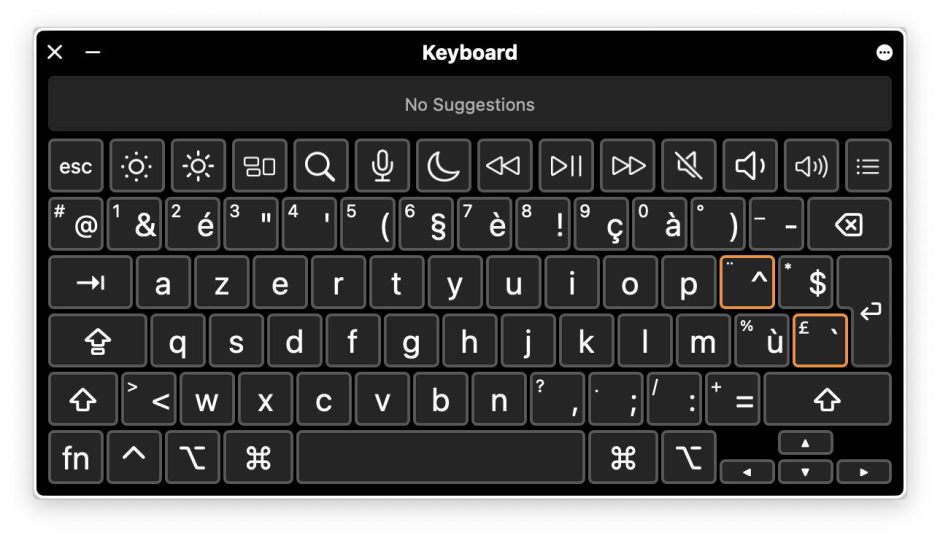
Above is the standard ISO French layout provided in the host Mac. The key missing from the ANSI (VM) layout below is that used for @ and #, both of which are commonly used in computing. This affects a great many languages, except US English.
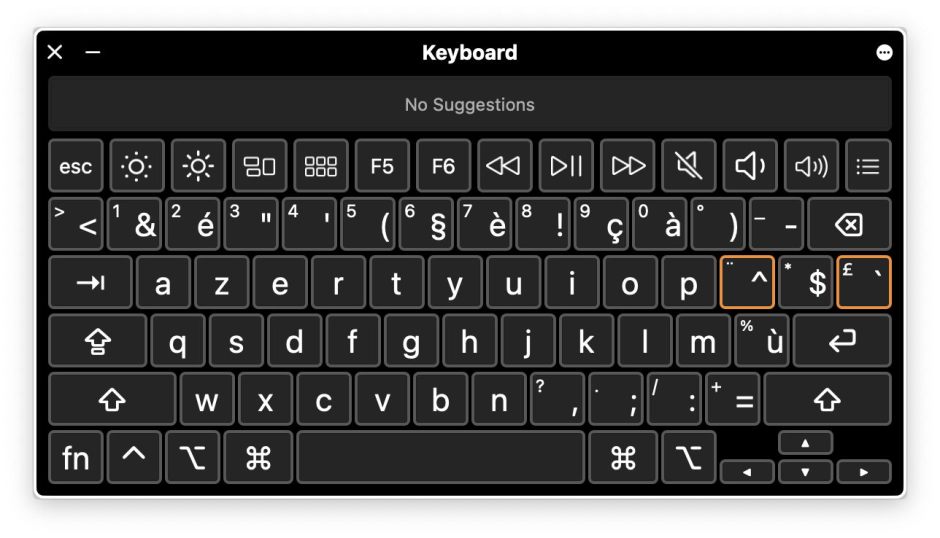
Contacts
I’m very grateful to Ronald for telling me that the crashing bug when printing lists in Contacts has been fixed at last.
Finder
The Finder’s high memory use when accessing QuickLook thumbnails in Gallery and Icon view isn’t a memory leak, as it will automatically free that memory after a couple of days, or when there is memory pressure. This is therefore a feature and not a bug. If that feature causes problems, please contact Apple Support and ensure it’s reported.
If you know of other serious bugs that have been fixed in 14.3, or remain unfixed, please let me know in a comment.
