Intel Macs have but one local Recovery mode: when that doesn’t work, the only alternative is remote or internet Recovery. Apple silicon Macs normally have two local Recovery modes, though. They’re also more secure as they require your physical presence and direct contact with the Mac, pressing its Power button for 1 True Recovery.
Recovery modes on Apple silicon Macs have also changed. In Big Sur, the primary Recovery system is stored in a hidden container on the internal SSD, and a fallback Recovery system in a volume alongside the boot volume group. Monterey swapped those over, so primary Recovery goes into the paired volume in the boot volume group, and fallback Recovery into the hidden container on the internal SSD.
Apple’s only documentation of fallback Recovery is in its Platform Security Guide, where it explains how to boot into it. Primary Recovery is entered by booting the Mac with the Power button pressed and held until the display reports that startup options are loading. Fallback Recovery is similar, except this time the Power button is pressed twice, once briefly before pressing it again and holding the button pressed. Trying either of those following a restart did nothing, though, and a normal startup took place. Until recently, probably with the release of Ventura, when it has changed again.
Now, at least in Ventura 13.2.1, and presumably in recent releases of Monterey with their firmware updates, you can enter fallback Recovery with a restart, instead of having to start up cold, but that normally enters fallback rather than primary (paired) Recovery mode. I’ve tested this on two Apple silicon Macs, and it works as expected on a MacBook Pro M1 Pro, but my Mac Studio M1 Max refused to enter fallback Recovery, despite it being available.
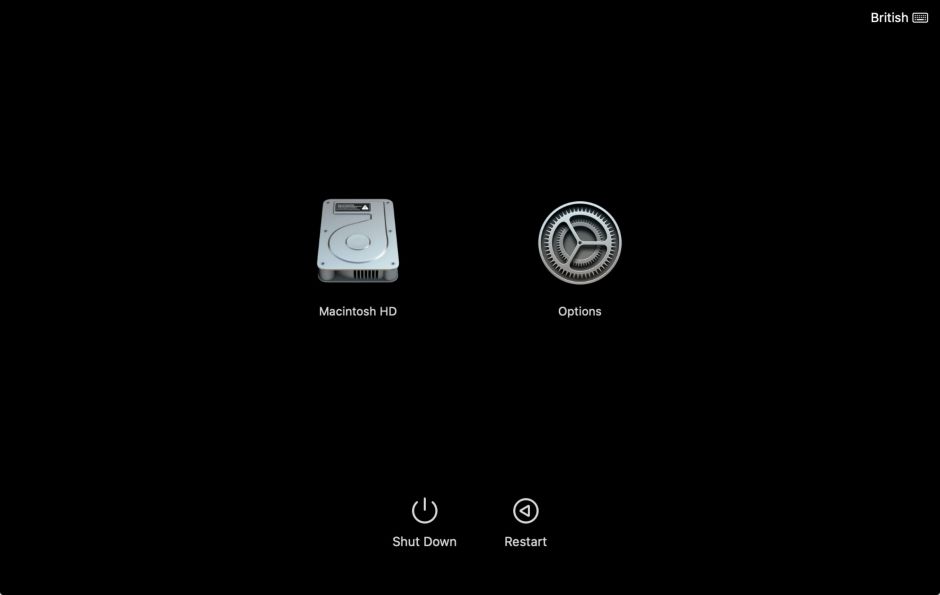
Primary (paired) Recovery
If you need Recovery mode on an Apple silicon Mac, this should be your first choice. First ensure that your Mac has been running from the boot volume group whose Recovery you want to access (if your Mac has more than one boot system available). Then shut it down, wait ten seconds or so, and press and hold the Power button until the display informs you that it’s loading startup options.
Because it’s paired with a boot volume group, the version of macOS loaded in Recovery will then be the same as that group. If you only have a single macOS system on its internal SSD, and no external bootable disk, the version of Recovery will be the same as that macOS. As it’s the paired Recovery, you can use its Startup Security Utility to change Secure Boot settings for that boot volume group if you wish.


Fallback Recovery
This may not be installed on your Mac, as it’s a copy of a previous Recovery system installed as primary Recovery. Its version can lag significantly: on one of my Macs running 13.2.1, the fallback Recovery version is still 12.2.1.
You can now enter this using either of two ways:
- the official way is the same as entering primary Recovery, only instead of pressing and holding the Power button once, you press it briefly first, then immediately press it again and hold it, with a di-dah rhythm and timing.
- a second way is to start with your Mac running in any mode, including at the login screen, then use a screen command to restart it. As soon as the display goes black for the restart, you then press and hold the Power button until the display confirms it’s loading startup options.
At present, the second way remains undocumented, so could go away as mysteriously as it has appeared.
Apart from fallback Recovery being older than your current version of macOS, it also doesn’t offer the Startup Security Utility, so can’t be used to change Secure Boot settings, its major disadvantage.
Fallback fallback Recovery
If you try to enter Recovery and your Mac is unable to, it should automatically try loading fallback Recovery instead. Alternatively, if you try entering fallback Recovery and it’s not available or won’t work right, your Mac should fall back to primary Recovery. So the fallback for fallback Recovery is primary Recovery. If neither can load, then the best solution is to put the Mac into DFU mode and refresh its firmware using Apple Configurator 2 on another Mac, which is non-destructive.
So if you try putting your Mac into fallback Recovery from a restart and that fails, it will eventually end up in primary Recovery instead. However, it may not offer Startup Security Utility then.
Beware that entering a second Recovery mode may require you to keep pressing the Power button for many seconds. Don’t release it until you’re confident that it has found a Recovery system to start booting into.
Which Recovery?
There are two ways to tell which Recovery mode your Mac is running:
- In Terminal, type
sw_versto see the macOS version. If that’s the same as the normal version of macOS you use, then it’s most probably primary or paired Recovery; if it’s a significantly older version, then it’s fallback Recovery. - Try opening Startup Security Utility. If it’s fallback Recovery, you should be informed that it’s not available; if it opens correctly, then that should be primary Recovery.
You can also check the versions of Recovery currently installed on your Mac using my free utility Mints. Its Software Update button lists those versions, with sfrProductVersion as the primary or paired Recovery, and recoveryOSProductVersion as fallback Recovery.
Primary Recovery but no Startup Security Utility
Sometimes you may start your Mac up in primary or paired Recovery, only to find that Startup Security Utility isn’t available. This seems to occur if you’ve just had the Mac running fallback Recovery, or when it hasn’t run regular macOS since starting up from cold. Either way, the solution is to restart it normally, leave it running for a few minutes, shut it down, then after 30 seconds or so start it up in primary Recovery again.
Summary
- Apple silicon Macs running recent firmware versions can now also enter fallback Recovery mode if the Power button is pressed and held as soon as the Mac is restarting.
- If that Mac is unable to boot in fallback Recovery, then it will instead boot into primary or paired Recovery, without being shut down first.
- If you need to use Recovery, you should still prefer to use primary or paired Recovery, as it runs your Mac’s current macOS and supports use of Startup Security Utility.
- If you’re unsure whether Recovery is primary or fallback, run
sw_versin Terminal to check its macOS version.
I’m very grateful to Stefan for informing me about this new way of entering fallback Recovery.
