Some of the most useful utilities are buried away in the /System/Library/CoreServices/Applications folder. This short series looks at what they offer, beginning with the most valuable of them all: Wireless Diagnostics is the best of the lot, and should be your first choice for any Wi-Fi (but not Bluetooth) problem.

Although you can open the app directly, to save you rummaging around in system folders, you can also open it from the extra Wi-Fi menu, revealed when you click on that menu bar item with the Option button held. This in itself provides all sorts of useful information about your Mac and its Wi-Fi settings and network. At the end of the second section, the command Open Wireless Diagnostics… is the simple way to open this app.

You’re then guided through diagnostics on your Mac’s current wireless connection.
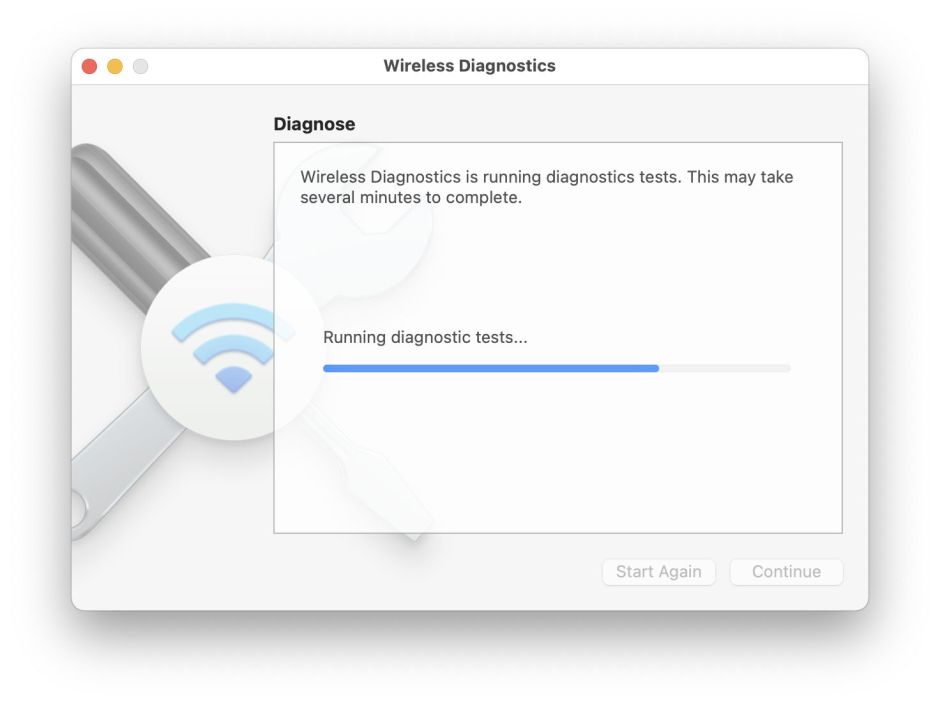
This does take a short while to complete.

Following which the app gives its opinion on the state of your Mac’s wireless connection. Ordinarily, you should be able to stop there, but if you’ve got an expert available, you can go on to monitor the connection.

At the end of that, creating a diagnostic report is only likely to be useful if you’ve got the assistance of someone who understands the large and complicated diagnostic files produced.

Before you close the main window, though, look at the other features, accessed through the Window menu.
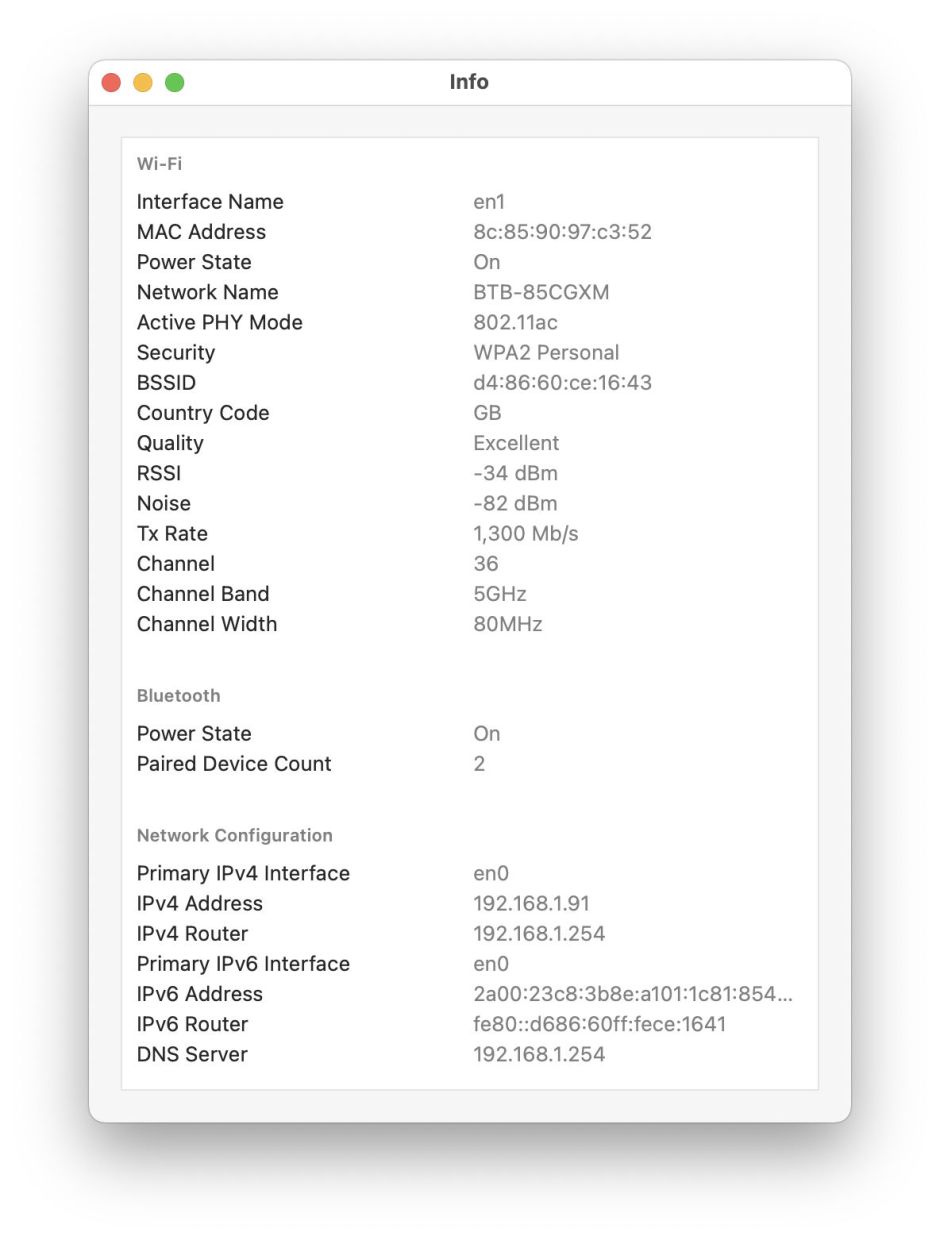
Info returns further detailed information, which even mentions Bluetooth briefly.

Logs lets you turn on logging for Wi-Fi, EAPOL and Bluetooth. EAPOL is the Extensible Authentication Protocol, used in many network and Internet connections, including Wi-Fi.

Scan lists the Wi-Fi devices detected from your Mac.

Performance is one of the most useful features in this utility, as it enables you to see when drop-outs and other disturbances occur in your Mac’s Wi-Fi connection. The top line shows the bandwidth of the connection in Mb/s; the middle line gives the ‘quality’ of connection, and the lowest shows the signal strength with noise level.
Sadly, Wireless Diagnostics doesn’t offer any Help book, but one support article you should find very helpful for dealing with connection problems is this.

Sniffer provides a packet sniffer, which captures Wi-Fi traffic received by your Mac, and dumps details into a file stored in /var/tmp, the same location used for the full wireless diagnostics report.
The other option in Wireless Diagnostics is to open an external tool, which includes AirPort Utility, for working with Apple’s long-discontinued Wi-Fi peripherals, and Network Utility. Sadly, the latter is now ‘deprecated’ and of no help, referring you back to Wireless Diagnostics.

