Monterey is a chance for Apple’s engineers to catch up with the backlog of bugs which have marred Big Sur and its predecessors. While plenty have already been fixed, there are still many to go. This brief survey lists some of those which have been niggling me since the release of macOS 12.0.1, with links to the more serious problems at the end. This is by no means complete, and I’m sure you’ll each know of many that haven’t yet irritated me. While I welcome your proposals, please be careful to outline how each bug can be reproduced, so that we can enjoy them for ourselves.
1. Flying pointer
Big Sur and earlier versions of macOS sometimes did strange things with routing taps from my Apple trackpad. For instance, when I double-tapped a word in a document, the pointer flew up to another part of that window, usually expanding the window to the whole display area, just as if I’d actually double-tapped the title bar instead of the word.
At first, I thought that Monterey had fixed this irritating bug, but it persists in a slightly less annoying form, in which the pointer still flies away before the first click ‘lands’, but not into the title bar. This can be coupled with the following bug, which mitigates it, as one of the double-taps isn’t detected at all.
These appear to be part of long-standing problems with Apple’s wireless trackpads and keyboards, which can also occasionally result in the doubling of letters and other glitches. Although these have improved to the level of occasional irritants, I can’t understand how Apple’s own devices can’t be used without these bugs getting in the way.
2. Trackpad hard tap
As I use a trackpad as my input device, I set its Click (in the Trackpad pane, Point & Click tab) to Light. Despite that, I often have to tap quite hard to elicit a response. This appears new in 12.0.1, and sometimes mitigates the Flying Pointer bug above.
3. Bluetooth recharging information
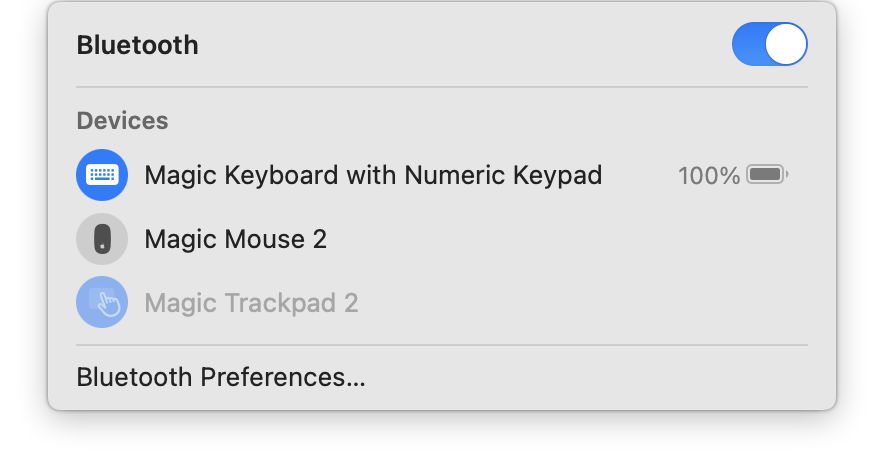
Big Sur had an annoyingly persistent bug in which the Bluetooth menu bar item had to be opened twice in succession to get the current levels of charge in trackpad and keyboard (again, Apple’s, not third-parties’). Although this has now been fixed, the cost is that the menu no longer shows the charge level of either device when it’s being recharged. The only way to obtain that appears to be to disconnect the charging cable, which is very unhelpful.
4. App Store updates
Left to its own devices, the App Store is extremely slow in offering updates. Unless you’re happy to get them several days later, the only way to get timely updates is to perform a dance in the app. This problem is also hardly new.
5. Photo screensavers still broken
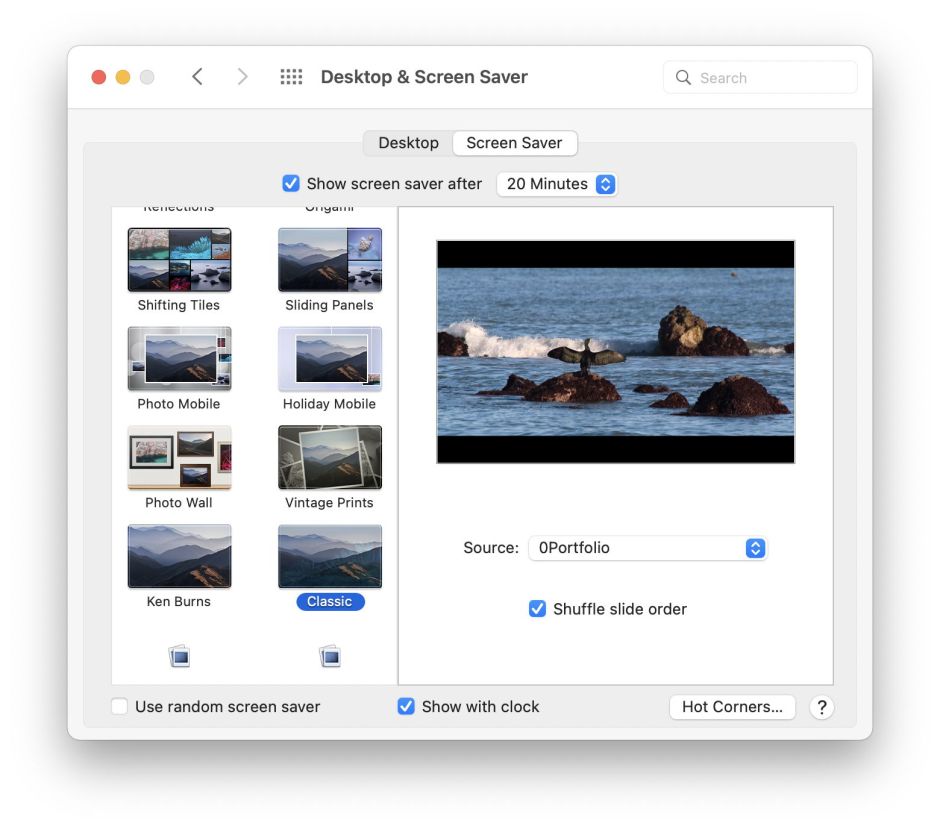
Thanks to John for asking me to check whether photographic screensavers like the Classic, which displays a series of images, are as broken as they have been in Big Sur. Sadly the answer is that they’re still non-functional. Open the Desktop & Screen Saver pane, select the Screen Saver tab, and then preview the Classic, for example. All I can see is a black screen with the time displayed.
6. Finder column width bug
One of the oldest prominent bugs in macOS, which dates back at least eight years to OS X 10.9 if not before, is a flaw in the Finder calculating the width of columns, which I’ve named the Finder column width bug. I’ve been moaning about it through successive releases of OS X and macOS over the last seven years. If you use Finder’s column views, it’ll catch you sooner or later.
It’s simple to demonstrate. Open a new window in the Finder, and ensure that it’s set to Column View. Select your Documents folder in the sidebar, then select another folder containing more files and folders in the first column, within Documents.
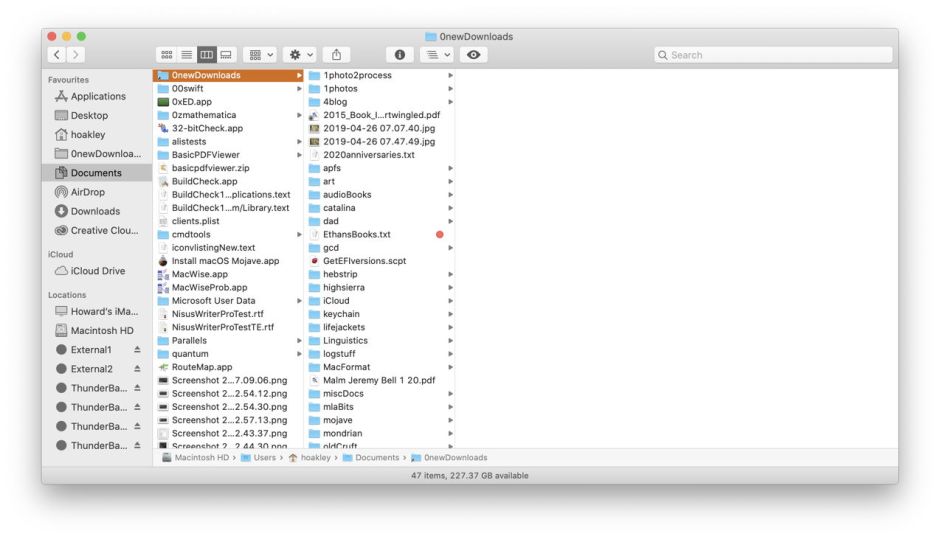
Now click on your Applications folder in the sidebar to switch to that folder. Select an app (one with a long name can sometimes be ideal).
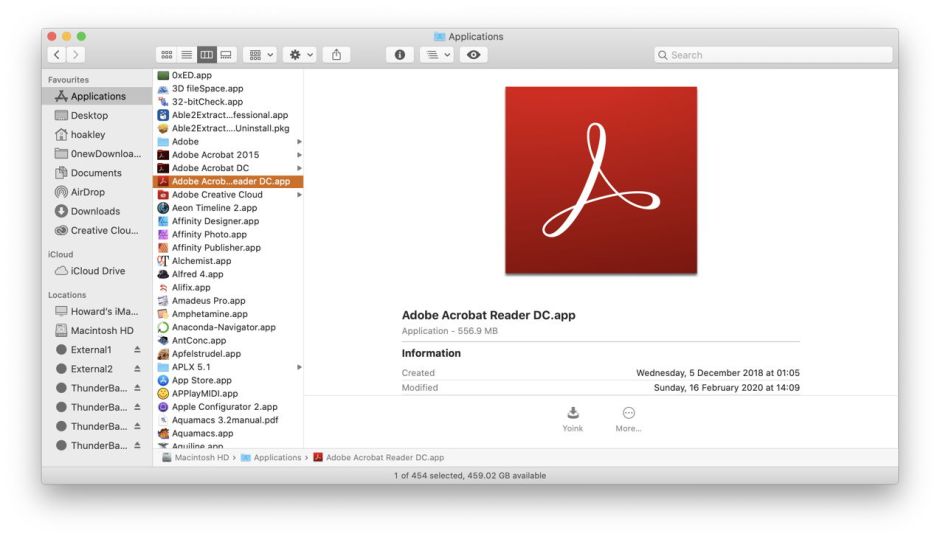
Then click on the Back button to switch back to your previous view of the sub-folder within Documents. More often than not, you’ll now see the second column fill the remaining width of the window, and browsing any deeper into those folders is almost impossible, as the column width settings go haywire.
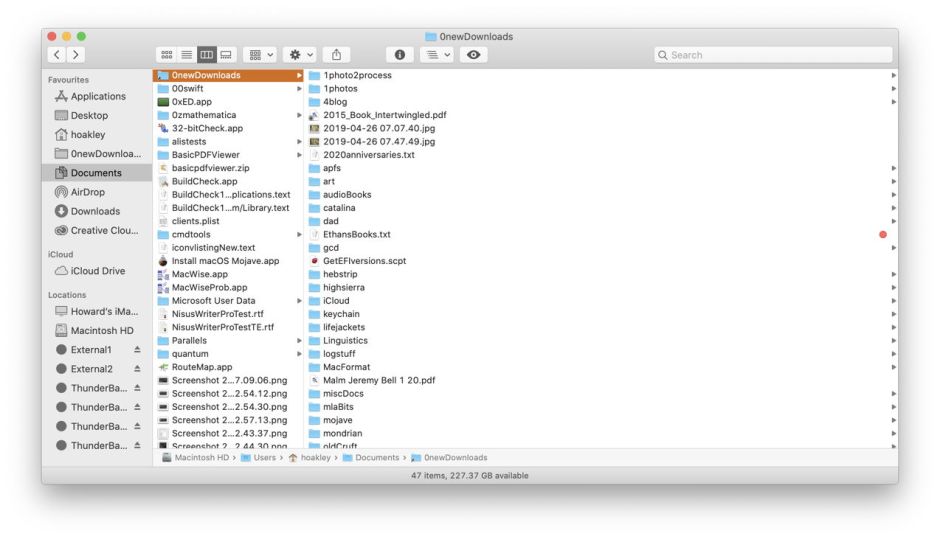
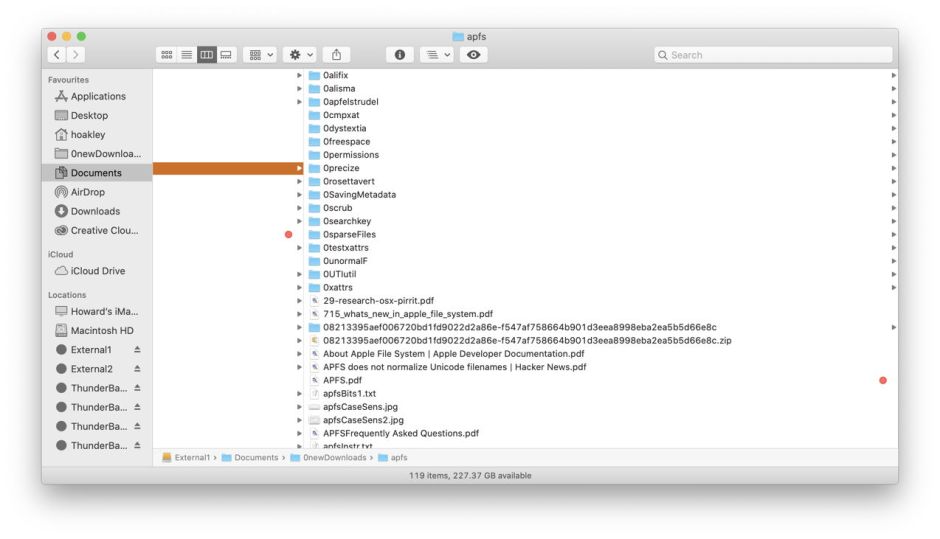
The simple way to recover is to select a different folder in the first column, which should restore sensible column widths. I’m impressed to report that this also happens on M1 series Macs, making it the oldest Universal Bug of them all.
More serious bugs
I’ve already detailed some of the more serious bugs in 12.0.1, including:
- More memory leaks in Monterey 12.0.1: how to avoid them
- Disk Utility still can’t check and repair APFS volumes and containers
- Why won’t that Help book open?
Hopefully, the update to 12.1 will see some of these addressed.

