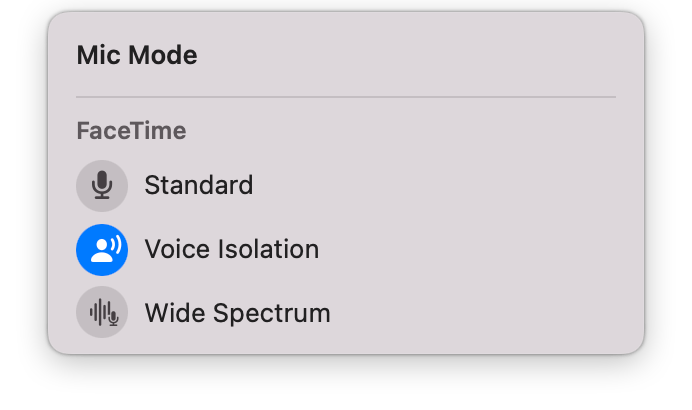I’m not an avid user of FaceTime. That’s partly because, for the next ten days, my Internet connection is a bit of wet string which seldom exceeds 4 Mbps. But I’ve also been very happy keeping in touch with our children and others using Messages, which doesn’t demand simultaneous presence. When researching a feature article for MacFormat and Mac|Life magazines, I had to take screenshots from a group FaceTime call, and realised how much it had improved in Monterey. At that stage, I couldn’t explore its new Portrait or microphone modes properly, something I’ve managed more recently. Although they’re a little strange, I’m impressed.
Portrait mode is officially a Video Effect, the first of what looks like a list which will grow in the future. To be able to use it, you’ll need an M1 series Mac with a supported camera, which looks like the built-in camera in the M1 iMac or one of the notebooks. This isn’t simply changing camera focussing, which doesn’t appear to be a feature of any of Apple’s built-in cameras, but based on real-time image recognition and processing.

It’s turned on by opening the FaceTime app and enabling it in the Control Centre.

Compare the image above, with Portrait turned off, with that below, with it turned on, and you should see what it does.

When it’s enabled, Portrait uses only the E cores in your M1 Mac, so shouldn’t affect the great majority of your own apps. Although its load on those cores is significant, all M1 models should cope with this fine. If you’re making a FaceTime call and don’t want others to be able to read the titles of the books behind you, it’s easy to preview and enable, if your Mac has the hardware to support it. It’ll be interesting to see what other video effects Apple offers in the future.
There are two new Mic Modes (or, for UK users, you may understand these better as Mike Modes), Voice Isolation and Wide Spectrum, which add to Normal to make a choice of three. These are more widely available: in addition to coming free with all M1 models, Intel models introduced from 2018 onwards should also support them. Again, their availability may depend on support for your particular microphone, which should include all built-in mikes/mics.
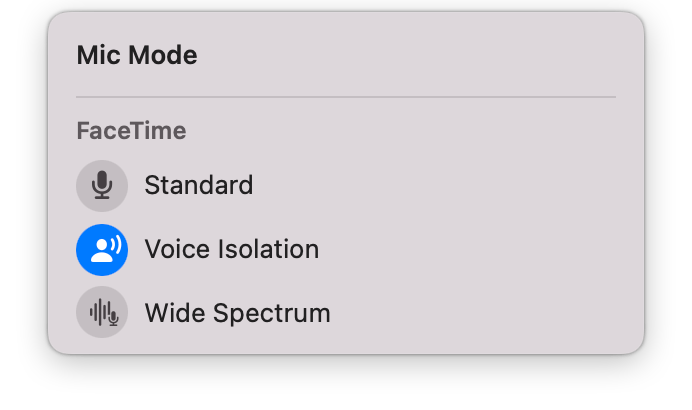
What may be more of a deterrent is that you can’t select a mode until FaceTime is connecting. Without an active call in progress, you can open the Mic Mode control in the Control Center, but trying to enable a different mode doesn’t work, as your microphone isn’t turned on at that stage. So if you’ve tried to use this before making a call, you might have presumed that it isn’t supported, an unfortunate side-effect of its current interface.
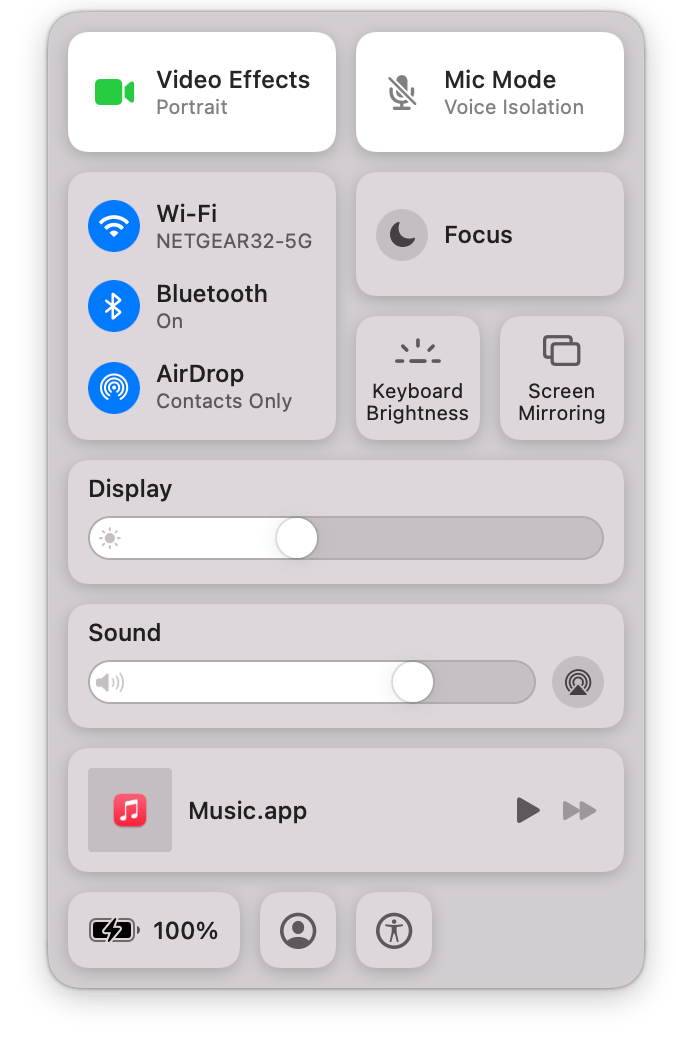
You can tell when these modes are selectable from the appearance of the control. Above is its state when the microphone isn’t turned on, as shown by the crossed-out mic/mike icon. Below, the mic/mike is turned on, with that icon shown in amber, and Voice Isolation Mode selected.

As with Portrait mode, on M1 series Macs the audio processing involved is performed on the Efficiency cores, and has even less impact than the video effect.
Of these two new modes, you may find Voice Isolation the more useful, as it’s effective not just in reducing background sounds of the household, kids, and others working around you, but can control feedback echoes which may occur when more than one person is connected using FaceTime. Wide Spectrum is aimed at capturing the sound from groups, such as when you and others with you want to make music over FaceTime. Its disadvantage is that any feedback echoes are likely to be amplified and prolonged, which is funny the first time it happens, but quickly becomes distracting.
If you too haven’t used FaceTime much, particularly if you’ve got an M1 series Mac, you might like to give these new features a try. I was also very impressed with Group FaceTime, which worked flawlessly, and several of the other improvements in Monterey.