Marvellous though Monterey should be, many of us need to retain access to Big Sur and earlier versions of macOS after we’ve upgraded in a few weeks time. You might be a developer, security researcher, or just want to ensure that you don’t burn your boats. These days, downgrading macOS can be a long and painful task. If you do want to keep Big Sur available to your M1 Mac, now’s the time to start.
What you need
Early versions of Big Sur came and disappeared all too quickly: as soon as Apple released the next, it removed the installer for the previous. If you didn’t download and keep an installer for 11.1, for example, you won’t find one on Apple’s servers.
Although Apple currently makes installers available via softwareupdate from 11.3.1 onwards (use softwareupdate --list-full-installers to check), once 12.0 has been added to that list, it’s likely to remove older versions of Big Sur, perhaps leaving just 11.5 and later. Mr Macintosh provides links for all full installers available from 11.2.3 onwards. Now’s the time to ensure that you have the set you require before Apple starts thinning the list.
How to install
For a long time now, Apple’s installers can only open and install the current and newer major versions of macOS. If you’re already running a beta-release of 12 and want to install any version of Big Sur, then you can’t simply run the installer app. If you try, you’ll get a misleading error.

Normally, installers still work between minor versions, though, so you should still be able to run the 11.4 installer if your Mac is now running 11.5.2, although even that isn’t guaranteed. What should always work is creating a bootable installer and booting from that to perform the installation.
For many M1 Macs, this isn’t exactly convenient. You need one USB port for the ‘thumb’ drive containing your bootable installer, and a USB-C or Thunderbolt port for the external disk on which you want to perform the installation. One trick you can try is to use one SSD for both: first format it as a single APFS volume, then repartition it to add a 50 GB HFS+J partition on which to create the bootable installer. Apple’s instructions for the latter process are given here. The most important point to remember is that the bootable installer must be formatted in Mac Extended with journalling, HFS+J.
Apple still seems keen that you should put all these different versions inside a single container. Unless you really need them to share free space, I still reckon it’s preferable to install each into their own container.
Another trick which could save you time, if you need to install two or more older versions of macOS, is to install the oldest first using a bootable installer, boot up in that version of macOS, then run later installers from that version of macOS instead of having to create a bootable installer for each.
When you’re installing macOS to external disks on an M1 Mac, remember that each bootable system requires an owner. Unless there are very good reasons not to, it’s much simpler to copy the main owner as the owner of each, and to use their setup for the primary admin user too. This saves ending up with two or more users of that system, and subsequent confusion, particularly when updating macOS.
Virtualisation
Although you should be able to virtualise all versions of Big Sur on an Intel Mac, virtualisation on the M1 is still in its infancy. If you need the latter, the choice is limited at present to Parallels virtualising Monterey. I know of no virtualisation software which allows you to virtualise Big Sur on Apple Silicon.
Parallels only alludes to the reason for this, but it appears to be an enduring problem in macOS, so isn’t likely to be fixed in the immediate future. Try to install macOS Big Sur 11.5.2 into its own VM and you’ll see another incorrectly reported error, this time suggesting that the code is trying to run on the wrong architecture.
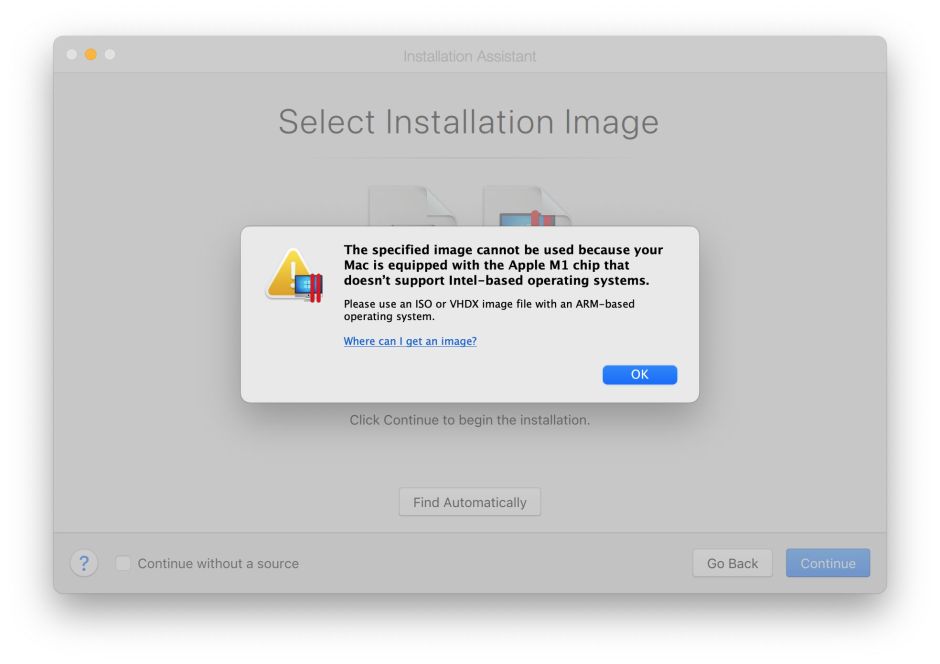
VMware is some distance behind Parallels in getting their virtualisation working on Apple Silicon, and seems unlikely to have a product to offer until later this year. Even then, they haven’t made running macOS VMs a high priority, so that may not be available until next year, if then.
Thus, virtualisation should only be a good alternative for running multiple versions of Monterey, and of no help at all with Big Sur.
Reduced Security
I have looked to see whether reducing security using Startup Security Manager in Recovery might make any difference to installation or running of Big Sur. It doesn’t appear to, although that could change in the lifetime of Monterey if Apple were to change support of Big Sur in the future.
Summary
If you need to run versions of Big Sur after Monterey is released, download their installers now, before Apple thins the list of those available.
Plan to install old versions using bootable installers.
Parallels Desktop is currently the only virtualisation software able to run macOS as a guest on an M1 host. It can’t install or run any version of Big Sur, only Monterey.
