When you upgrade to Catalina, one of its more curious habits is leaving a folder in /Users/Shared, with an alias to it on your Desktop, named Relocated Items. This is normally put in place to welcome you when you first log into your newly upgraded system. According to Apple, when you upgrade “all your files and data are carefully reviewed to ensure they’re valid and authorised, undamaged, and in the correct locations.” This Relocated Items folder is supposed to contain those which “couldn’t be moved to their new locations” on the System and Data volumes, and with them is a PDF document explaining what to do about them.
If you’re really lucky, the same can happen again, during a Catalina update, or when upgrading from a Catalina beta version. If there’s already a Relocated Items folder in the /Users/Shared folder, then you’ll be pleased to know that the existing folder will be renamed Previously Relocated Items, and the newly relocated items placed in a new folder named Relocated Items.
Why are there Relocated Items?
During the installation of Catalina, macOS transforms your regular single boot volume into two: the new read-only System volume, and its companion Data volume which contains all the writeable files such as your Home folder. These two volumes make up a Volume Group, which is rooted in the System volume. As that’s read-only, its folder layout is fixed, unlike that of your old boot volume.
This converts a Mojave volume which looks roughly like this:
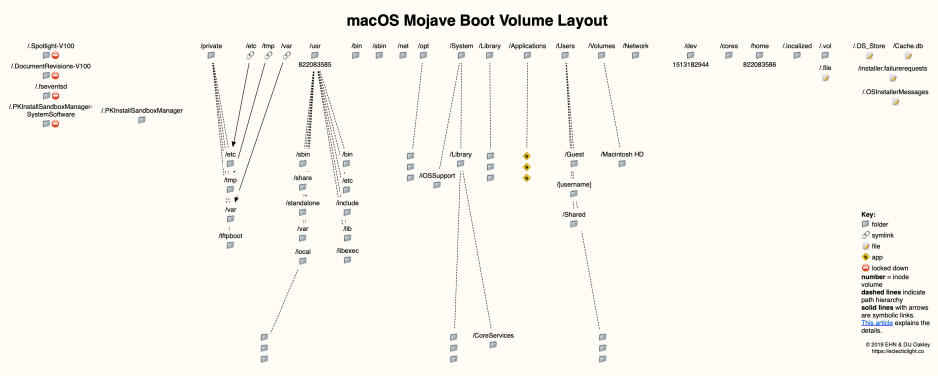
together with anything you or others might have added, into the new root System volume, which looks like this:
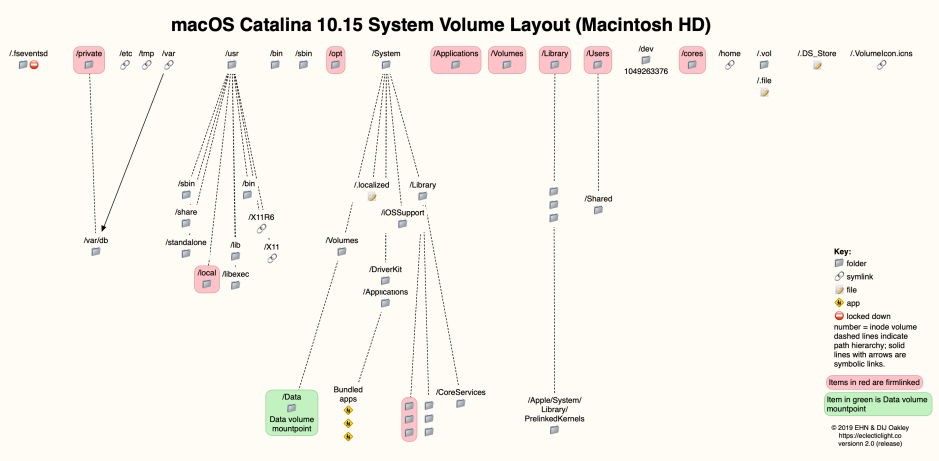
Although the installer knows where to put most things, there are often strays and unexpected files and folders. You might, for example, have created a new top-level folder, or one of your apps might have written a file somewhere outside of the usual places.
The Relocated Items folder should contain all those waifs and strays found during volume conversion. Rather than silently deleting them, or hiding them somewhere that you won’t find them, the Catalina installer puts them all together in the one folder.
What’s in Relocated Items?
What’s in this folder varies a great deal. In my case, there were a few meaningless bits of detritus from Apple apps. Some users find large Photos libraries, apps, and all sorts of other files. So the first thing you should do is look thoroughly inside the Relocated Items folder, and read the accompanying PDF.
Chances are that you’ll be none the wiser. The relocated items will mean nothing to you, and you’ll be able to put them in the Trash and empty it. If there are important files there, you should obviously rescue them and find them a new home on the Data folder.
Some users have reported that certain files which get put in the Relocated Items folder are protected by SIP, and can’t be trashed. If that’s the case, you should be more attentive to those items, and this suggests that there might be a problem with your Catalina installation. All system files protected by SIP should be relocated correctly, the great majority moving onto Catalina’s new System volume.
If you’re in any doubt what a relocated file is, or why it’s there, leave it for the time being. Come back a bit later and see if you can then make an informed decision about what to do with it. Don’t rush to reboot in Recovery Mode, disable SIP, and do all sorts of other manoeuvres to remove all protected files, for instance. If in doubt, leave the file(s) in that folder and ask for advice.
