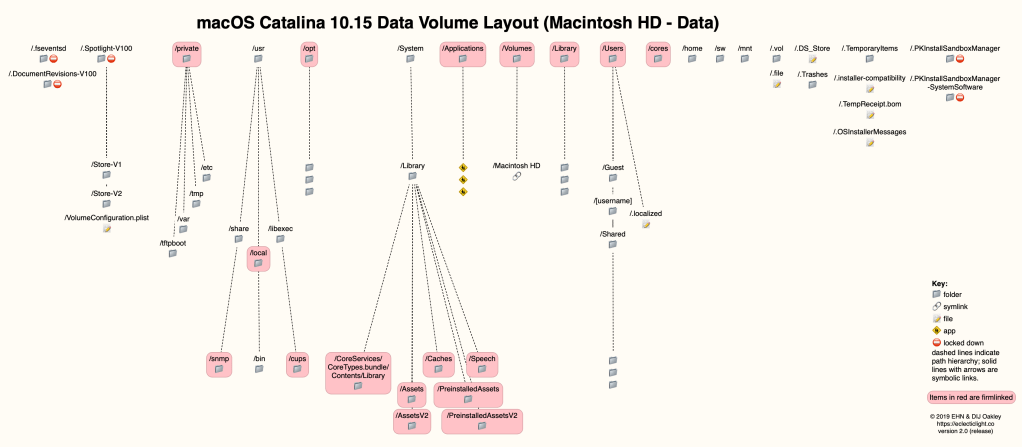Following detailed exploration of the boot volume layout of macOS 10.15 Catalina, as is installed, I’m delighted to provide updated roadmaps to the System and Data volumes in the boot Volume Group.
Please read my previous account for further details about this new arrangement. That now includes these latest roadmaps, and if you want a copy of the original versions, based on late beta releases, I have left those links in that article too. For comparison with the Mojave roadmap, please see this article.
Layout of standard folders and files on the System volume is shown in this roadmap:
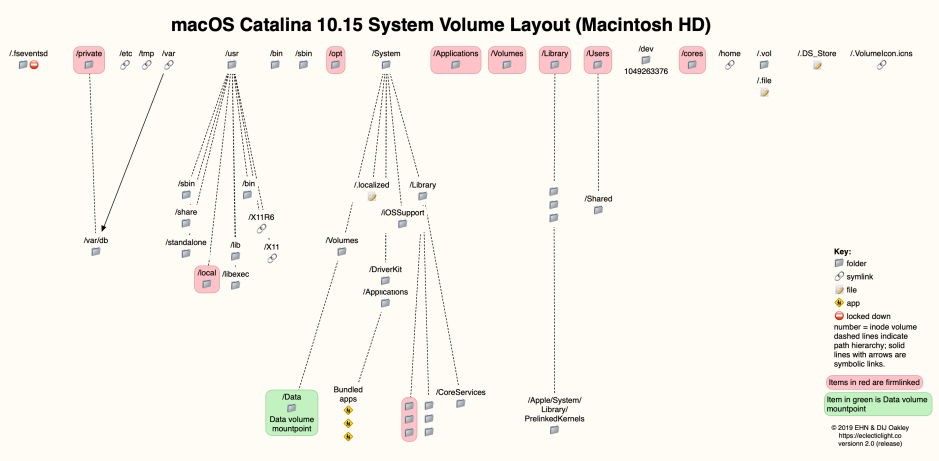
available here as a PDF: CatalinaSysR
Layout of standard folders and files on the Data volume is shown in this roadmap:
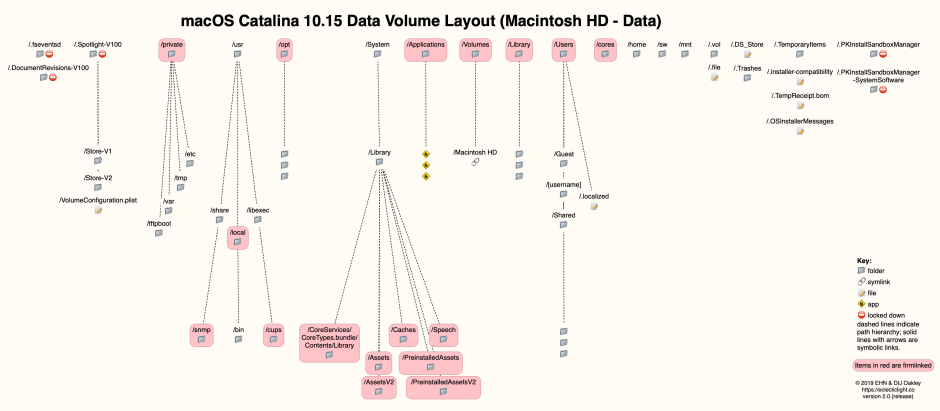
available here as a PDF: CatalinaDataR
I also appreciate that the new roadmaps can be very confusing, so will here attempt to explain them a bit more clearly.
In Mojave, there is a single boot volume, which by default, when booting from your Mac’s internal storage, is named Macintosh HD. Seen in the Finder, it has several top-level folders like Applications, within which there’s a mixture of Apple’s bundled apps and those you install from the App Store and elsewhere. Your Home folder uses your short user name, and is inside the top-level folder named Users.
When you access items from Terminal, the top level of your boot volume is the root, named using the single slash /. The full path of the Applications directory is then /Applications, and your Home might be /Users/jsmith. There are many standard directories: for example, bundled tools are often found in the hidden folder /sbin, and your own tools in /usr/local/bin.
External disks are mounted in a special directory named /Volumes, which is the mountpoint for additional volumes. So to access the folder named OldDocuments on the external volume MyBigDisk, you might use the path /Volumes/MyBigDisk/OldDocuments.
In Catalina, what you see as an almost identical arrangement is in fact two volumes, forming a special Volume Group. To do this, the System volume (which is read only and protected by SIP) becomes the root at /, and the Data volume (which is writable and contains your Home folder and more) is hidden away at a mountpoint of /System/Volumes/Data.
If Apple were to leave it at that, almost everything in macOS would break, because all the well-used paths would be broken. So Apple has linked the two volumes together using special firmlinks, which knit them together with “bi-directional wormholes”. Let me illustrate how these work with two examples.
The old folder containing main apps, which used to be /Applications, now contains a mixture of apps from two different folders, /System/Applications, which is on the System volume and contains Apple’s bundled apps, and the Applications folder on the Data volume, which would otherwise be found at /System/Volumes/Data/Applications. When you install your own apps, they automatically get placed in the latter folder, as it’s the one which you can write to. When you view the /Applications folder in the Finder, though, you are actually seeing the combined contents of both folders, an illusion which is created by the firmlink at /Applications and the Finder.
In Terminal, when you want to run a command tool which you installed in the /usr/local/bin directory, you might call it using the command /usr/local/bin/mytool. In Catalina, the firmlink between the /usr/local folder on the System volume takes that path through to the correct folder on the Data volume, so you don’t have to change the path to /System/Volumes/Data/usr/local/bin/mytool.
Apple has installed these firmlinks so that, for most users and most purposes, you shouldn’t have to look anywhere different, or change the paths you use in Terminal. However, if you access anything for which there isn’t a convenient firmlink, you may find that its effective path has now changed – hence these new roadmaps, to help you see where things can now be found.
Happy hunting!