Macs have a lot of different identity numbers, settings, and other key bits of information which you will need to access at some time or other. The hardware serial number is an obvious example, but there are many others, including the hardware UUID, MAC addresses for each network port, and so on. This article points you in the right direction to find the more commonly required information.

Many of these items are to be found in the About This Mac dialog (at the top of the menu), and the System Information app which is launched when you click on the System Report… button there.
Tricks
If you’re unsure whether your Mac supports Bluetooth LE Continuity features such as Handoff and Instant Hot Spot, select the Bluetooth item in Hardware to see a list of those features, a detailed list of all Bluetooth devices which your Mac knows, and services currently supported.
If you have an optical drive installed internally or connected externally, select the Disc Burning item in Hardware to see all the formats which it supports, and burn speeds.
Extensive details of your network settings, both current and in saved locations, are provided in the Locations item under Network.

To discover whether an installed app was purchased from the App Store, and inspect its version and signature details, select the Applications item in Software. This also lists a lot of hidden apps, such as uninstallers and tools bundled with suites such as Microsoft Office. The information provided about signatures is not as detailed as that given by Objective-See’s neat What’s Your Sign?, but should suffice for a quick check.
To see what has recently been installed or updated, including silent security updates pushed out by Apple, select the Installations item in Software. Then click twice on the Install Date column header, which sorts installations in date order with the newest at the top. My free SilentKnight, LockRattler and SystHist provide much more detailed information about macOS and its security updates.
System Information gives some access to selected logs, in the Software section, the Logs item, but these are of very limited use compared with a proper log browser, even Console.
One important piece of information is still missing from System Information: if you have a UPS connected to a USB port and have set automatic shutdown in the Energy Saver pane, those settings are not shown in the Power item, nor in its USB listing. You will either have to refer to the preferences file, or the settings shown in the pane itself.
Unfortunately, the Legacy Software listing in Mojave is thoroughly unreliable. It isn’t comprehensive by any means, and once an item has been added to the list, updating it for 64-bit compatibility isn’t reflected in its entry, which is unhelpfully left unchanged.
UUIDs/GUIDs
macOS and apps now use UUID and GUID identifiers extensively. There is no centralised dictionary of these, and no means of looking up a UUID/GUID to see what it relates to. Some are assigned according to a close set of rules, and are better termed GUIDs, rather than being UUIDs with a significant random content to ensure they’re unique.
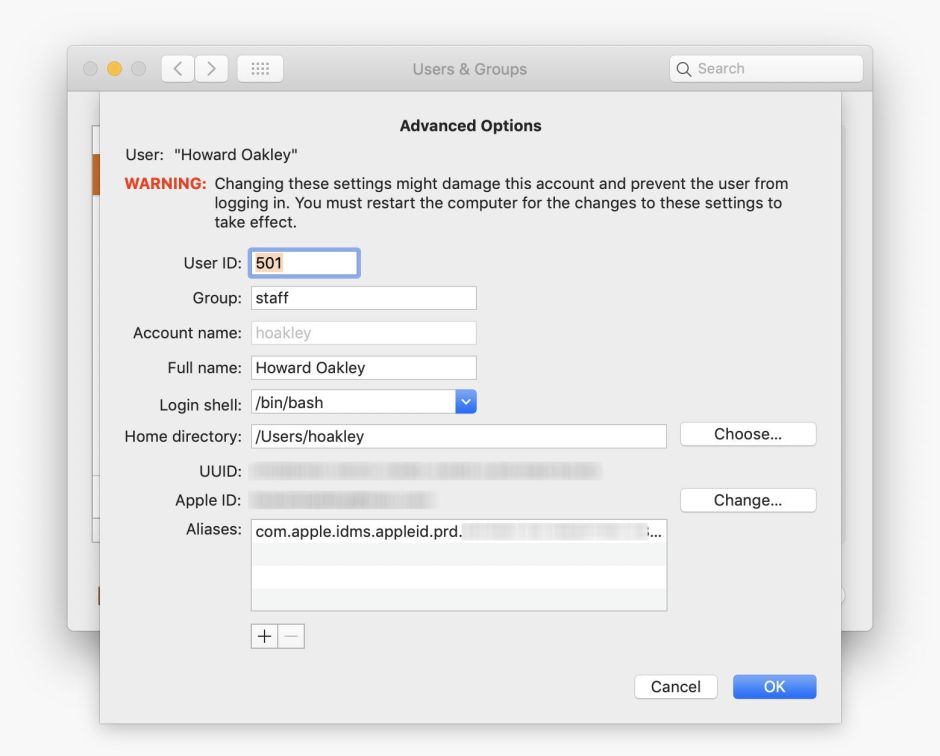
In theory, most apps and processes should use the main User GUID to identify the user. To look that up, open the Users & Groups pane and authenticate, then select the current user in the list at the left and bring up the contextual menu (Ctrl-click, etc.) for Advanced Options…, where it’s displayed. Earlier versions of macOS may allow this GUID to be changed: if yours does, don’t ever change it, or it will break almost everything. You can also look up user GUIDs in the Directory Utility, one of the invaluable apps in /System/Library/CoreServices/Applications.

Your Mac’s hardware UUID and some of its many UUIDs for disk storage are more readily accessible in System Information, or through the diskutil command in Terminal.
Startup problems and instability
Now that it is much harder to browse your Mac’s logs, System Information is a good place to start if you are concerned that you have old extensions or other items which are causing problems during startup or later.

In the Software section, the Extensions item gives a full listing of all kernel extensions (KEXTs), which you can sort by the Obtained from column to make it easier to check third-party extensions. Loadability, dependencies, notarization, and signature details are also given, together with the date of last modification. These can give you clues as to which extensions may be suspect.
Although the Frameworks item can also be helpful on occasion, the other important sections to browse when checking for causes of instability are Preference Panes and Startup Items.
Index of useful information available
Accessibility features enabled – System Information, Accessibility
Apple Diagnostics, when last run, result – System Information, Diagnostics
application origins, version, signing – System Information, Applications
Bluetooth device details, including whether paired, battery levels – System Information, Bluetooth
Bluetooth discoverability – System Information, Bluetooth
Bluetooth File Exchange setup – System Information, Bluetooth
Bluetooth version – System Information, Bluetooth
boot ROM version – System Information, Hardware
codecs and components, types, locations, but not whether 32-bit – System Information, Components
disk repair logs (HFS+ only, not APFS) – System Information, Logs, Filesystem repair log
display colour depth, resolution, auto brightness adjustment – System Information, Graphics/Displays
display size and resolution – About This Mac, Displays
drive storage type, capacity, used – About This Mac, Storage
drives, medium types, S.M.A.R.T. status, etc. – System Information, Hardware section, bus type; for newer Macs with internal SSDs, look in NVMExpress; also System Information, Storage
EFI firmware version – System Information, Hardware
Energy Saver pane settings – System Information, Power
Ethernet port name – System Information, Ethernet Cards
fonts, types, validity – System Information, Fonts; also use Font Book app
graphics card and memory – About This Mac, Overview; Displays
Handoff support – System Information, Bluetooth
Hardware UUID – System Information, Hardware
Instant Hot Spot support – System Information, Bluetooth
kernel extensions (KEXTs) – System Information, Extensions
MAC addresses of network ports – System Information, Network
macOS version (full) – System Information, Software
macOS version (short) – About This Mac, Overview
memory size and type – About This Mac, Overview
memory slot usage – About This Mac, Memory; System Information, Memory
Metal accelerated graphics support – System Information, Graphics/Displays
model identifier (e.g. iMac17,1) – System Information, Hardware
network connections – System Information, Network
Network pane settings, by location – System Information, Locations
optical drive, format and burn support – System Information, Disc Burning
POST (Power on self-test), when last run, result – System Information, Diagnostics
Power Management settings – System Information, Power
printer driver version – System Information, Printers
processor type and clock speed – About This Mac, Overview
processors, number, cores, caches – System Information, Hardware
scanner support – System Information, Printers
scanner UUID – System Information, Printers
serial number (computer) – About This Mac, Overview
SIP status – System Information, Software
SMC version – System Information, Hardware; also System Information, Controller
software installations, latest, details – System Information, Installations
startup disk – About This Mac, Overview
Thunderbolt cable and device serial numbers, etc. – System Information, Thunderbolt
time since last startup/restart – System Information, Software
updates, latest, details – System Information, Installations
UPS support (limited info) – System Information, Power
USB devices connected – System Information, USB
UUID (hardware) – System Information, Hardware
UUID (user) – Users & Groups pane, Advanced Options; Directory Utility, user name
UUID (volume) – System Information, Storage; diskutil info -all, diskutil apfs list (APFS only)
Wi-Fi interfaces – System Information, Wi-Fi
A lot of information is given in multiple places. The location listed above is normally the most useful, and most easily accessed.
