Having spent much of the last day installing and reinstalling High Sierra, I offer the following tips for anyone who might be tempted to upgrade.
1. Simple systems work best
If you’re upgrading a recent MacBook Pro with an internal SSD and little else attached to it, then the upgrade should be a breeze. The further your Mac departs from that, the more likely you are to hit problems.
Upgrading a Mac’s internal SSD will – you have no option – convert that from its current HFS+ file system to Apple’s new APFS. That seems to have generally gone smoothly on such simple systems, although there is a very real risk of problems and you must ensure that you have at least one really reliable backup. You could end up having to restore everything if the conversion goes wrong.
2. Dual-boot Sierra and High Sierra systems are a nightmare
It used to be that many Mac users, who needed to check their work with both the last and current releases of macOS, ran dual-boot systems. Start up from the internal drive, and you might be running Sierra; start from an external drive and you might be running High Sierra.
Having spent a lot of time trying to create this with my iMac, my experience is that it is very difficult, and a long, slow way to pain and grief. I will write more about the problems in an article for tomorrow, but there are problems with file systems, Startup Disk, probably with FSEvents which keeps forcing Time Machine to perform deep event scans or full backups, and more.
If you need to have access to both Sierra and High Sierra, you are better off running them on separate Macs.
3. Migration may hang or fail
If you are simply converting the internal boot disk to APFS (or leaving it as HFS+, if a Fusion Drive or hard disk), then there should be no migration stage: High Sierra should install in place, and once complete all your previous settings, documents, etc., should remain. That seems to work well in the great majority of cases.
If you are installing to a fresh drive, either an external or a new internal disk, then you will want the installer to run a migration phase, to move your settings, documents, etc., from your Time Machine backup, another drive, or another Mac. This works rather less well, and is liable to hang or fail altogether. My experience is that it does with “2 minutes” to go, but your mileage may vary.
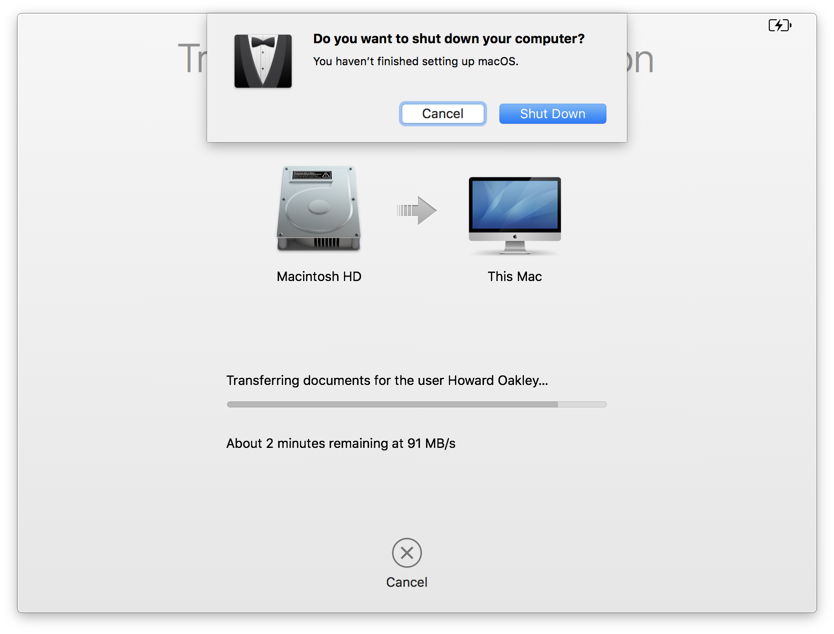
If this happens, you will want to cancel the migration using the button provided. However, this doesn’t continue with the installation, or return you to an earlier point, but simply shuts your Mac down. When you start it up again, you will have to go right to the start of configuration again, like a bad child sent to the back of the queue for misbehaviour.
Next time round, try migrating only the System settings, and no other categories. This seems much more likely to succeed, although it still requires a restart and quite a lot of messing around. It will ensure that the primary admin user account is created, and will migrate your key system settings for that, allowing you to complete the migration by hand, or using Migration Assistant later.
The worst option is the expedient of not migrating, as that will create a new user, usually with a different username, and will leave your system in more of a mess.
4. When run from Sierra, the installer won’t install onto an external APFS drive
When you run the installer app from within Sierra (at least), it will do one of two things:
- If installing to that internal boot drive, and the drive is an SSD, it will convert that to APFS. There is no option to avoid conversion.
- If installing to any other drive, including an external SSD, it will not install to an APFS disk, only journalled HFS+, and will leave that disk in journalled HFS+. There is no option to convert.
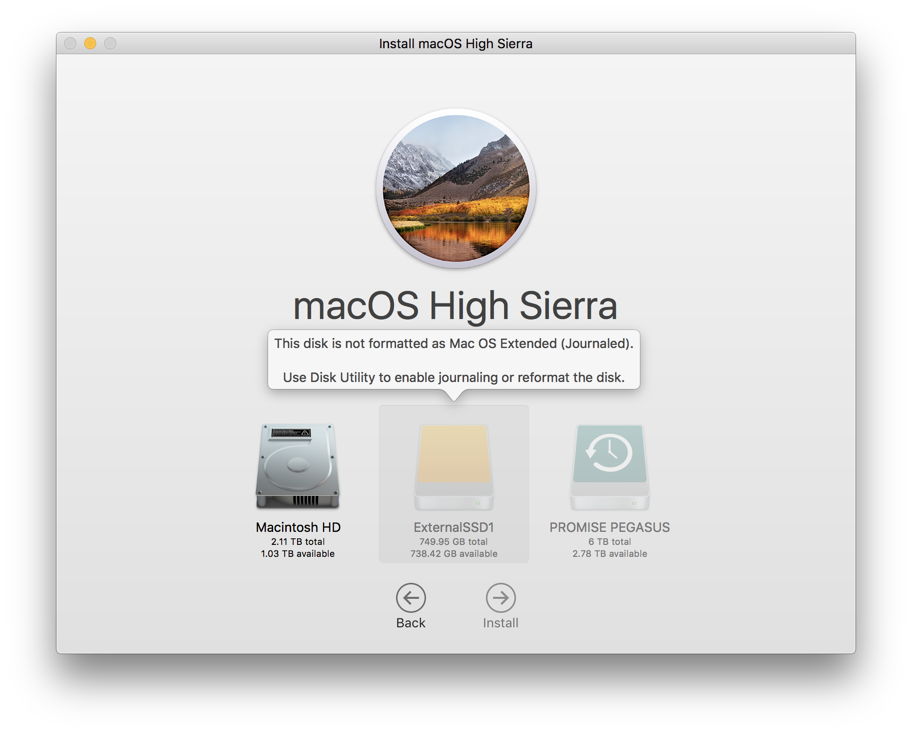
If you want to install High Sierra onto an external SSD formatted in APFS, your best prospect is to make a bootable installer on a USB memory stick, start up from that, run Disk Utility to format your external SSD in APFS, and then run its installer to install High Sierra on that SSD.
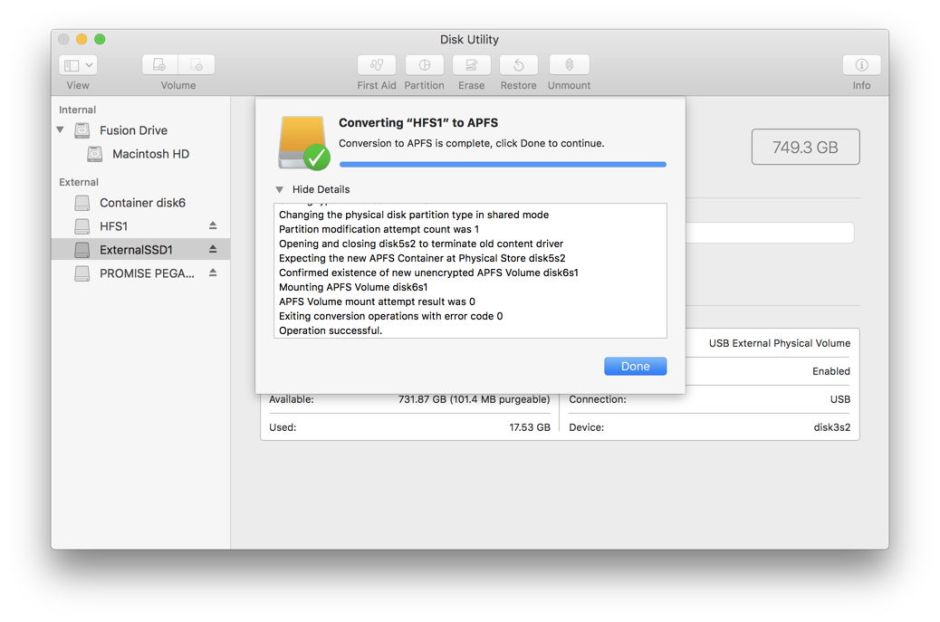
5. Configuration may not be automatic
We are used to the monolithic installer app taking us right through the process, including restarting in the new version of macOS, and configuring it. In some configurations, the High Sierra installer may quit before configuration, leaving you to restart from High Sierra and configure it.
6. Sierra works with APFS, but may not recognise a bootable APFS drive
I have moved files between APFS and HFS+ in Sierra, and that seems to work reliably. However, if you have a bootable APFS disk, Sierra’s Startup Disk may not recognise it as bootable, and will not offer to restart your Mac from it. This appears to be a problem in Sierra, and could probably be bypassed by starting in the boot menu (with the Option key held), but makes dual-booting more complex.
I will look in more detail at setting up a dual-boot system tomorrow, when I have found some more pain-killers.

