Big Sur 11.3 progresses support of external bootable disks by M1 Macs, but can still appear flawed and unreliable, at least with non-Thunderbolt SSDs. To explore this, I’ve spent many mindbending hours with two M1 Macs, a mini and a MacBook Pro, a couple of external SSDs and a bunch of cables. This article summarises the current state of support following the 11.3 update.
Thunderbolt is go
Significant improvements come in updating Thunderbolt SSDs which already have macOS 11.2.x installed. Some users report that, when started up from their external SSD, they have been able to use Software Update to update that disk to 11.3. However, in my case, once I had updated internal SSDs to 11.3, I was unable to use the Startup Disk pane to boot from that external disk. macOS complained that the external SSD lacked authorised users, but when one was selected, it restarted into Recovery Mode and decided that it couldn’t boot from that installation of macOS after all.

If that happens to you when trying to start up from an external bootable disk with an older version of Big Sur, the best choice is likely to be to restart from the internal SSD, download the full 11.3 installer, and install from that to the external disk. The other option offered is to install 11.3 in Recovery Mode, which you may prefer to avoid. Either way it’s essential to have a good backup of your Data volume before proceeding.
The Big Sur 11.3 installer tries to detect whether there’s an existing Data volume on the disk on which it’s installing Big Sur. If it finds one which it can bond the System volume to, then the installer prompts you to select one of its existing users for authorisation and should then complete the installation using the existing Data volume. Experience suggests that this may not always be completely reliable, though, and you should be prepared for it failing.
When the 11.3 installer is unable to find a suitable Data volume on the external disk, it then creates a fresh Data volume during the installation. You’ll be invited to create a new owner for that, with the offer of migrating the current user. If you want to do that, format the external disk (or at least erase any current System volume) before starting the installation.

USB-C is still wobbly
My standard test USB-C SATA SSD still won’t install Big Sur 11.3 when connected to my M1 Mac mini using a Thunderbolt 3 cable, or with an ordinary USB-C cable. The installer app runs right the way through to its restart, which fails and returns to starting up from the internal SSD. Any attempt to use the Startup Disk pane to restart from the external SSD is doomed to error.
When connected to a USB-A port on the Mac mini, though, installation of Big Sur 11.3 completes successfully, and the Mac restarts from the external disk. Once that is complete, the Mac can be restarted from the internal SSD, the external SSD ejected and its cable swapped for a Thunderbolt 3 or 4 cable for further use. Subsequent boots from the external disk were invariably successful, provided that Big Sur was installed when it was connected to a USB-A port. For a MacBook Air or Pro, that may require using an external dock, which can bring its own problems.
Restarting to the other SSD
Strangely, with both bootable external SSDs (Thunderbolt 3 and USB-C), changing between booting from the external or internal SSD often takes you through the Recovery Assistant, despite the Mac being restarted from the Startup Disk pane. Although not a problem, it means that switching between disks can require two restarts. This behaviour isn’t consistent, and appears less likely to occur when switching from the internal SSD to an external boot disk.
Using external bootable disks with multiple Macs
Both my test external SSDs were configured with my M1 Mac mini, then swapped over and used to boot my M1 MacBook Pro. Although each had to have an authorised user added to the external disk, once that had been performed, after 2FA and multiple authentications, they both worked happily with this second Mac.
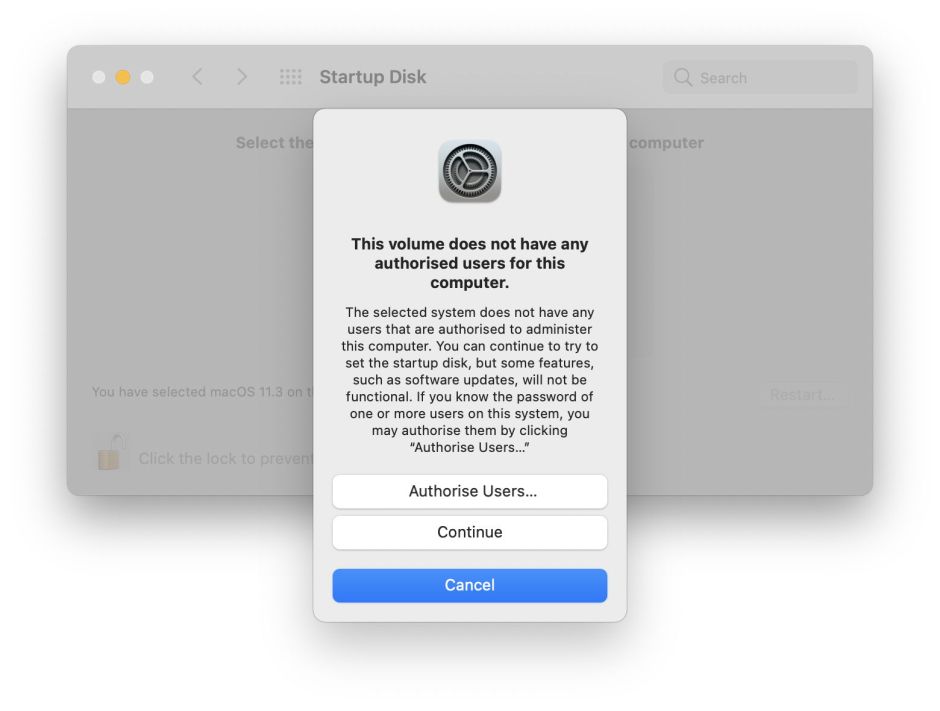
Once set up to boot with both Macs, switching a bootable external SSD to the other Mac requires:
- entering the normal user password to log on;
- entering the password for the internal SSD;
- entering the user’s Apple ID password;
- completing 2FA with its usual six-digit authentication.
If you can live with doing those each time that you start your Mac up from an external disk, then you should be able to use one bootable external disk between two different Macs, such as one at work and the other at home. This now appears sufficiently reliable in Big Sur 11.3 to use this in your workflow.
Ejecting external volume groups
The Finder often fails to eject external volume groups correctly. Although the ejection itself works, the Data volume is usually left in the Finder’s sidebar, from which it can’t be removed until the Mac is restarted without that external disk connected.
Oddly, this differed between the two M1 Macs. The mini usually showed both System and Data volumes in the Finder’s sidebar, and retained the Data volume following ejection. The MacBook Pro only showed the Data volume, and that was correctly removed on ejection.
Summary
Big Sur 11.3 is now reliable enough with external bootable SSDs to cautiously incorporate them in your workflow.
M1 Macs appear to boot most reliably with external Thunderbolt 3 SSDs. USB-C SSDs are most reliable when connected to a USB-A port, and may require that for macOS installation and updating. In normal use, though, they should work well with Thunderbolt 3 or USB-C connections.
Initial configuration of an external bootable SSD with an M1 Mac is finicky and annoying. However, once that has been done with each Mac which will be used to boot from that SSD, booting from a configured external SSD is straightforward, and practical for those who wish to.
Postscript: installing the 11.3.1 update
As macOS 11.4 must be some weeks away, I had hoped I’d get a decent break from this project. With the release on 3 May of 11.3.1, I took the opportunity to see how my external bootable disks fared after I had updated the internal SSD of my M1 Mac mini to 11.3.1. I then tried restarting using my two external bootable SSDs still with 11.3 installed, so I could try updating them using Software Update.
My Samsung X5 (Thunderbolt 3) couldn’t be used to boot at all: first macOS claimed there were no authorised users, then when I selected and authorised one, restarting from that external SSD threw the Mac into Recovery, which advised that macOS needed to be reinstalled on the external disk. The only option there appears to be to download the full installer and hope that works.
I connected my SATA/USB-C SSD to a USB-A port, and the Mac mini rebooted happily from that copy of 11.3 on the external disk, and downloaded the 11.3.1 update using Software Update. This then installed correctly, and both the external and internal SSDs now boot correctly into 11.3.1.
This leads to the opposite conclusion, that you’re better off using a cheaper SATA/USB-C combination provided that, whenever you need to do anything to its installation of macOS, you do so with it connected to a USB-A port.
Updated 2330 UTC 3 May 2021.
