Before Apple introduced the unified log in Sierra, many Mac users used to check their Macs’ logs. We checked to make sure that Time Machine backups were working properly without silent errors, when things went wrong such as an app crashing, when we had problems with our Macs waking from sleep, or with possibly conflicting extensions.
Then in September 2016, all that was lost in the unified log. Console, which had been one of the key tools alongside Disk Utility and Activity Monitor, suddenly became utterly useless. It couldn’t (and still can’t) look back at what happened a minute or two ago, and was (and remains) incapable of browsing the boot process without your making a logarchive and wallowing around trying to make sense of it.
After an unconscionably long time in beta-test, I’m delighted to release the first full version of Consolation 3, which should make the unified log accessible again to most Mac users.
Since the final beta-release last November (I blush with shame), Consolation has gained:
- Self-checking of its code signature each time that it opens.
- A new Help system based on a PDF Help book, which I can maintain more easily.
- A completely rewritten Help book of 28 pages and more than 7,000 words.
- A product page, alongside T2M2 and my other log utilities.
If you’ve never used Consolation 3 before, this is a good time to install it and get familiar with its basic use. It’s delivered as a Zip archive, which contains the app itself, notarized for Mojave, a ReadMeFirst file to explain about its code signature check, the PDF documentation which is a copy of the Help book inside the app itself, and four Property List files:
- Consol3factoryDefaults.plist is an empty preference file. If you ever edit its preference settings manually and get them in a mess, you can rename this co.eclecticlight.Consolation3.plist and replace the damaged copy in ~/Library/Preferences, or you can use it as a template to write your own if you wish (you shouldn’t need to, though).
- Three Property Lists containing custom styles etc. for each of Sierra, High Sierra, and Mojave.
Move the app into your main Applications folder, as you wish, and open it. Once it has passed its first run ‘Gatekeeper’ check and opened a new window, you’re ready to import the introductory custom styles etc., which is a worthwhile option.
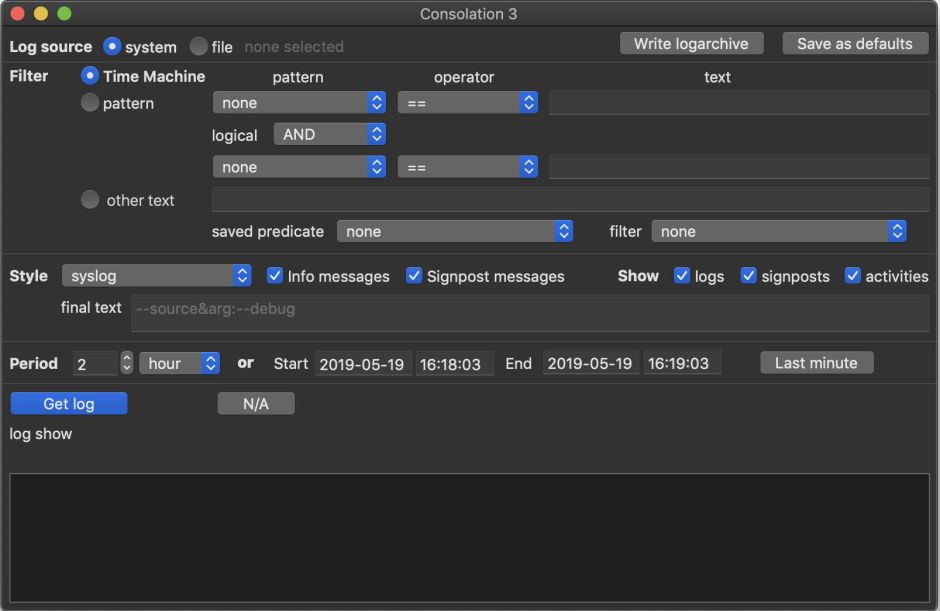
Go up to the app menu (Consolation3), and open the Import custom settings… command there.

In the Open File dialog which results, select the appropriate one of those three Property Lists with custom styles, etc., for the version of macOS that you’re running, and click Open. Consolation will then import a set of useful customisations for you to start with.
If you’ve already been using Consolation 3 and have your own custom settings, before you import any others, you’ll probably want to open its Preferences and uncheck the Replace all when importing box there, so that your existing settings don’t get overwritten.

The new PDF Help book contains two examples to get you started, of which the first is browsing entries for Time Machine in the log.
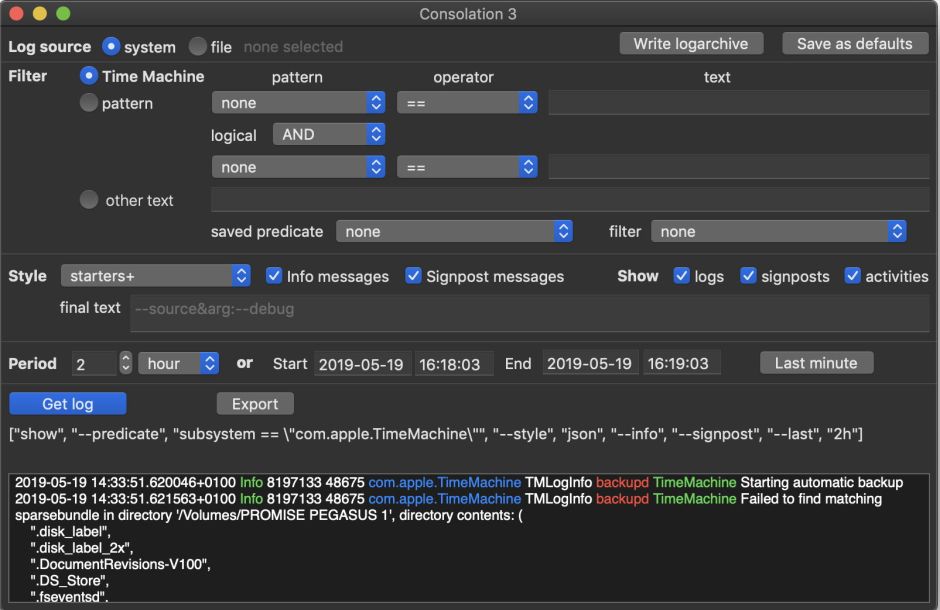
Open the Help book from the Help menu, or the standalone copy provided, and have a look through it.

I hope that you’ll find it a big step forward in accessing the unified log, even if you’ve become used to using the log show command in Terminal. Consolation 3 does a lot of things that you simply can’t do in the command line. Over the coming days and weeks I’ll be working through some of them here, to help beginners become familiar rather than fearful, and to show advanced users how they can use Consolation to their advantage.
Consolation 3 is available from here: consolation3
from Downloads above, and from its new Product Page. It should run sweetly in Sierra, High Sierra, and Mojave.

