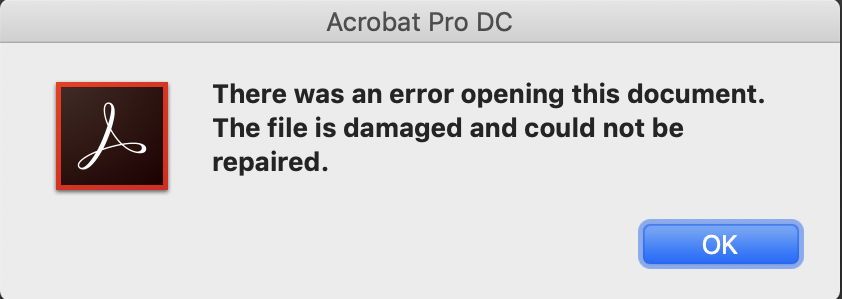It happens to us all at times, regardless of how infallible APFS and everything else is supposed to be: you go to reopen a large and important document which you’ve just been working on, and it’s broken.
I was recently contacted by someone who had just had this happen to him, and was looking for a way to recover an undamaged version of his work. His last Time Machine backup had been a while before he started to edit the vital document, so there wasn’t a copy of it in his backups. Fortunately, the app which he had been using to edit the document used the built-in versioning system. For the sake of this example – and because I’m having a PDF season at present – I’ll suppose that he had been editing a PDF using PDFpenPro.
When he tried to open his document, this is what he saw.
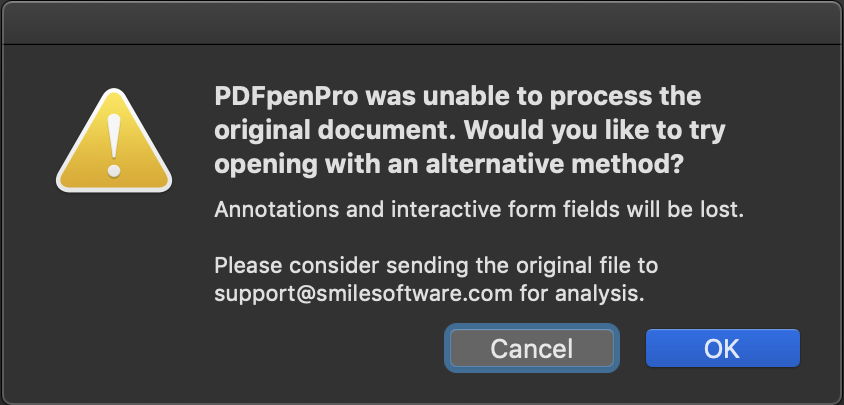
He clicked on OK, but the app couldn’t help in this case. So he reached for the ultimate tool: Adobe Acrobat Pro DC.
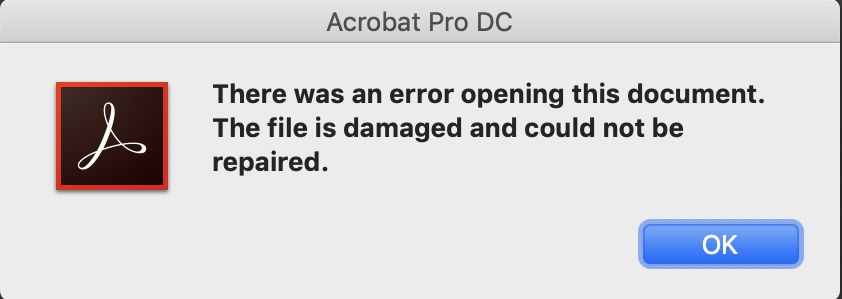
That couldn’t help either (it doesn’t actually seem too interested in trying to recover broken PDFs).
He was caught in a trap now: the only copies of that document were stored in the macOS version database. The only way that he could access those was by opening the damaged document, but because that was impossible, he couldn’t recover an earlier undamaged version.
I have two free tools which can solve this problem, because they don’t try to open the current version of the file, just give access to all its saved versions.
DeepArchive saves each version found as a separate file in the chosen folder.
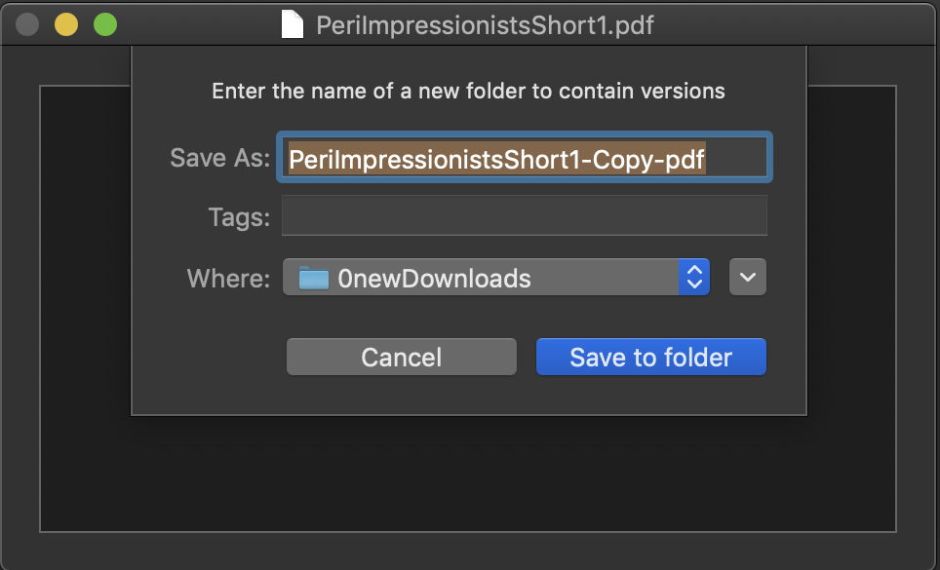
From one broken document, there are now several different files available, so it’s not hard to inspect them using QuickLook to discover which is the latest intact version before the document became corrupted.

Alternatively, open the document in Revisionist, which then lists all the available versions. Double-click on a row in this list, and QuickLook will try to display a preview of that version of the document.

In this case, we know that this version is broken, as QuickLook can’t preview it.

Once you have identified the most recent undamaged version, click Archive to save copies of all the versions to a folder, and you can manually open that undamaged version.
I’m always surprised that Apple hasn’t seen this problem with trying to access previous versions of a broken document, and provided a simple tool to recover them when the current version can’t be opened. It has saved me a great deal of duplicated effort on several occasions, and in this case saved another Mac user too.
One final note: despite its many other virtues, Adobe Acrobat Pro doesn’t use the macOS version system. It doesn’t save versions, nor give any access to versions of PDFs which other apps have saved. If you hit this sort of problem when working in Acrobat, then you’d better hope that you’ve got a backup. This is one feature in which PDFpenPro has a major advantage over its much more expensive rival.
No PDFs were hurt in the process of making this walkthrough.