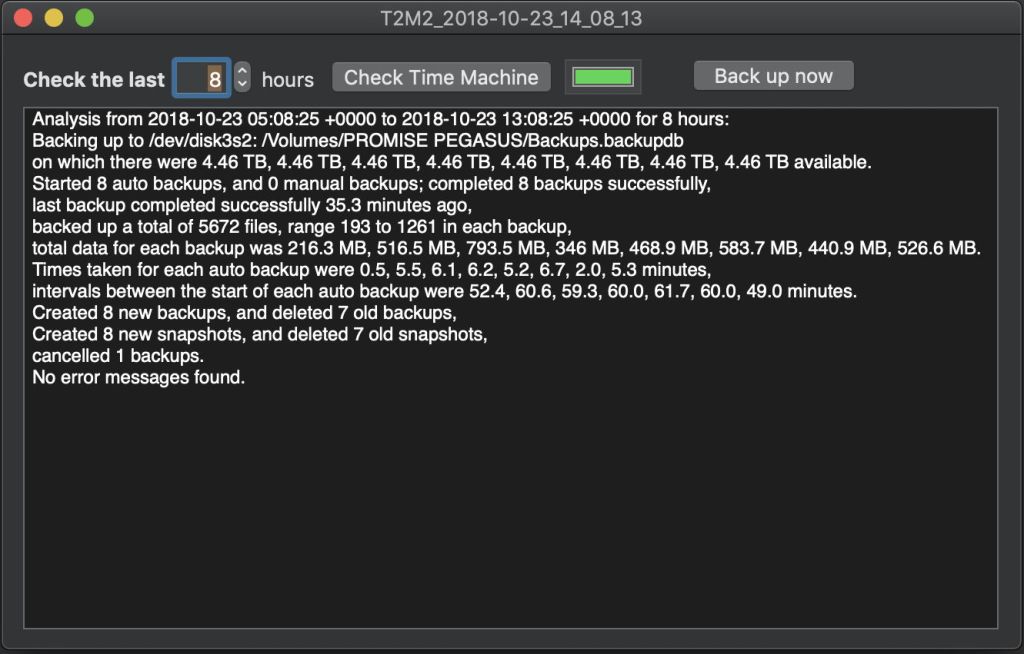For much of the time, Time Machine backups just work. So long as you keep ample free space on the volume which holds your backups, it should only rarely run into trouble. The snag is that, when backups stop being made, you may be none the wiser: Time Machine isn’t very good at warning you that something has gone wrong.
You can keep Time Machine’s menu in your menubar, and every day check that the last backup was made less than an hour ago. But it’s easy to forget, and sometimes can be misleading. Before Sierra brought the new unified log, it was easy to check for problems using Console. But from Sierra on, that has become increasingly complex, and most users would rather undergo root canal treatment than try to make any sense of what they now see in Console.
My solution is a free tool, The Time Machine Mechanic, or T2M2, which I built to analyse Time Machine entries automatically in Sierra’s logs. Click on its Check Time Machine button, and it gives a traffic light indicator, hopefully green, as to how your backups are running, and provides some useful detail about the whole backup system.
Because I was unable to run backups in High Sierra (it’s a long story involving a Fusion Drive, APFS, and inability to dual-boot High Sierra), T2M2 hasn’t been updated for changes which were introduced in macOS 10.13. It has run, and version 1.3 still does, even in Mojave, but one figure is invariably wrong, it doesn’t look at local snapshots, and doesn’t do Dark Mode either.
I’m delighted to announce that all these issues and more have now been addressed in a new version, T2M2 1.4, available from here: t2m214
and from Downloads above.
T2M2 nows looks good in both Light Mode
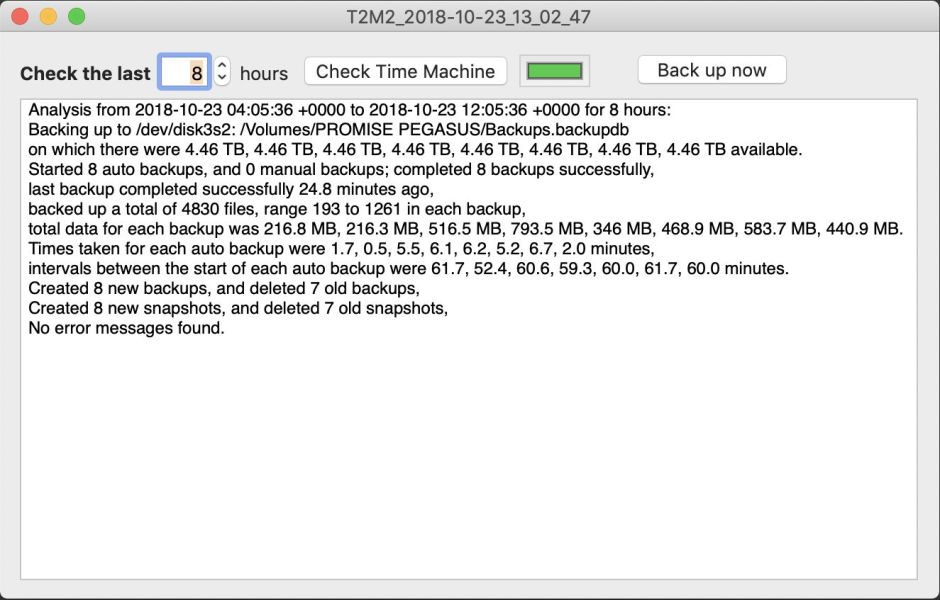
and in Dark Mode
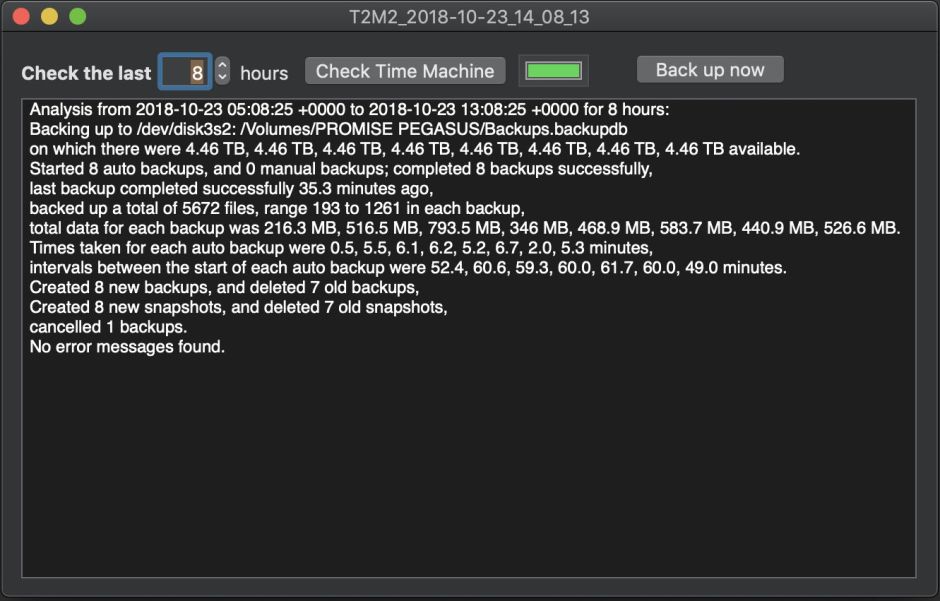
It analyses backups made from HFS+ volumes in Sierra, High Sierra, and Mojave, and from APFS volumes in High Sierra and Mojave. In its reports, it now tells you how many local snapshots have been created, and how many removed:
Created 8 new snapshots, and deleted 7 old snapshots
Its Help book, which is detailed and thorough, has been updated too. It also includes a new menu item which makes it easy for you to check this blog for software updates to it, and to my other free tools. And, for your added security, it is now notarized.
One feature which I should mention is its ability to make a manual backup immediately, using the Back up now button. macOS has several different ways of making backups through Time Machine, some of which are better than others. When you click on this button in T2M2, it triggers a backup which is as close as possible to a normal automatic backup, and includes local snapshots where those are available.
In most cases where there are problems in making backups, T2M2 and its Help book should provide sufficient information for you to diagnose the cause and fix it.
Sometimes you need the additional information provided in the original log messages to understand what has gone wrong. If that’s the case, don’t waste time trying to use Console or the log command: download my Consolation 3 log browser. In its default configuration, all you need do is set the time period to 2 hours, for example, and click on its Get log button to view all the Time Machine entries – it is as easy as that.
If you use Time Machine, you’ll want T2M2; if you’re running High Sierra or Mojave, version 1.4 now brings you significant improvements.
⚠️ If you normally use your Mac as an ‘ordinary’ rather than an admin user, Apple decided a couple of years ago that you couldn’t have access to the logs, which T2M2 relies on. Either log on as an admin user to run it, or use my free app Run T2M2 to run it with elevated privileges.