With the release of Mojave 10.14.4, this article is no longer being updated. To see the list of bugs in 10.14.6, which is being maintained, please go to this article.
This article lists bugs which you and I have encountered in macOS Mojave 10.14 itself.
Privacy protection (TCC) – bypass of privacy protection
Patrick Wardle has demonstrated that he can exploit a vulnerability in the new TCC system which enables its complete bypass. I will post further details of this when they are released. I suspect that this will be addressed in an early security update.
Privacy protection (TCC) – bypass of privacy protection
Jeff Johnson reports that he has discovered a different vulnerability in Mojave’s new privacy protection – separate from that of Patrick Wardle and not based on ssh – which he has reported to Apple.
Privacy protection (TCC) – ssh bypasses privacy protection
SentinelOne have reported that the remote shell ssh has, by default, no restrictions on accessing protected files and folders. This may be intentional, but as this feature is often enabled, many Macs may be vulnerable to remote attack on protected data.
The simple solution for the great majority of Macs is to disable Remote Login in the Sharing pane. However, if you need to retain ssh access, SentinelOne suggests connecting to that Mac using ssh, entering a protected folder such as ~/Library/Mail in order to add ssh or sshd-keygen-wrapper to the Full Disk Access pane, then toggling that on and off as required to control access to protected areas.
Hopefully Apple will provide a better solution in a future update to Mojave.
Slow boot – possible disk format problems
A small number of those upgrading to Mojave are suffering very slow boots following upgrading. These may appear to be related to the use of FileVault encryption and/or file system problems with the boot drive.
Unfortunately, no clear pattern is emerging but those affected should consider starting up from an unaffected drive or in Recovery mode and examining the affected drive using Disk Utility. In some cases, at least, it may be possible to reformat the boot drive correctly, reinstall, and return to normal startup. Thankfully these problems appear rare at present.
More common is an odd situation where many tasks, such as opening an app, become excruciatingly slow. It consider these in detail here: they should settle within 12-24 hours of starting to run Mojave, and require no action to resolve.
Install failures – possible disk format problems
A few reports are emerging of users who simply cannot get the Mojave installation to complete, typically encountering a fatal DiskManagement error -69854. These seem to be related to failure to convert Fusion Drives to APFS, and may also be associated with the use of FileVault encryption.
It should be possible to reformat the Fusion Drive (or boot SSD) in Recovery mode, or when booted from a USB bootable installer, and perform a clean install. If affected, it is worth contacting Apple Support, so that they can know how frequent this problem is.
Boot Camp – can’t install Windows on partition after Mojave
If you have an iMac 27-inch Late 2012, Late 2013, or Late 2014 with a 3 TB hard disk and an existing Boot Camp partition, you must remove that partition using Boot Camp Assistant before you can install Mojave, according to an Apple support note. If you install Mojave with the Boot Camp partition still in place, you will then be unable to install Windows on it. Other models and configurations are not, apparently, affected.
iCloud Drive document sharing – versions erratic and unreliable
Although Apple has only recently documented that documents shared using iCloud Drive also share their previous versions, this may well have been present in High Sierra, and can work with Sierra systems too. However, the number of versions shown on different sharing systems is erratic and unreliable, and this feature can lose versions altogether.
Full details are in this article and followed up here. You should not rely on this feature working, particularly across different versions of macOS, and with iOS.
Thanks to Edoardo for first drawing my attention to this.
System Information – Legacy Software wrong and misleading
The information given about ‘legacy software’ in System Information is highly incomplete and misleading. Further details are here. Use 32-bitCheck (from Downloads above) instead.
Note that you cannot rely on Mojave to warn you of 32-bit software when you open an app: that only happens on the first occasion that an app is run after it has been downloaded from the internet. Existing installed apps generated no such warnings.
App Store – removes some recent updates once installed
I have noticed on several occasions that, when the App Store app has finished downloading and installing some updates, instead of them being added to the Updated Recently list in its Updates section, they simply vanish. This has happened in the previous App Store too, sometimes when an update has been pulled or a larger download has been required; neither appear to be the case here, it’s just that the update vanishes from the list.
Although not a major functional issue, this makes the list of recent updates completely unreliable.
Dark Mode – QuickLook and other bugs
If you use an editor such as my DelightEd which is designed to produce RTF which ‘works’ in Dark as well as Light Mode, then QuickLook thumbnails and previews switch contained text to white in Dark Mode, but retain a white background. This renders the thumbnail/preview useless in Dark Mode.
A similar problem with Dark Mode exists when you use Control-Command-D to show the definition of a selected word: the popover window is semi-transparent, which makes text in custom dictionaries visible only when viewed over a window with a white background (such as in TextEdit). If the underlying window is dark grey, then that text is almost invisible.
These are described in more detail here. There don’t appear to be any workarounds for these, other than switching back to Light Mode.
Thanks to Artyom for drawing my attention to the second of these.
OpenGL – some apps open with black windows, or may hang
Several developers and others using apps which still rely on OpenGL have reported that their apps open with black windows, and some even freeze. This may be resolved by building them with Xcode 9.4.1 rather than 10, and there is further discussion here.
Thanks to @Deluxive for drawing my attention to this.
Screen Savers – Quartz Composer (.qtz) and some regular screensavers not supported
Mojave apparently no longer supports Quartz Composer (.qtz) screen savers, although it isn’t clear whether this applies to all or just most of them. I’m not sure that this is an actual bug, but it seems to have been a feature of all versions of Mojave including beta releases.
Some other screensavers with the extension .saver may also not work. It isn’t clear which, though, or why. Any which rely on OpenGL are prone to the bug listed above.
Thanks to @Deluxive for reminding me of this, and for providing further information.
Safari – errors opening local Home page, and others
If you set Safari 12.0 to open a local file as its Home page, this may cause an error when Safari first opens, and that error may in turn result in another error reporting that the error page can’t be found. Others also report Safari’s inability to search until a remote page has been loaded, and other potentially related issues. These are detailed here (see the comments there in particular).
Once Safari has started up and connected to a remote page, these problems generally vanish, so can be safely ignored. They also appear to occur only (or mostly?) when the Develop menu is enabled; turning that off makes them disappear, but you then lose the additional features of that menu. (Thanks to Manoli for pointing this out.)
Finder – incorrect column width
This can occur when using Finder windows which are set to column view. When switching folder in the view, the rightmost column being displayed has excessive width, filling the Finder window, its divider being placed incorrectly at the right edge of that window.
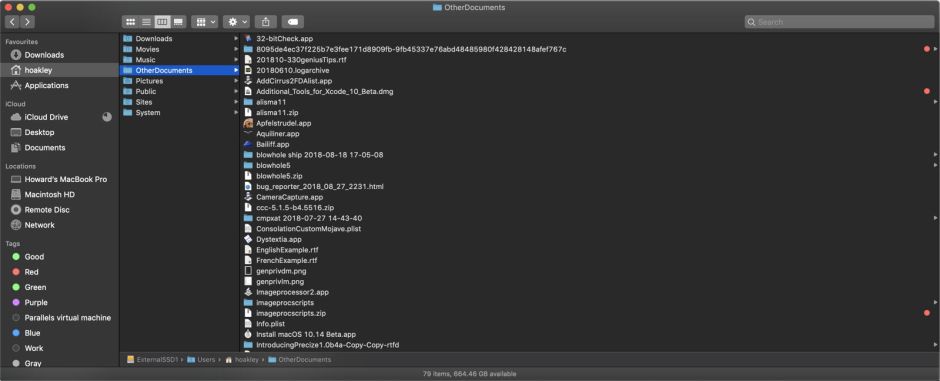
This long-standing but intermittent bug dates back to Mavericks if not earlier, and I have whinged about it here and here. It was also present in every version of El Capitan, Sierra and High Sierra. The only workaround is to select a different folder, then to select the correct folder again.
Safari – ‘smeared’ image previews during download
Safari 12.0 in Mojave can exhibit a cosmetic bug when downloading image files to be displayed. In some cases, particularly larger files which are slower to download, show the preview growing downwards normally, then about halfway through, suddenly fill the rest of the image with rows which are identical to the last, making them appear ‘smeared’.
As soon as image download is complete, the image is displayed correctly, and saved files are also correct – this is purely cosmetic, although very obvious. An example is shown here.
Sparkle updater – failure to download and install update
Many third-party apps use the Sparkle system to detect, download and install updates to third-party apps. At least one – that for BBEdit 12.1.6 – doesn’t work properly after upgrading to Mojave. It’s not yet clear whether this affects other apps too. The workaround is to visit the support website and download the new version of the app from there.
(Updated 1 November 2018 for the final time.)
