Which version of macOS are you intending to be running at the end of this month? Should you upgrade to Mojave either when it is released, or soon afterwards? In this article, I look beyond the hype and marketing slogans that we have been treated to since Apple announced macOS 10.14 three months ago, and try to help you make that decision.
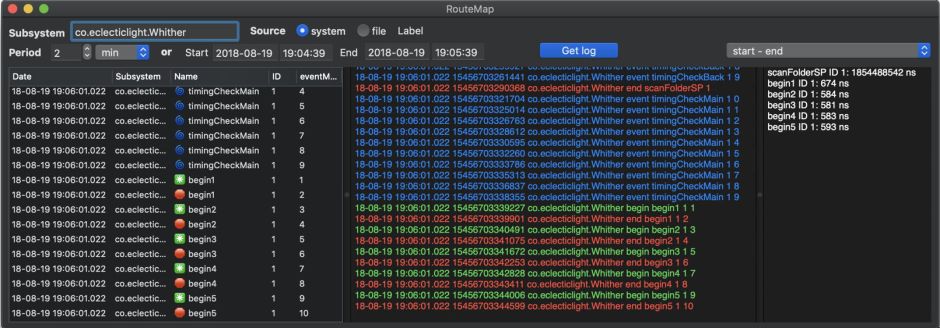
The most visible difference from every version of macOS which has gone before is support for Dark Mode, and if you really fancy being flash for the Dynamic Desktop. I’ll admit to being a bit of a sceptic here: for nearly three months I have been using Mojave almost entirely in old-fashioned Light Mode, which still works as it always has.
Some users will find Dark Mode a huge step forward: if you work a lot in apps which already have their own local Dark Mode, such as image editors, then it promises a consistency which you will almost certainly find a great benefit. It works wonderfully with coloured text too. But be cautious: there’s much more to Dark Mode than just swapping white for black; many older apps won’t look good, and a few may prove unusable by putting black text on a near-black background.
To get the best out of Dark Mode, many apps will need to undergo design adjustments and rebuilding. If an app hasn’t been updated since mid-June, there are risks that it won’t look good in Dark Mode. If your workflow relies on apps which can’t handle Dark Mode properly, then you’ll be restricted in its use. If you work mainly with laid-out pages, then you may well find that those are still displayed against a white background. Ironically, Dark Mode seems most ideal for developers working in apps like Xcode.
Mojave brings lots of enhancements to the Finder, and improvements to QuickLook, which could save you from having to open documents in separate apps. If you put lots of items on your Desktop, then its new Stacks might prove very helpful, but if you want your Desktop to look exactly as it does, that might be infuriating. Although Apple claims to put “complete metadata” into the Finder now, this refers primarily to those metadata built into to media documents such as images and movies, rather than extended attributes (xattrs).
If your Mac has a built-in Apple Fusion Drive, then Mojave is your first opportunity to convert it to the new APFS file system, as that has been unsupported in release versions of High Sierra. No one knows yet whether that will bring performance improvements, but it should at last enable millions of Macs to make lightweight ‘snapshots’ in what used to be called Mobile Time Machine. Snapshots are at their most useful in letting you roll back a major change, such as a macOS update, in seconds rather than having to restore from a full backup.
Another reservation over APFS is its support of ‘home-made’ fusion drives. If you spent time joining an SSD and hard disk using CoreStorage, you may find that Mojave doesn’t recognise them as a single logical drive. At present it’s unclear whether those setups will be able to migrate to APFS in Mojave: I’d wait until others discover this for you before committing to Mojave.
Mojave also brings a more mature version of APFS, which hopefully now has most of its bugs and other issues fixed. Whether this will also improve its lacklustre performance on conventional spinning hard drives remains to be seen, though.
Apple has laid emphasis on the performance improvements within macOS, particularly in graphics and Mojave’s use of GPUs. These will be quite hardware-dependent: most recent models with a good built-in GPU should see substantial benefit, but the older your GPU, the less certain that becomes. If you’re tempted to experiment with an external GPU, then Mojave should be a good choice, as its support for eGPUs has advanced from that in High Sierra.
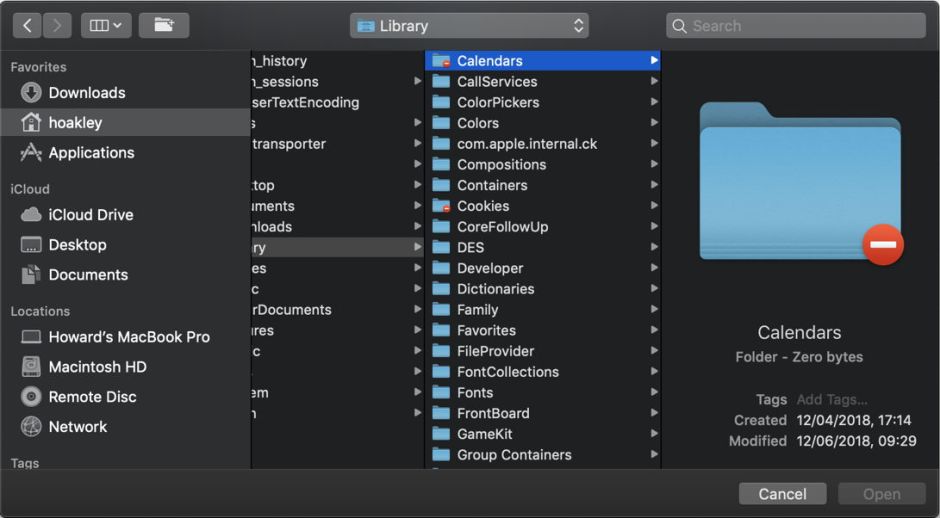
Privacy protection is perhaps more of a double-edged sword, at least to begin with. Yes, Mojave advances that in several important ways, so that apps cannot quietly look through your mail or address book, but the cost to the user is a more complex system which can cause you more trouble. I will look at this in more detail tomorrow, but for the purpose of deciding whether to upgrade you should see this as a general benefit unless the apps and tools you work with are going to be adversely affected – something which can be hard to discover.
There are lots of lesser features which you might find particularly valuable. For some, Continuity Camera, which lets you shoot pictures on your iOS device and use them immediately on your nearby Mac, might be a great advance. Similarly for the new apps which have migrated from iOS, such as News, Stocks, Home (with Siri, for HomeKit control), and Voice Memos.
The new App Store, which is now more like that in iOS, may be an improvement, although there will be many users who consider it a backward step. I remain unconvinced, and will be interested to see how it shakes out.
Mojave brings several major new technologies, which haven’t yet been adopted by third-party developers, but over the next year or two should bring some radically new apps and features. These include its ability to parse natural language, which should make it easy to control apps by voice via Siri or in typed text using any of a range of languages. Machine learning promises to give apps new abilities, but will take time to work its way into apps.
More immediately important are Apple’s security updates: with the arrival of Mojave, Apple will concentrate its efforts on the new macOS. If you’re still running El Capitan, then you shouldn’t expect to see any more security fixes, although Apple will continue to update data for its security tools such as Gatekeeper and MRT. High Sierra and Sierra will continue to receive periodic security updates, but these won’t be as complete and comprehensive as those for Mojave.
One feature promised for Mojave which has been delayed is Group FaceTime. If that was a major attraction to you, then you will have a wait a bit longer, perhaps even into next year, before that becomes available.
Upgrading to Mojave has some obvious disadvantages too. Apple announced very quietly a month ago that Back to My Mac (BTMM) is not supported in Mojave. If you currently use that, you will need to make alternative arrangements before upgrading. Some current BTMM users are not finding that easy.
One very important issue which you must clarify before making any commitment to upgrade is whether your main apps are fully supported on Mojave. This usually affects those who subscribe to Adobe products, CC in particular: if your work depends on any Adobe app, you should wait until Adobe makes Mojave a supported operating system before upgrading, or you could find yourself wasting a lot of time and effort downgrading to High Sierra should a crucial feature not work fully at first. On the other hand, Adobe is discontinuing support for El Capitan, so you will need to be running Sierra at least.
If everything else is looking promising, your final considerations should be how difficult the upgrade will be. Until Apple releases the final installer, this is always uncertain. Remember that last year, from the very start, upgrading to High Sierra didn’t go well. The initial release was a largely untested two-part installer which Apple had to replace very quickly when it didn’t work for many users.
The simpler your hardware and software setup, the easier the upgrade is likely to prove. For a recent MacBook Pro with a good-size SSD, plenty of free space and little in the way of peripherals, it should prove very straightforward. A ‘cheesegrater’ Mac Pro or customised Mac mini could prove much more tricky, and you may well want to benefit from the experience of others before taking the plunge yourself. The many iMacs and other systems in between will require careful assessment, checking of printers and other peripherals, and so on.
What am I intending to do? My two current Macs are divided across Sierra, High Sierra, and Mojave beta. As soon as I can, I’d like to move them both up to Mojave release, keeping access to High Sierra on a bootable external drive, and Sierra in a virtual machine just in case. I’ll let you know how this all works out.
Finally, having made your decision, the next step is to plan any upgrade. I’ll be looking at that in a future article.
