In the previous article, I built a composite story to provide scene-by-scene comparison between the traditional Biblical account of Herod, Herodias, Salome, and John the Baptist, and the new version told by Oscar Wilde in his play Salome.
Looking at those three storylines, they are not yet laid out in sync, to show matching scenes/sequences. So my first task is to respace the individual tiles representing each writing space in the Map view until they match.
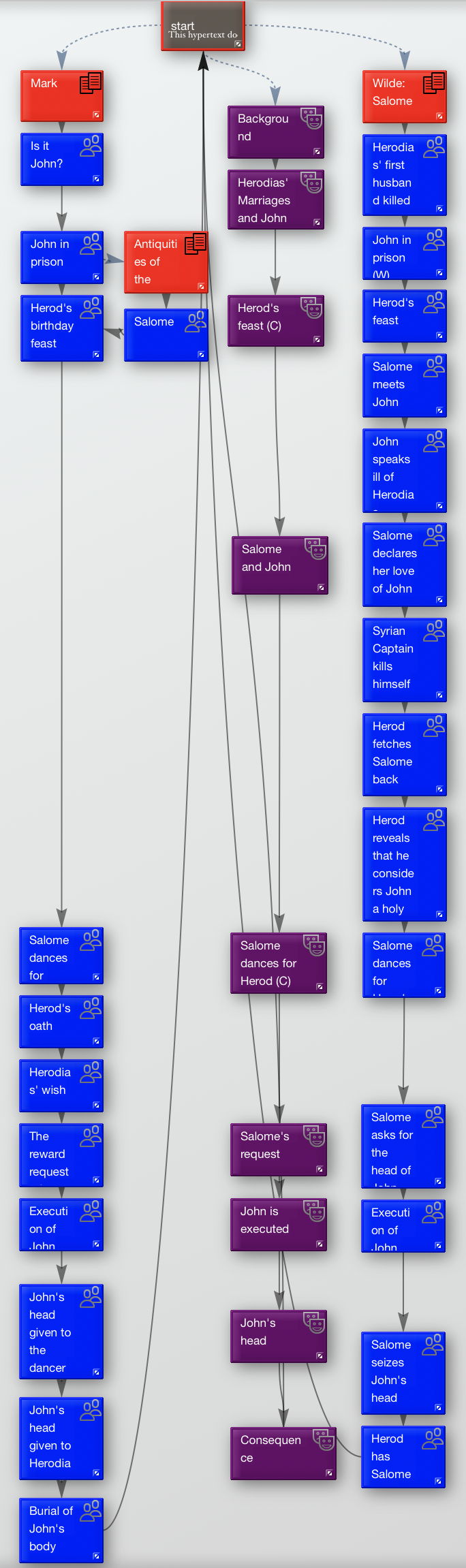
The next issue is how to incorporate the forty-five paintings which I want to show. For this, there are four main options which I have used in different hypertexts here before (see the index to articles to explore these further):
- provide links which will open each image using Preview (or the default JPEG viewer),
- provide HTTP links to open the image files from websites, such as Wikimedia Commons,
- embed each painting using Stretchtext,
- place the image in a writing space, and use a text link to it.
Each has its benefits and costs. Because the paintings are important, I don’t really want to rely on external files, particularly anything online. In several, fine details are important, so using Stretchtext to embed a small image is not going to be helpful to the reader. So in this case, I have decided to place a sizeable image (maximum dimension 1024 pixels) in a separate writing space, together with its caption information and a short account of that painting, where appropriate. This does take the reader out of the immediate context of the story, but should allow them to bounce back readily.
I therefore create a new prototype which has key attributes including $StartDate and $EndDate, for the range of creation dates of the painting. I give the prototype a distinctive colour and badge indicating that they are paintings. I then create each, and place it inside a container named Gallery, to keep it out of the way and avoid clutter in the Map view.
Adding the content for those writing spaces is straightforward: I drag and drop the carefully-sized image file onto the content view at the right, then append the caption and other text. To get this to work well, you need to prepare your images so that they are as uniform as possible before adding them. Using Graphic Converter, I set them to the same resolution (72 dpi) and set the maximum dimension to 1024 pixels. If you don’t set them all to the same resolution, then some will appear smaller than others.

With much smaller images, you can show the image in the writing space tiles in Map view. Here, the images are too large to use that feature, so I downsize each to a small tile and lay them out. Getting a good regular tiling is made much easier by the Align commands in the View menu: select each of the tiles in a column, for example, and you can align them all to the left, and space them out evenly in the vertical axis.

Once they’re all done, the Storyspace document size increases considerably, but I know that it is fully self-contained.

The next task is to link each to its respective scene in the stories, either Biblical or Wilde’s, not the composite. I insert an emoji to indicate that the link is to a painting, then give the artist’s last name, and the year.
To create a text link from that selected text to the writing space containing the painting, I select the line of text to be used as the link in the respective scene. The turquoise Ⓣ ‘parking space’ is then shown at the top left of the content. I drag from than to the matching Ⓣ ‘parking space’ at the top left of the window, to park that link there. I then open the Gallery container, and drag from the Ⓣ ‘parking space’ at the top left of the window down to the destination tile in the Map view – in this case, named simply Bonnaud.

A small floating sheet then appears, showing the details of the text link which is about to be created, and I click on the button to create it.
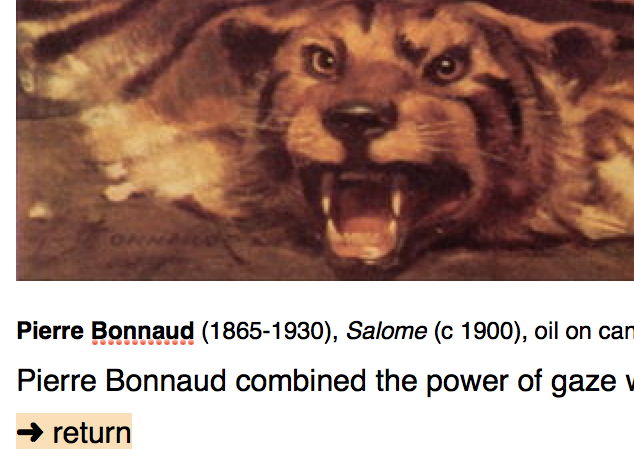
Readers could use the Go Back command to reverse their way back from that painting to the writing space in the story, but I prefer to give them a text link too. This starts from an added line at the foot of the content, which I select to store it in the top parking space. I then drag from that over to the parking space at the top left, navigate in the Map view back to the top view, then drag the link from that top left parking space down to the correct tile in the story.
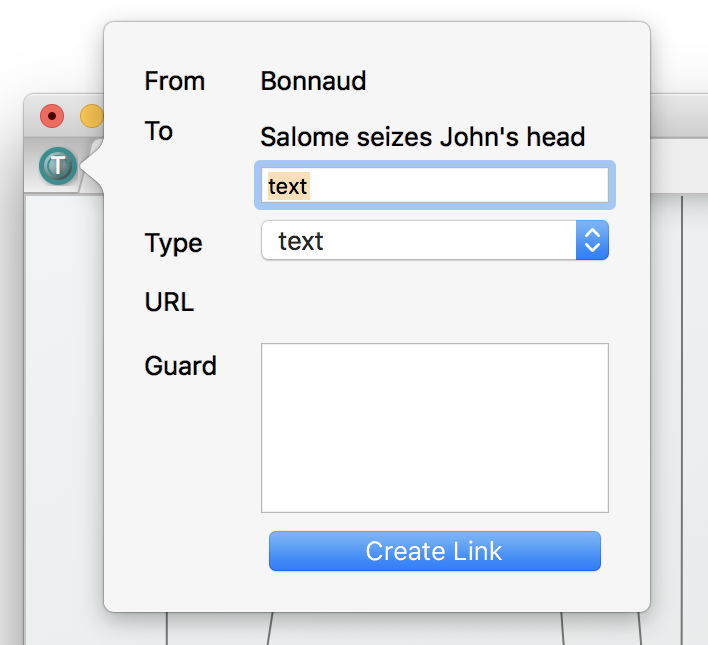
Once again the text link is confirmed using its floating dialog.
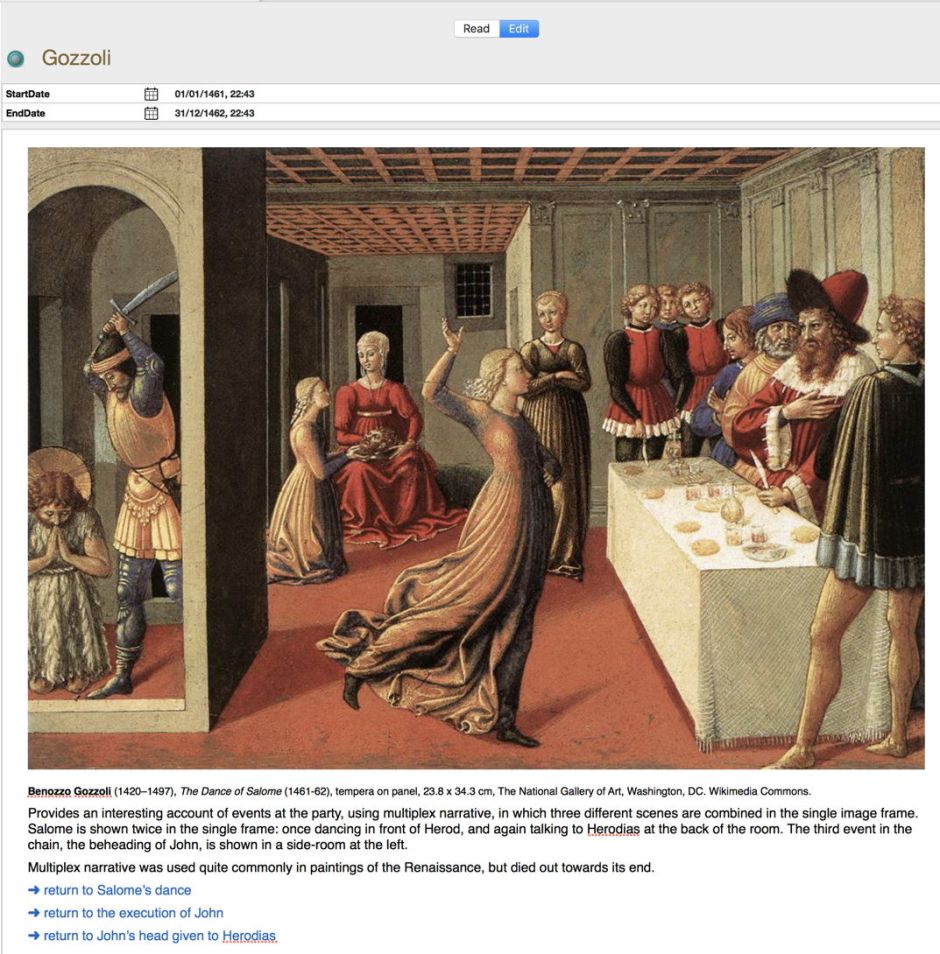
One painting here causes an issue: Gozzoli employs multiplex narrative, in which three scenes from the story are shown within its single image. It is easy to run text links from the three different tiles for those scenes, but there is no simple way to tell which writing space to return the reader to when they have finished viewing the painting. The solution is to provide three separate text links back, each with the destination made explicit. The reader can then choose where they wish to go.
Adding all these text links and checking them is not that finnicky or time-consuming: the parking space system is very efficient, and so long as you concentrate, you should get each link right first time. One point to take care with is editing the anchor text after you have placed a link. Trying to click on the text to place the insertion point within it doesn’t work, as it takes you along the link. You will have to place the insertion point outside the anchor text, and bring it in using the cursor keys.
If you copy, cut, or otherwise move an anchor, its text link will normally be blown away. As I want these links to appear sorted in chronological order, I have to be careful to put them in the right place.
Once all the paintings are linked into scenes in the stories, you can start exploring their relationships.

Although we tend to think of Salome as becoming of importance in this story only recently, a lot of older paintings, definitely telling the traditional story, show John’s head being given to Salome on the ‘charger’ or platter.
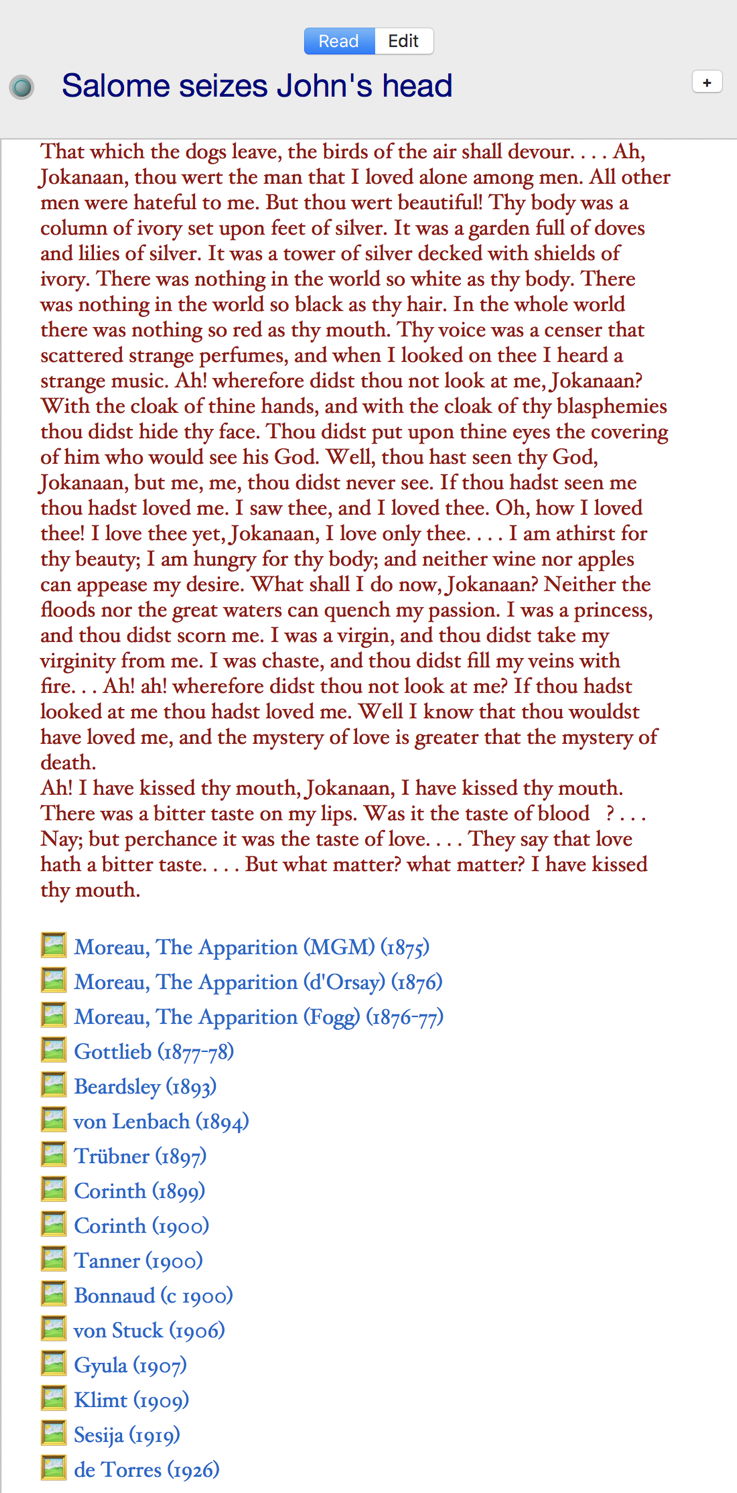
Many of the more recent paintings, from Moreau’s of around 1876, show Salome’s actions and interactions with John’s head – as shown clearly in this view of that scene in the Wilde account.
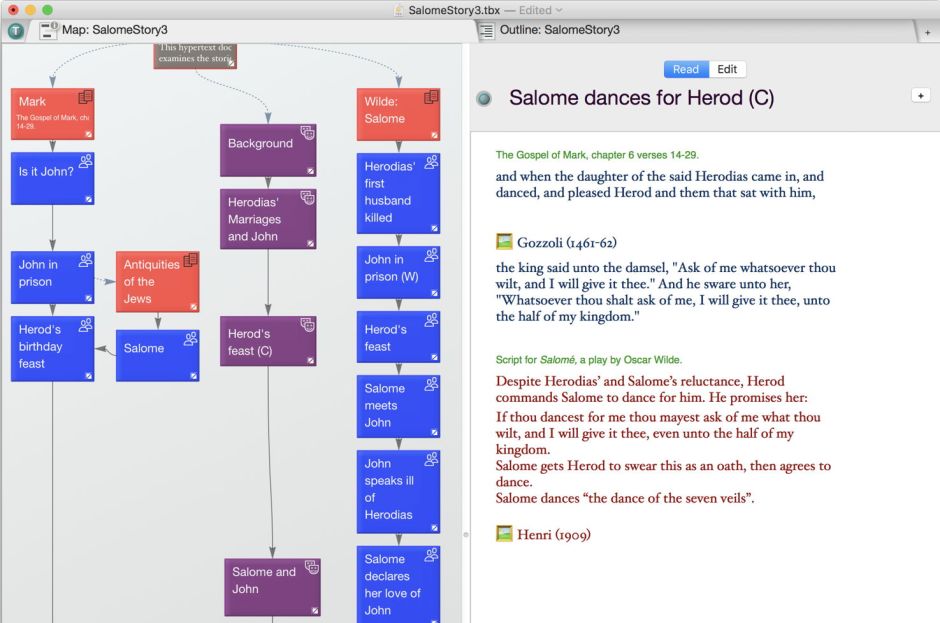
The composite text also lists the referenced paintings, although here the text links to them do not work. This allows more direct comparison to be made with respect to emphasis on different scenes, and changing popularity over time.

I haven’t done anything yet to tweak the Timeline view, but already it is showing us some useful patterns with respect to different paintings. Here I have selected the date of Wilde’s playscript, which is associated with many of the paintings included here, but some of them (notably those of Moreau) precede the date of the script. You can adjust the timeline window to get a more precise view of this.
The completed Storyspace document is here: salomestory3
In the next article I will be adding other art forms to the hypertext, and taking a closer look at what influenced Oscar Wilde’s play.

