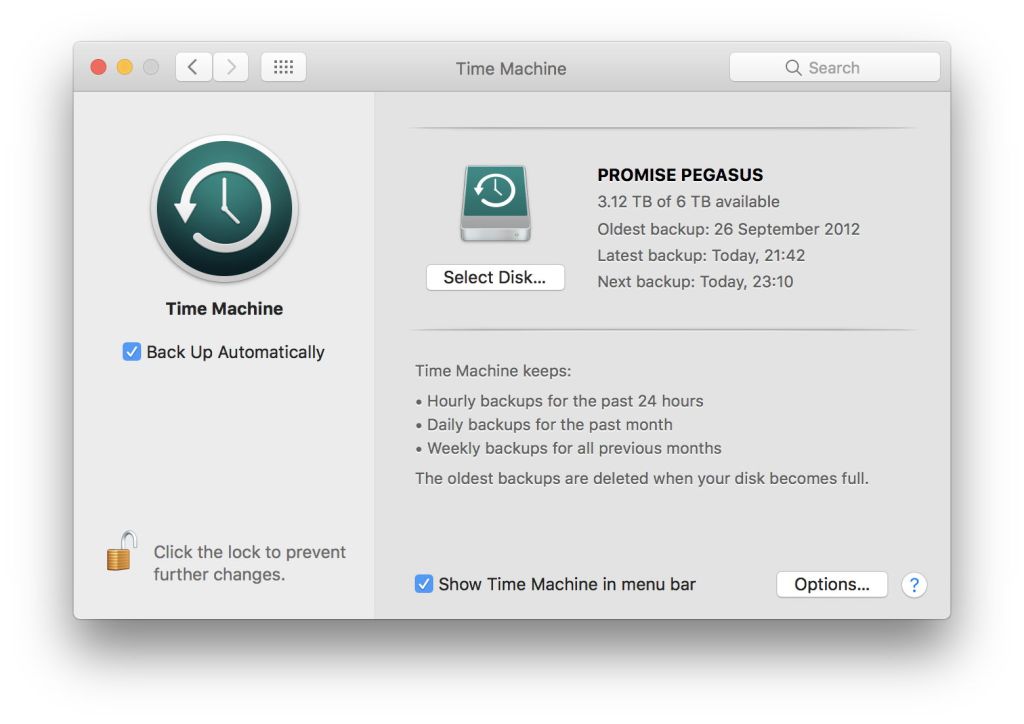It seems that a lot of macOS Sierra early adopters are turning off the Optimize Storage (or Optimize Mac Storage, depending on where you view it) feature, in fear that their vital documents may get whisked off into iCloud Drive, never to be seen again. In doing so, they may be losing a valuable hidden feature, which automatically adjusts the frequency of Time Machine backups.
As I have described elsewhere here, I have been poking around Sierra’s new logs, and am working on a set of tools to help ordinary users obtain historical log information without having to type geek into Terminal. Last night, I noticed that Time Machine now does not make regular hourly backups, as it used to under El Capitan and earlier. When I am busy creating or changing lots of files, it tries to run backups as often as every 15 or 20 minutes. When I am not using my Mac (but the Mac is not asleep), it stops making backups at all.
I have looked in vain for any mention of this apparent feature in Sierra. Apple does not mention any change in backup frequency, nor do any of the previews and reviews of Sierra. But then without access to your logs, or a strangely obsessive habit of manually recording every backup yourself, you’re not likely to notice.
My setup
As my iMac17,1 appears unable to sleep without sleeping its disks, I have the display set to sleep after 3 hours, but system sleep disabled.
In the iCloud Drive options, in the iCloud pane, I have Optimize Mac Storage enabled (ticked), but the Desktop & Documents Folders item unchecked (disabled), so that nothing should be stolen into iCloud Drive from them. I have the default 5 GB of iCloud storage, of which I have 4.58 GB available. My internal Fusion Drive (a 2 TB + 120 GB model) has 1.09 TB available. So there should not be the slightest need for any storage optimisation to start whisking files from my Fusion Drive into the cloud.

In Time Machine, I have the new Back Up Automatically control checked. I had not noticed that it had changed from the old toggle switch, but it has now!
My backups are made over Thunderbolt to a Promise Pegasus hardware RAID which has 3.12 of its 6 TB storage free.
Discovery
I have just started to make the first of my log reading tools, LogLogger. Because it needs a more sophisticated dialog than is available using standard AppleScript, I have started to make this using Shane Stanley’s neat Dialog Toolkit v2.0.2, available from here.
The first part of this tool is intended to write out a reformatted excerpt of Time Machine entries from the new logs, for the most recent periods of 3 hours, 12 hours, or one day. My initial working source code is shown below for interest.

If you’d like to inspect your own logs, I offer this as a tool for download here: loglogger1
It is not signed, so you will probably have to use the Finder Open command to be able to run it the first time. Its app bundle includes Shane’s Dialog Toolkit, to save you from having to install that yourself. If you write out your Time Machine log for 12 hours or a whole day, you may well observe that those backups occurred at quite irregular intervals.
The heuristic
As far as I can see, when Optimize Storage is enabled, Sierra keeps a track of disk activity. When there is little or no activity, it schedules backups at longer intervals, or suspends them altogether. When there is more intense activity, backups will be called more frequently, sometimes only 15 or 20 minutes apart. If activity is so intense that a backup is called within 10 minutes or less of the last, Sierra will normally cancel that, and leave it for another ten minutes or so.
Has anyone else noticed this, or have I got some undiscovered Time Machine malware installed?