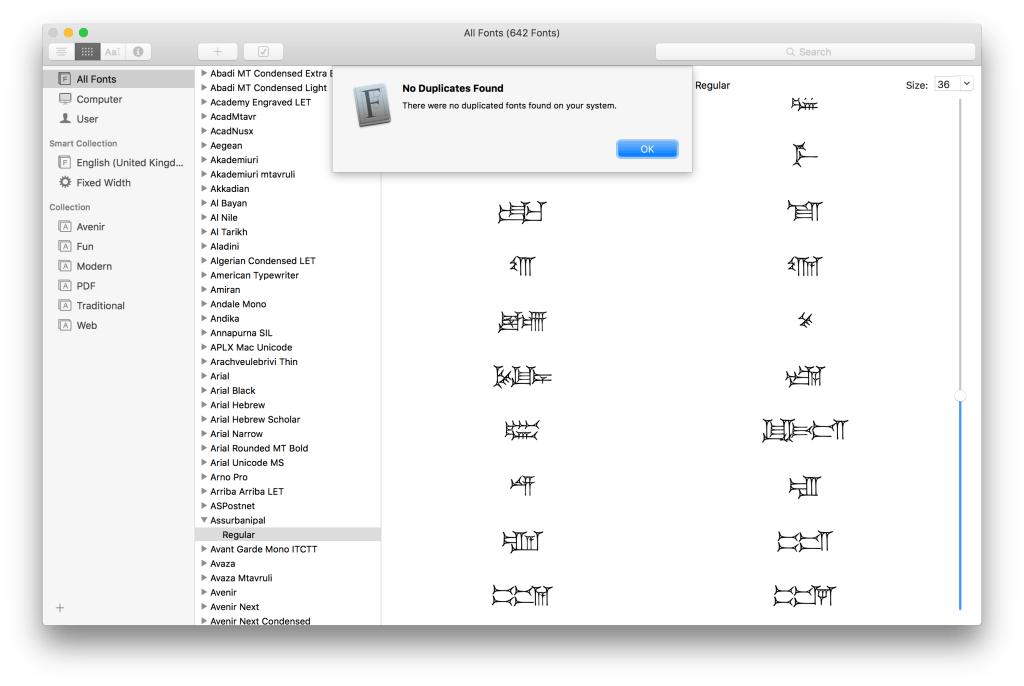With popular applications such as Microsoft Office installing their own fonts, the non-specialist user needs to understand how to manage fonts properly, and might even find that a font manager makes life more productive.
The Mac was the first popular computer to use high-quality display fonts, and although this has become considerably more complex since, there is no reason that fonts and their management should get in the way of your work. However this complexity makes it easy for human errors and errant software to cause problems. Font-related issues are not uncommon, sometimes reaching the point where they have rendered Macs unstable or unusable.
Types
OS X is remarkably catholic in its taste for fonts, coping comfortably with a wide range of formats and languages. Those that can cause problems include old bitmapped, very old PostScript Type 1 and 3, and some Windows and Linux PostScript Type 1 fonts. Although you are most unlikely to install any of these yourself, they can leak across when you let the Migration Manager upgrade a new Mac from an old system, or when upgrading OS X.
TrueType fonts for Macs and Windows, including Unicode variants with a .dfont file extension, generally work well, and are the antecedents of the OpenType format. Those that remain based on 8-bit (non-Unicode) encoding should be avoided where possible, as OS X works natively in Unicode, which they cannot fully support. However system software maps their limited character set into the vast Unicode world fairly reliably. If you experience problems with such old fonts, you should try to upgrade them to a Unicode version, or switch to the nearest modern equivalent sporting proper Unicode support.
Mac PostScript Type 1 and derivative Multiple Master fonts have long been tools of the professional, and have excelled when used with PostScript output devices. Using a subset of the PostScript graphics language, they are weakly encrypted, and have 8-bit encoding that can extend (in special fonts) to cover some non-Roman writing systems. Multiple Master fonts provide additional information that allows applications such as Acrobat to generate modified intermediate glyphs, for example to create a substitute for an original font that is not available. Although OS X still supports Type 1 fonts, they are being superseded by the more universal OpenType.
OpenType is the direct descendant of TrueType, but compromises by including a Compact Font Format (CFF) variant that is a modern encapsulation of PostScript Type 1. Using Unicode encoding and being truly cross-platform, OpenType fonts have greatest compatibility with everything in El Capitan. They also support advanced typographic features that can enhance Roman scripting and help cope with non-Roman character sets, although purists consider them inferior to the features in Apple Advanced Typography (AAT).
Order and control
Mac OS Classic dealt with fonts using ID numbers, which not only limited the total number of fonts but predisposed to conflicts. OS X works instead with font names, not necessarily those that appear in the Font menu, but internal names that can also result in conflicts. For example, if you have two fonts installed that are visibly named Symbol and New Symbol but both present themselves to Mac OS X with the internal name of Symbol, there is no robust way to resolve references to that font.
This is an issue that is common to other font handling systems, including HTML, PostScript, and PDF, so should have resulted in regulation of internal font names, but alas there are some rogue fonts and common conflicts. If possible, purchase fonts that you know have distinct internal names, to keep your life simple.
Fonts that are crucial to the operation of OS X are normally stored in /System/Library/Fonts, and you should avoid tampering with its contents if you want your Mac to work reliably; with El Capitan’s SIP, this is a protected folder and you cannot alter its contents unless you turn SIP off, which is non-trivial.
Problems can arise when you want to install higher quality or customised versions of those fonts, particularly Helvetica. Unfortunately Apple’s Helvetica may conflict with a third-party Helvetica font that you might want to install. If you must use a different Helvetica (or any other protected font) this is probably a strong indication for using a font manager such as Suitcase Fusion, which can allow you to use a different Helvetica font with much less pain and grief.
In El Capitan, the introduction of the new San Francisco display font has eliminated the dependency of OS X on Helvetica, but so many apps still require it that replacing it with another implementation of Helvetica is no easier.
All other fonts should normally be installed in /Library/Fonts, which makes them accessible to every user. If you really want just one user to be able to access a font, then it should be installed in ~/Library/Fonts, and there is always the /Network/Library/Fonts folder for those delivered over a network.
El Capitan, and the Font Book app, do have a priority order for identifying and using fonts, according to their location:
- ~/Library/Fonts
- /Library/Fonts
- /Network/Library/Fonts
- /System/Library/Fonts.
However you should not rely on that always working. For instance, you may find that an app behaves according to that priority when displaying fonts, but you see others substituted when the document goes to print or PDF.
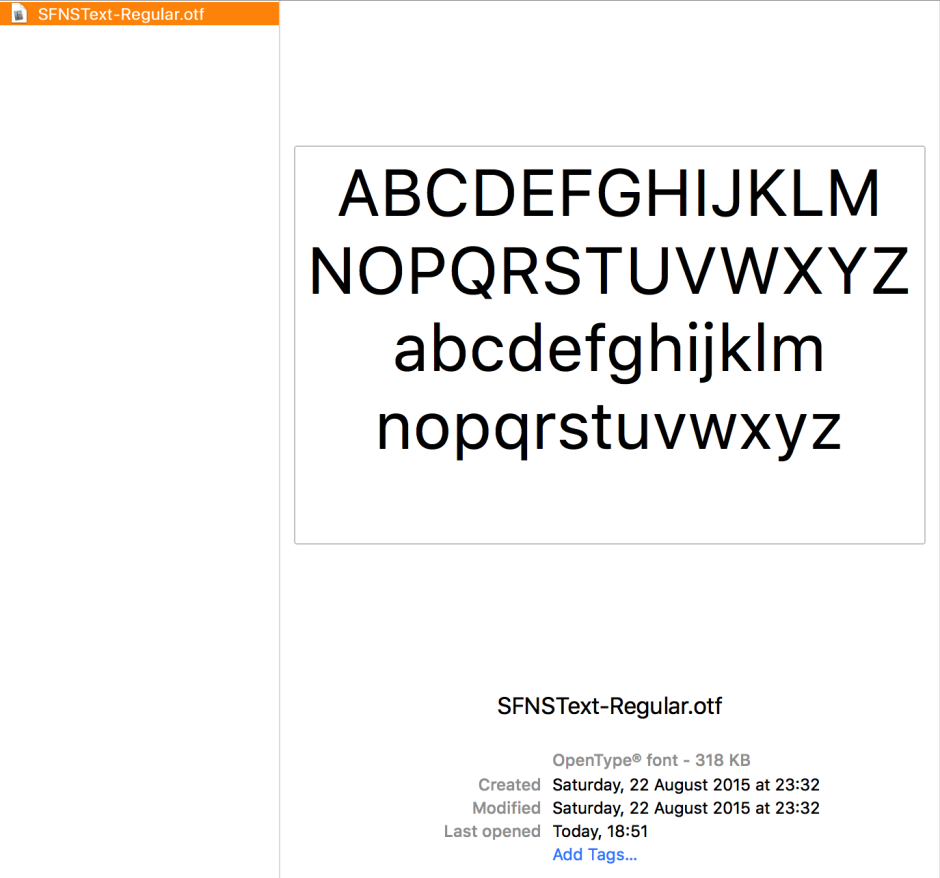
El Capitan introduces new display fonts: for users of Latin and related character sets, San Francisco is only available to the Finder, and does not appear in any of the font selection menus or dialogs. It is detailed here. The new Chinese system font is PingFang, again designed specifically for modern flat-screen displays, but which can be used more generally. Its equivalent for Japanese users is Hiragino Sans, which is also available to all apps and for documents.
Microsoft Office for Mac installs its own fonts, each version differing in how friendly this is. These are detailed here for versions up to and including Office 2011. Office 2016 normally embeds its custom fonts within each app, which is good practice, but until releases stabilise you may still encounter issues.
Font managers
Early releases of OS X were limited in the number of fonts that they could handle well, which made third-party font management valuable for those who worked with hundreds of different fonts. El Capitan has no practical limit, so the great majority of users can now let the bundled utility Font Book create custom font sets, spot and deal with duplicate and faulty fonts.
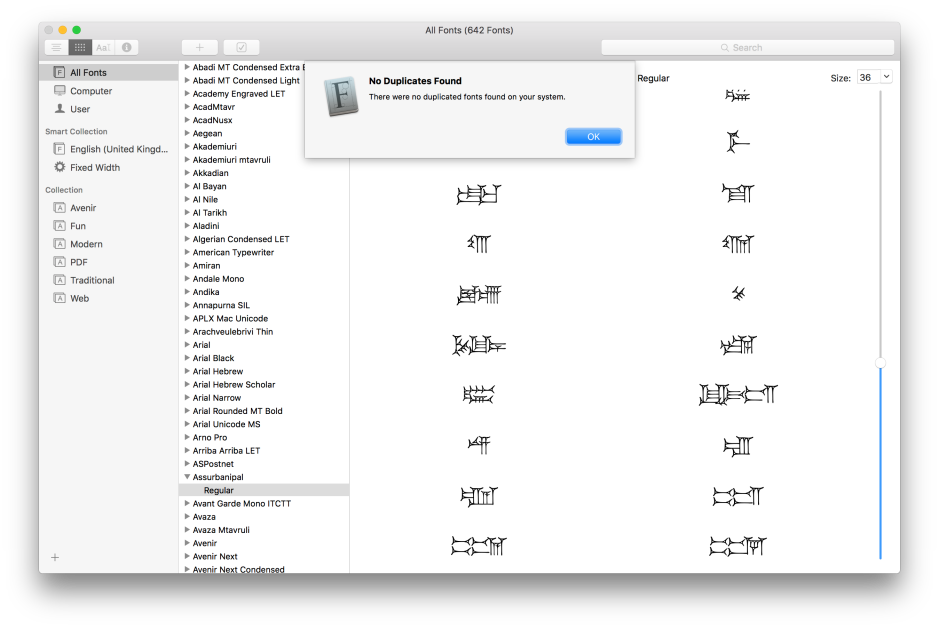
Font Book has perhaps the lightest touch of all the font managers, and you may never have even realised that it can be used to manage fonts beyond simply carrying out checks for duplicates and defects. However, in more recent versions of OS X, it has also supported the creation of font libraries outside the standard Fonts folders, giving you the option of copying new fonts into standard folders or leaving them in your own library folder.
Despite appearing not to be a font manager, Font Book’s database can become confused or damaged if you manually move fonts to or from its library folders, including the standard folders. If this happens, you will need to force it to rebuild its database and caches as described below.
If you do decide that a full-blown font manager is worthwhile, ensure that you only have one active on your Mac at any time. Trying to run two or more at the same time is a good way of getting them to trip over one another and potentially cause weird problems. You should also leave it to your font manager to do all the work, and not try to make its life easier by manually tinkering with your fonts.
Although Font Book may not appear to be much of a font manager, it works with font sets and can make a nuisance of itself if left in place when another manager is active. To remove it, trash (or compress into an archive) the Font Book application, then restart with the Shift key held down; the latter removes Font Book’s database and cache files. You may still need to remove system font caches using a cache-cleaning utility, a special tool such as Extensis Font Doctor, or with the Terminal command
sudo atsutil databases -remove
and immediately restart your Mac.
Used in Terminal, atsutil is the master font controller, and its use is detailed by typing man atsutil into the command line.
Updated from the original, which was first published in MacUser volume 27 issue 1, 2011.